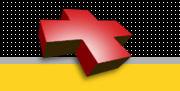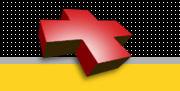| 1. Introduction
Title:Executive Summary  
TaskMeister evolved as an in-house tool to manage software tasks in collaboration with our Bizware clients. It became useful and popular among clients wishing to use it for their own task management needs.
TaskMeister's basic design philosophy is simplicity, to represent tasks as one might on paper lists, but automated. By making so many choices pick lists, the user's learning curve is designed to remain short.
TaskMeister has forms to enter and modify tasks and to select which tasks to display. Your display is in sortable tables with links to the complete details on each task. Tasks can have transaction notes, and they can be displayed on a calendar. User security is managed by privilege levels. Above TaskMeister's row of command buttons is an unidentified picklist. It lists the canned views of the tasks that you and your fellow users can produce to display task tables, what some users call task reports. These canned views are officially called saved selection conditions, and there's lots more help with the features that help you produce and manage them. Until you get the hang of it, TaskMeister comes with an initial saved selection to produce your open tasks, that is, tasks assigned to you that you have yet to complete. Above the picklist of saved selection conditions is the name of your account, and to the right of it is your logged-in name. Make sure those are correct. TaskMeister operations focus on the command buttons along its horizontal menu bar from "Figments" through "Logout". Except for Logout, each of those command buttons brings up a display with its own help icon  and with help available for each field and named table header. The user is encouraged to click each of those command buttons and read its help. and with help available for each field and named table header. The user is encouraged to click each of those command buttons and read its help. Along the top of this help record, and all of TaskMeister's help records, is a"Manual" button. Clicking that displays the comprehensive and printable help manual for TaskMeister with a clickable table of contents. Digging through that is a good idea. If any help record isn't clear, you should contact your TaskMeister rep since we like to improve its baseline of help records. All of TaskMeister's help records are managed by another tool called HelpMeister which allows your sysadmin to update any of these help records without programmer assistance. If you need a help record customized to better reflect your organization's policies or to clarify how you should use TaskMeister, ask your sysadmin to display the relevant help record and click its "Edit" button found along the bottom. For more info, take a look at the "Baseline Tutorial" in the More Info section below.
|
|  | 2. Setup
 | 2.1. Account Info
Title:Basic Information  
This is the first of 5 short forms to open a new TaskMeister account.
This is where basic information about the system administrator would go. You can click on the name of any field on this form for pop-up help about that field.
| Record Located: | Basic Info
|
|
 | 2.1.1. Field Definitions
Title:City  
Enter your account's city as it should appear on a mailed envelope.
|
Title:Company Name  
Enter the name of your company or account as it should appear on all TaskMeister headers to reflect your own account. The header will appear:
[Company Name]'s
Task Manager
with whatever you put in Company Name.
|
Title:Country  
Enter your account's country as it should appear on a mailed envelope. Non-US users, please ask about our foreign language TaskMeister
|
Title:Phone  
Enter your telephone number, area code first. Append extensions or any other words that would help us reach you in the unlikely event that we need to call. For logged-in users, the default value (if any) is what the system entered from what we have on file for you.
|
Title:Postal Code  
Enter your company's postal code, ZIP code in the USA, as it should appear on a mailed envelope.
|
Title:RefCode  
Enter your RefCode or leave blank.
A RefCode is a short set of letters given to you by one of our resellers, typically to designate you as one of their clients. It is how we convey the reseller's value added services, discounts, etc.
If you don't have a RefCode or don't know what it is, please leave it blank.
| Record Located: | Basic Info
|
|
Title:State  
Enter your account's state as it should appear on a mailed envelope. If you are not on the state list (foreign country), select the last entry on the list "Foreign".
|
Title:Street Address  
Enter your account's postal address as it should appear on a mailed envelope. You may use P.O. Boxes, mail stops, buildings, Attn:, or anything else except the city and state which come later.
|
|
|  | 2.2. Billing Info
Title:Discount  
Check this box if you have a discount code through our Business Partner Program. The code would have been given to you by the account representative who presented TaskMeister to you.
If you wish to learn about our Business Partner Program, please email info@bizware.com or call Peter Shikli at 949-369-1638.
|
Title:Setup Billing Information Overview  
This is the second of 5 short forms to open a new Task Meister account. It is where we get your payment information.
You can click on the name of any field on this form for pop-up help about that field. Using your Preferences, you will be able to update this information later.
Pressing the "I Agree" button is how you indicate your agreement to the paragraph above it. Please read the Terms and Conditions link.
|
|  | 2.3. Admin Info
Title:Sys Admin Setup  
This is the third of 5 short forms to open a new TaskMeister account. On this form, the System Administrator, who is responsible for the data and operation of the account, provides contact information.
You can click on the name of any field on this form for pop-up help about that field.
|
 | 2.3.1. Field Definitions
Title:Password, System Administrator  
This is your login password. Enter it without punctuation or spaces. It is case sensitive, for example, "BigJoe" will not get you in if it was set as "Bigjoe".
A good password is often two short words with a symbol in between, for example, big#joe. If you can make the words come from different languages, for example, joe#grande, you will have a better password. Although mixed case passwords are more secure, they are also easier to forget. Use at least 6 characters.
Following convention, what you type displays as asterisks so no one can see your password on your monitor.
You are responsible to keep your password secret. Leaving it around your desk or on Post-It notes allows others to access your account. Pretending to be you, they could add users as though you had, post tasks that look like they are from you, add notes to the tasks of others in a way that appears to have come from you. If any user enters your Username and password, Taskmeister will consider them you in all respects, and you will be responsible for whatever they do.
Tip: Go to your Preferences option every 3 months and change your password.
|
Title:Username, System Administrator  
This is also called your login user ID. Most often, this is your first initial and your last name, no space or period, all lowercase. John Smith, for example, would be jsmith.
Keeping your username a secret is not as important as keeping your password a secret.
|
|
|  | 2.4. Users Info
Title:Setup New Users  
This is the fourth of 5 short forms to open a new TaskMeister account. It will create new users, including your employees, contractors, etc.
You will be able to easily add, modify, or delete users later using your Preferences button, so only add essential users at this point. Do not add every employee, only those who will use TaskMeister. Use the "Submit" button with each new user, and you will see them appended to the table listing. When finished, press the "Done Adding Users" button for the next setup form.
|
|  | 2.5. Picklist Info
Title:Setup Picklists  
This is the fifth of 5 short forms to open a new TaskMeister account. It is the same form you can access anytime using your "Preferences" button. It allows you to setup the picklists your TaskMeister users can select.
The opening picklist values are just examples to help you enter your own. Delete, add, change as you wish. Click on the name of each picklist (Departments, Projects, etc.) for help on entering their picklists. The pencil and trash can icon are for editing and deleting existing picklist values. The "Enter New" button under each picklist allows you to enter new values to your picklists. You can also change the name of the picklist itself, but we suggest using this advanced feature after you gain a bit of experience using TaskMeister as is.
The Status picklist is fixed as-is since TaskMeister uses task status to automate certain things, like notifying you when a task is completed (Status changed to "Done"). You can add and edit Status values in your Workflow preferences, but that is a powerful and advanced feature we strongly suggest you not use until you are comfortable with TaskMeiser's default workflow.
|
|
|  | 3. Login
 | 3.1. Field Definitions
Title:Password  
This is the user's login password. Enter it without punctuation or spaces. It is case sensitive, for example, "BigJoe" will not allow access if the password was set as "Bigjoe".
A good password is often two short words with an underscore in between, for example, big_joe. If you can make the words come from different languages the user knows, for example, joe_grande, you will have a better password. Although mixed case passwords are more secure, they are also easier to forget, so not recommended. Use at least 6 characters.
Following convention, what is typed displays as asterisks so no one can see the password on the user's monitor.
Each user is responsible to keep their password secret. Leaving it around a desk or on Post-It notes allows others to access the account. Pretending to be the legitimate user, they could post tasks that look like they are from the real user, add notes to the tasks of others in a way that appears to have come from the real user. If any user enters a valid username and password, TaskMeister will consider them the real user in all respects, and the real user will be responsible for whatever they do.
|
Title:Username  
This is also called a login user ID. Most often, this is the person's first initial and last name, no space or period, all lowercase. John Smith, for example, would be jsmith.
Keeping a username secret is not as important as keeping the password a secret. Unlike a password, there is no way to change a username, and no need to.
|
Title:Username - Guest  
This is the same as the Username of the person whose calendar the guest is to visit. In the uncommon case that the host account prefers to use a password to restrict guests, the guest will be asked for it in the window after pressing the "Guest Login" button. Using guest access is an advanced feature.
|
|
|  | 4. Figments
Title:Figments Overview  
TaskMeister considers a figment the idea of a task. Before there is a task description, who should do it, by when, etc., there is a mental note that we are faced with a threat or opportunity and should do something about it. This is the place to jot that down, and then to flesh it out later. Start by deciding which figment list or “pad” your figment should be categorized under. TaskMeister already provides 5 different pads. They are; “Main Pad”, “Fun”, “Ideas”, “On Hold” and “Someday Maybe” but you have the option to create your own pad by clicking on “Add New Pad”. This brings up a separate window where you can type the name of your pad and start using it right away. For the basic usage instructions, see the "Note" section in the lower half of each pad. You can add such a figment to the default Main Pad or click the "Add New Pad" button to add another separate list where to collect figments related to a particular project or subject. To the left of the help icon that you clicked to get this is a printer icon to print the figment pad. For all pads except the Main Pad, there are two more icons to the left of the printer icon. The people icon  lets you share your pad of figments with others, for example, over a teleconference to discuss priorities and which to convert to tasks. lets you share your pad of figments with others, for example, over a teleconference to discuss priorities and which to convert to tasks. To the right of each figment are six icons. The first info icon  allows you to add information that can later be used to automatically produce a task. You will notice on the form that pops up that it has many of the same fields as you would complete when adding a new task later. The task icon allows you to add information that can later be used to automatically produce a task. You will notice on the form that pops up that it has many of the same fields as you would complete when adding a new task later. The task icon  to the right of the info icon displays a pop up with any info already collected in the figment and allows you to convert the figment into a task if you have the minimum fields filled in to form a task. For the other icons, best is to mouse over each icon and read the quick popup note about each. to the right of the info icon displays a pop up with any info already collected in the figment and allows you to convert the figment into a task if you have the minimum fields filled in to form a task. For the other icons, best is to mouse over each icon and read the quick popup note about each. Following are some situations where you may wish to use figments: - Writing a task reminds you that another second task should also be done, but you don't want to interrupt writing the first task. A quick jump to figments lets you jot down just a few words so you don't forget, and then back to finishing the first task.
- You have a project requirements document that you need to break into tasks. Start by producing a new pad for just that project, and add figments for each requirement. Then rearrange the order of the figments to represent timelines, priorities, or grouped by persons to assign to. Remember that you can group figments hierarchically. Then flesh out the figments with task descriptions, assigned to, due dates, hours authorized, references, etc. Lastly, convert the figments into proper tasks.
- Suggestion boxes sometimes collect good ideas, but acting on them immediately isn't possible. Collect them as figments in a "Suggestions" pad so they're not forgotten, and then turn them into tasks once resources are available. Use the feature to share such pads with colleagues to prioritize, moving figments up and down the pad.
- Some figments never need to become tasks. These can be simple to-do lists, items to bring to a meeting, a wish list to put into next year's budget, etc.
|
|  | 5. New Task
Title:Add a New Task Overview  
Adding a task is as simple as making a few pick list selections and entering data in a few fields, typically taking around 60 seconds total. To the top-right, just left of the help icon, you can find the task collection icon  for an advanced option used to collect work you did on this task if you put time in this task's Hrs fields in the notes section, for example, related to time you spent evaluating or testing this task. This option collects all that in a new task so you can be paid for the work you did on this task. Note that you are much more likely to use the same icon on top of a task list in order to collect the work you did on all the tasks on the task list. for an advanced option used to collect work you did on this task if you put time in this task's Hrs fields in the notes section, for example, related to time you spent evaluating or testing this task. This option collects all that in a new task so you can be paid for the work you did on this task. Note that you are much more likely to use the same icon on top of a task list in order to collect the work you did on all the tasks on the task list. The chat icon  is also left of that help icon. This allows you to ask a quick question from one of the other users in your TaskMeister account, typically about the displayed task. Click it for more information about setting up and using that. is also left of that help icon. This allows you to ask a quick question from one of the other users in your TaskMeister account, typically about the displayed task. Click it for more information about setting up and using that. Many picklists on this form come with the choice you want. This is because TaskMeister defaults to whatever choices you made entering your last task, and odds are you'll use many of them again. Click on the name of any field on the form for help with that field. At the bottom of the form, you will see two ways to save your work. The "Save & Continue" button will do an in-process save and let you keep entering info on the form. Use this if you've spent lots of time entering info and don't want it lost if there's a power failure or some other problem. As it implies, the "Save & Done" button is when you're finished with the form. Click that at the end and your task list or calendar where you started is redisplayed.
|
 | 5.1. Field Definitions
Title:Account (Organization) : Edit  
If your TaskMeister account has sub-accounts, they will be listed here so you can assign tasks within such sub-accounts.
A single task may only be assigned to one company even if employees of another company are involved - best is to pick the company that is responsible for (or benefits most from) the task.
Sysadmins should see the Admin section for help on setting up sub-accounts or "child" companies from your "parent" company.
|
Title:Assigned By  
The Assigned By field displays the person who originally assigned or created the task.
TaskMeister fills this in automatically from the information about the logged in user. This cannot be changed as part of TaskMeister's digital signature process. This insures that one person cannot assign a task (without proper traceability) on the part of another.
If you are acting on behalf of another to add a task, put some words in the notes section about who asked you to assign the task. If the task is the resolution of a meeting or email, note that as well. If the task is essentially assigned by another report or document, place a reference link to it in the Ref field.
|
Title:Assigned To : Edit  
The individual the task is currently assigned to, ie. the person responsible to take the task to its next Status.
When adding or editing a task, the Assigned To picklist shows all the employees, customers, and system administrators available to do tasks. If this list gets too long, you can reduce it via your Admin settings under your preference for work groups.
|
Title:Attachments : Edit  
Tasks and events may have files attached to them. TaskMeister gives you a way to provide two bits of information about attachments. You can provide a user-friendly name that users will see and understand. The second bit of information is the actual file name, which is often a cryptic abbreviation. Most people use the browse button to find the file to attach on their local hard drive. To get the popup where you can enter the user-friendly name and browse for the actual attachment file, click the "Add Attachment". It will allow you to add as many attachments as you wish. Once you have attachments, they're listed with edit pencil icons to change their names and trash can icons to delete them.
|
Title:Coordinator : Edit  
Use the picklist to select the Coordinator responsible for the corresponding user, organization, and task. Note that the default value entered by the system is often the right
|
Title:Date Assigned  
This is the date the task or subtask is first assigned. It is set by TaskMeister when the task is first entered and it cannot be changed. That is part of our digital signature process that insures proper task accountability.
By not being subject to modifications, all parties know that the task could not have been assigned after the fact, ie. the Assigned Date made a week ago so as to imply a lack of performance on the task. The Assigned Date is thus real and the time since is a real metric of productivity.
|
Title:Date Developed : Edit  
This is a user-entered date, usually to indicate the work was done but yet to be tested or uploaded (after which point it is Done). It should also be accompanied by changing the task status to "Developed". When entering a date, you may enter the entire date (02/18/07) or let the computer fill in missing info, for example, enter "2/18" and the computer will convert it to 02/18/07 (if the current year is 2007).
|
Title:Date Done  
This is the date when a task is set to status "Done". It is set by TaskMeister when the task status us set to "Done" and saved and it cannot be changed. That is part of our digital signature process that insures proper task accountability. By not being subject to modifications, all parties know that the task could not have been Done after the fact, ie. the Done Date made a week ago so as to imply a lack of performance on the task. The DoneDate is thus real and the time since is a real metric of productivity.
|
Title:Date Due : Edit  
The date the task should be complete as determined by the person assigning the task, ie. the date its Status will be changed to "Done".
When entering a due date or ETA, you may enter the entire date (02/18/02) or let the computer fill in missing info, for example, enter "2/18" and the computer will convert it to 02/18/02 (if the current year is 2002).
You may also use shorthand like "+7 days" and the computer will calculate the ETA as 7 days from today. Other shorthand you may use are:
* "+2 weeks"
* "-1 month" (one month ago)
* "next Monday" (or any other day of the week, including abbreviations like "next Mon")
* "next month" calculates the date one month from today
There are many more abbreviations the system will recognize -- experiment and the worst that can happen is the system will not understand, consider it the same as blank, and make it today's date.
Note: "ETA" comes from the common airline term, "Estimated Time of Arrival".
|
Title:Department : Edit  
The Department field helps you categorize tasks by the organization's department responsible for the task results, typically the department requesting the task.
This is useful when you want to see only the tasks related to a particular department in the task list table. Then you can see how many tasks a department is requesting as a cost control measure, or as a performance metric when Department Managers wish to verify that they're getting their share of your services.
Your System Administrator can add, delete, or modify the picklist values available for the Department field to stay current to the departments in your company. Your sysadmin can also change the name of this list from Department to anything you wish, for example, "Group", "Office Location", "Division", etc.
|
Title:Description of Task : Edit  
The Task Description contains the details of what the task is designed to accomplish. Be brief by not describing in detail how a task is to be done, but do make clear what the measurable result is to be. Making it measurable is the key. Don't say "Add online help", which can be interpreted and satisfied in many ways, but say something as specific as "Add help links to each field on New Invoice Form". Break a task into two parts. In the first part, summarize any essential background and what the task is to accomplish, that is, give the "why" of the task. Separated by a paragraph break, begin the second part with the words, "By this task," and focus entirely on instructions to the implementer, that is, give the "what to do" of the task. For both sections, refer to entries in the Ref field below the task description rather than reptype information available elsewhere. Allowed, even recommended, is to put nothing more in the second part than "By this task, implement paragraphs 2 to 4 in section 3.1 of the referenced Functional Description", for example, if such a document exists. After writing a Task Description, ask yourself, "How will I be able to know that this task has been completed to my satisfaction?" A handy way to remember the essentials of a good task description is the SMART acronym as defined below:
Specific
Measurable
Aligned (with the overall project goals)
Realistic
Time-bound Note that when a task goes into the testing phase after development, an independent tester often has nothing more than the Task Description to test against. Do not change an existing Task Description unless absolutely necessary - use the Notes section to add information, expand on a topic, etc. Changing the Task Description will automatically place a copy of the old task description in the notes section (making it unnecessarily long if you keep doing this) with your user ID as part of our task traceability process. Remember that the Task Description is a type of contract between the Assigned By and the Assigned To people - you can't pull the rug out from under someone working on the task by changing your requirements without repercussions. Note that you can use guides to help assemble specific types of task descriptions. Click the help icon to the right of the Guides button.
|
Title:Email Notifications On/Off  
TaskMeister automatically emails notifications when certain changes take place in a task. See the more info about that. You can turn that automatic notification off for the displayed task with this feature. You may want to do that in the following cases: a) You're not quite ready to tell everyone about the task you're adding or changing, perhaps you're still looking for that last bit of data. If you have lots of data still missing or you see a need to not tell people about the task for a while, consider entering it as a Figment (see main menu bar), and turning it into a task later. b) You'd rather introduce and discuss the task instead of catching the recipient off guard with an automatic notification. c) You're breaking a project into several tasks and you don't want people to get lots of disconnected email notifications about each task. You'd rather send them one email that pulls everything together and refers to the tasks. d) The displayed task is a dependent task. There's another task that must be done first. You don't want the Assigned-To person distracted or confused. Make sure the main task's description tells the Assigned-To to work on the dependent task afterwards and mentions it in the Related Task field. Note that whether you turn automatic notifications on or off, that has no bearing on the cc recipients in the task notes. If you put someone in the cc field, they will always get the note with a link to the task record.
|
Title:Hours Authorized : Edit  
The hours authorized, sometimes abbreviated to Ha, is the total number of hours authorized to complete this task.
It is the Assigned To person's responsibility to seek a sufficient number of hours to complete the task, before starting the task if possible. Surprises happen, and in those cases, the Assigned To person should advise the Assigned By person of the problem and request more hours to continue. A task with more hours worked than authorized will require an explanation. Note that if the number of hours authorized seems too many, that is also a good reason to look carefully at the task description, maybe even talk to the Assigned By person. It's an indication that expectations regarding the task scope may not be synchronized.
|
Title:Hours Billable : Edit  
An in-house field representing the number of hours billable to the client of the task. Sometimes abbreviated to Hb.
If this is more than the Hours Authorized, the transaction notes should contain information as to why, for example, a verbal OK to add hours or a decision based on the expediency of finishing the task. A common way to get more hours authorized is to cite the request in the transaction notes with a cc: to the client, and await an approval response as a follow-on transaction note.
This may be more than the Hours Worked if effort from someone else was part of the task, or if reusable code (paid by someone else) was part of the task deliverable.
|
Title:Hours Worked : Edit  
This hours worked field, sometimes abbreviated to Hw, displays the current number of hours worked by the “Assigned To” individual for the task. Note that when breaking a task into subtasks, each subtask has its own Hw, and the Hw fields for all subtasks will add up to the Hw of the main parent task. Once you break a task into subtasks, use the Hw of each subtask to track your hours worked.
|
Title:ID of Task  
This is an integer that uniquely identifies each task. You may not change it. The system assigns these sequentially as tasks are created throughout TaskMeister.
|
Title:In the Loop : Edit  
For certain important tasks, you may wish to keep a manager, team member, or even a client "in the loop" on the task’s status even though they may not be directly involved in the task itself. By selecting their name from this field's pick list, you are instructing TaskMeister to include them in its automatic email-based notifications, for example, when a task Status changes to "Done" or when the hours change.
An "In the Loop" person gets all the automatic notification of the "Assigned By" person, hence there is no point selecting the same person for both.
A common use of this is the case of an employee assigning a task to himself after a verbal OK from the manager/customer who is the real "Assigned By" for notification.
You may have as many "In the Loop" people as you wish -- just hold down the Ctrl key when clicking on each additional name (PCs).
People who are "In the Loop" do not automatically get emailed transaction notes. Such notes often cover activity details, somewhat like a running blog related to the task. An "In the Loop" person is usually a big cheese, someone who doesn't want to see the details in the Notes, just the big picture, major changes, and the results. You can of course always add them to the cc of the note to copy them.
|
Title:L#  
This is the two-digit dash number of a task ID for a subtask. It is also the line number of a table listing subtasks. The first L# is the breakout of the original task into a subtask to the task's original Assigned-To worker. A task ID=12345, for example, may have 3 subtasks with record IDs:
12345-01
12345-02
12345-03
where 12345-01 is assigned to the original task's Assigned-To worker and has the original hours authorized less the hours authorized in subtasks 12345-02 and 12345-03.
|
Title:Linked To : Edit  
The Linked To field is part of the Refs section and is the second of two fields.
The fields directly below the Refs term is the name the user sees, for example "Bizware". The Linked To field is the actual URL that the name sends them to, for example, "http://www.bizware.com". See help for the Refs field for complete information about these two fields.
The Refs links are a real virus risk. If it links to an executable program or even a data file with a macro virus, clicking on it may infect your computer with the virus. You are responsible to maintain virus protection software to prevent that. If you are unsure of virus issues, do not use Refs to link, and do not click on it to link to a URL.
|
Title:Linking to Refs : Edit  
The Refs section provides a method to link to other online resources related to the task.
This link is commonly another web page, but it can also be an image (gif and jpg are displayed by the browser directly) or the multimedia (sound & video) that browsers support.
It can also be other files used as data by other programs. A link to report.doc, for example, would open your MS Word wordprocessor with the report.doc displayed because your computer is probably set to recognize the doc file extension as an MS Word document. The same is usually true for xls to open MS Excel spreadsheets, and many other file types. To learn more, read the help on your computer about how to associate the programs you have to file types.
If you link to a file type that your computer doesn't recognize, your browser will prompt you to either associate it on the spot to a program that will then load it, to save it to your hard drive and deal with it later, or to cancel out.
A link is composed of two fields, entered separately on the new task or edit task forms. See their help for more info.
The Refs links are a real virus risk. If it links to an executable program or even a data file with a macro virus, clicking on it may infect your computer with the virus. You are responsible to maintain virus protection software (Norton, McAfee, etc.) to prevent that. If you are unsure of virus issues, do not use Refs to link to a URL.
|
Title:Name of Task : Edit  
The name given a task by the person who creating it.
Tip: When entering, keep it informative enough so users recognize the task on a list, but not so long that it'll wrap in a table view. Also, try to make it sort well if that is how a user will try to find it on a long list, for example, "Password Encription Redesign" is better than "Redesign Password Encription" or "The Password Encription Redesign".
|
Title:Note By  
The By field in the Notes section is the person entering the note.
As part of TaskMeister's digital signature process, it is set as the user who is logged in and using the entry form to enter the note, and it cannot later be changed. If the note is entered at the request of another, the text of the note should reflect that.
|
Title:Note cc  
The cc: field is used to easily copy any other user about the note.
The user(s) selected get an email with the note text and a link to the rest of the record above so repeating the background info in the Note isn't necessary.
|
Title:Note Date  
The Date field for a note is the date the note was added.
Although it defaults to today's date, it may be changed at the time of entry to another date, typically to reflect a meeting, conversation, email, etc. that occured in the past. It is part of the digital signature process in that once entered, the Date and the rest of the transaction note cannot be changed. Anotherwords, you cannot change what you said after the fact - you can only add another note to modify or take back what you said.
|
Title:Note Hrs  
These are the hours spent by the person in the "By" field reviewing, testing, and commenting in the notes about the task's work product.
|
Title:Note Sec Level  
Each note carries its own security level (Sec Lev) based on picklist values. Note that this reflects a role-based hierarchical security, for example, a note with the default "Guest" Sec Level can be seen by anyone, whereas a note with an "Employee" can be seen by users with an employee's access and by sysadmins who have a higher access than employees.
|
Title:Note Text  
The Note field is a collection of historical information about the task above.
It can be a few words about a problem encountered, but then make sure you send email to whomever you think should read the note and help you via the CC field picklist. If it's a note to yourself about the task, no need to cc anyone.
It can be used to show partial completion on a task that has several steps, but often better is breaking out several tasks, each which would have a well-defined completion step. Sometimes we're surprised and we reach an intermediate step that needs documentation, and then perhaps a decision about options. Document that in the Notes section. If you figure out how to do something required by the task, the task notes are a good place to write down how you solved the problem. If you get a similar task in the future, you can always look up a similar task in the past and look for tips.
Certain notes are generated automatically by TaskMeister as part of our task traceability. For example, if a task Status is changed to Done, the Note section will include that transaction. Likewise if Hours are changed or several other significant task changes occur, TaskMeister updates tracks it automatically in the Notes section.
As part of TaskMeister's digital signature process, notes may not be changed retroactively. This prevents the revision of a directive that produces embarrassing results. If someone approves a task, for example, they can later change the Status back to "Proposed" but the Notes section will log the fact that it was approved, and that perhaps work was done in the interim.
|
Title:Note Type  
This field allows categorizing the task note and can be: Normal - The default and most common note type Review - This refers to notes added as part of a review or test of the task's work product. Instruction - Where the note typically goes to the Assigned-By person after a review, giving them guidance on how to adjust the work product of the task.
|
Title:Priority : Edit  
The "Priority" setting is where the individual assigning the tasks can indicate the priority of the task by entering a number in relation to its urgency.
TaskMeister doesn’t care how you use priority. You may use a system where a priority of "1" would be the most urgent and would be prioritized above those tasks numbered 2, 3, 4, etc. or you might want a value of 10 to be the highest priority. You might also use priority to establish the actual task order for a given project. You could have “1” equal the first task and the sequence would end with a number equal to the number of steps in the project. Any positive rational number maybe used. Additionally you are not limited to the amount of tasks that you prioritize under a particular number. If you feel that you have 20 equally important tasks, they can all be prioritized as "1". If you use text-based priorities like "hot", "important", "less important", and so on, you will not be able to select priority ranges, for example, all tasks with priorities from 1 to 3, only direct text matches. For that reason, we suggest using numeric (1, 1.1, 1.2, 2, etc.) or alpha (a, ab, ac, ad, b, etc) priorities.
The key is to set an approach to prioritizing and then to use the same system across your organization. If you have no such system, we suggest using a decimal priority such as making a Priority=1 as the highest priority, that is, the task to do first. Then make Priority=2 the second task to do, and so on. If you later discover a task that should be done between the two, make that Priority=1.5. Also, see the "More Info link" below.
|
Title:Project : Edit  
Use the Project field picklist to categorize your task under a specific Project.
This is useful when you later want to view a task list that contains only tasks related to a specific project. You can quickly see which are done, which remain to be done, which are overdue, etc. for a particular project -- a handy snapshot for a Project Manager.
Your System Administrator can add, delete, or modify the picklist values available for the Project field to stay current to the projects at hand. He/she can also change the term Projects to something more appropriate to your organization, for example, "Product Type", "Country", or "Category" because you don't use projects all that much.
|
Title:Refs : Edit  
The Refs section allows you to provide help for users with a link to another online resource.
This link is commonly another web page, but it can also be an image (gif and jpg are displayed by the browser directly) or the multimedia (sound & video) that browsers support.
It can also be other files used as data by other programs. A link to report.doc, for example, would open your MS Word wordprocessor with the report.doc displayed because your computer is probably set to recognize the doc file extension as an MS Word document. The same is usually true for xls to open MS Excel spreadsheets, and many other file types. To learn more, read the help on your computer about how to associate the programs you have to file types.
If you link to a file type that your computer doesn't recognize, your browser will prompt you to either associate it on the spot to a program that will then load it, to save it to your hard drive and deal with it later, or to cancel out.
A link is composed of two fields. The one directly below the Refs term is the name the user sees, for example "WebTeam". The Linked To field is the actual URL that the name sends users to, for example, "http://www.webteam.com". Once you have references, they're usually listed with edit pencil icons to change their names and trash can icons to delete them. If the references were put there automatically by TaskMeister, perhaps because you added a task from some other module, then you can't edit or delete those references.
The Refs links are a virus risk. If it links to an executable program or even a data file with a macro virus, clicking on it may infect your computer with the virus. You are responsible to maintain virus protection software to prevent that. If you are unsure of virus issues, do not use Refs to link, and do not click on it to link to a URL.
|
Title:Related Tasks : Edit  
Sometimes tasks are related because one must be done before the other. You can learn how to do one task based on what was noted on another task, or some combination of both.
TaskMeister does not use complex project management tools to establish the relationship between tasks. We simply allow you to add tasks to the "Related Tasks" list and use your experience to understand the relationships, which of course you can note in the task description or the notes log at the bottom.
For those of you wishing to use more comprehensive task relationship management tools, drop us an email and we'll point you to online tools that do Gantt Charts, Critical Path Analysis, and lots more using the data from TaskMeister -- we are after all a web service.
|
Title:Status of Task : Edit  
The Status field designates where a task is on its path to completion.
Unless your sysadmin added a few additional Status values, this is a pick list with preset values as follows:
Proposed - Tasks are typically first proposed by a manager or client and then reviewed for feasibility and cost. Sometimes tasks are proposed by developers and then reviewed for desirability by the client.
Accepted - The "Assigned To" task implementer has reviewed the task for feasibility and accepted the job of doing it, possibly after a series of iterations summarized in the notes. This often amounts to a contract involving the task description, hours authorized, and ETA, subject to whatever exceptions, terms, conditions were negotiated outside of Task Meister.
Authorized - After both the "Assigned By" and "Assigned To" individuals have reviewed and agreed on the same task details, the "Assigned By" may change the Status to "Authorized", typically indicating responsibility to pay for its implementation. This is often viewed as a mini-contract between the two.
Developed - This indicates the "Assigned To" has completed the task, but that some other task such as testing is still required. If so, another testing task is entered, typically with the task to test in the Related Task list. If task completion includes development and testing, Status may go directly to Done.
Done - This indicates the task is completed and operational, that no more work is called out in the task, and that the "Assigned By" may now be responsible for payment to the "Assigned To". Done tasks can no longer be changed.
On Hold - The task has been put on hold. The reason should be in the task's transaction notes.
Cancelled - The task has been cancelled, with the reason in the task's transaction notes. This is preferable to deleting a task since this approach maintains the historical info on the task, ie why it was cancelled and by whom.
|
Title:Subtask Description  
Much like a regular task description, a subtask's description details what is to be done just within the subtask. No need to repeat the parent task description since it will display above a subtask's description. You can have a subtask description like, "Do the QA for the above task" confident that the subtask worker will be able to see what task is to be QA'ed.
|
Title:Subtask Name  
This is the name of a subtask. Note that there is no need to repeat the parent Task Name in the subtask's name since they will either be displayd together or the display will append the subtask name to the parent task's name. For a "Remediate ABC123.pdf", for example, the subtask name should be just "QA" for quality assurance, not ""Remediate ABC123.pdf: QA" or even "QA for ABC123.pdf".
|
Title:Subtasks  
Although we should try to avoid this by producing separate tasks, perhaps with the "Related Tasks" field showing interrelationships, we sometimes need to assign one part of a task to one person and another part to another person. A common case is where a client has presented a billable task where the deliverable needs to be reviewed (quality assurance), but we don't want to confuse the client by breaking the task they approved into two tasks that will need explanation. In this case, we can use a subtask to manage the QA part of the work which is routinely assigned to another worker. Another case is where a client collected several tasks into one task without realizing that the task description became more of a project description. We could break that into separate tasks as is good practice, particularly if we can meet a due date only by having several workers doing their part in parallel. The problem is that some clients prefer not to see and manage tasks at such level of detail. We can educate and argue for separate tasks, but sometimes it's best to use subtasks to track such delegation internally, leaving the main original task to collect subtask data. A third case is when a task's Assigned-To realizes in mid-task that they need help from another worker to complete a task. Giving that person a support subtask allows hours and task notes to collect in one place related to the main task. Subtasks are displayed in a table in order to enforce their relationship to the main task, for example that the subtask's authorized hours must total into the original task's unchanged authorized hours. Subtasks can be added in the Subtask area of a regular parent task, which is also where their hours authorized (Ha) can be edited by the Project Lead or Coordinator. That is also where you can display more details about all the subtasks of a parent task. Subtasks appear in task list tables alongside regular tasks and can be edited from such tables with their edit pencils to display a form much like a regular task edit form. Note that we currently do not allow subtasks to be deleted. You can accomplish much the same by reducing their hours authorized and worked to zero. Keep in mind that regular tasks can be reassigned to a different worker without the use of subtasks by simply changing the Assigned To worker. In this case, the new reassigned worker picks up all the hours authorized and worked, as well as any task notes, produced by the previous worker. This normally requires the agreement of the original and reassigned workers.
|
Title:Task Description Guide Overview  
The Task Description Guide is a wizard-like guide intended to help users create an effective task description in Task Meister. There are currently two different guides available but these can be modified or other "guides" can be created as needed by your sysadmin. The existing guides are: - Bug Report
- New Feature Request
To use a Task Description Guide, simply click on the "Guide" button next to "Task Description" when you are adding a "New Task". You can then choose which guide to use. It is not necessary to use the Task Description Guide when creating a new task, but if your task does fit into any of the "Guide" categories it is recommended so the programmers are provided with all the necessary information to complete the task.
|
Title:Task Note Hours : Edit  
Each task note's Hrs field can reflect the number of hours spent instructing or reviewing if one of those were selected in the task note Type to its left. These hours can be collected into a new task to the user in the note's "By" field using the collect icon  atop a new task's add form. atop a new task's add form.
|
Title:Task Note Type : Edit  
Each task note can be designated by one of three picklist values: - Normal - This is the default and used for every note except those that fall into the two types below.
- Instruction - Used when instruction was given related to this task to the "Assigned To" person doing the task by the user in the note's "By" field.
- Review - Used when this task's results were reviewed or tested by the user in the note's "By" field.
For the above Instruction or Review note types, the "Hrs" field to its right will reflect the number of hours spent instructing or reviewing. These hours can be collected into a new task to the user in the note's "By" field using the collect icon  atop a new task's add form. atop a new task's add form.
|
Title:Task Notes to Any Email Address  
Besides the picklist of TaskMeister users, anyone with an e-mail address can be cc'd on task notes. Click on the "Email" button underneath the preset CC list and add the e-mail address of the person you'd like to keep in the loop. These people external to TaskMeister will get the note copy, along with the task info, but they will not be able to use that to enter TaskMeister.
|
Title:Tips on Setting Priorities  
Many task management systems provide a great deal of functionality regarding prioritization. TaskMeister does not, and for a good reason.
Using a project management tool (like MS Project) to set priorities is a complex process. A network of task interdependencies, for example, require Gantt Charts, Critical Path Analysis, and several other tools. Priorities can change quickly due to time and budget fluctuations, which are often tracked using other project accounting software. Quite often, an emergency pops up requiring immediate tasking, and the scheduling produced by such project management tools is just as immediately obsolete. If recovery and replanning is not quick and effective, project workers learn to ignore its planning schedules.
Such complex tools require a great deal of education just to understand them, and more to learn how to apply them. Used improperly, complex prioritizing tools hurt task management more than help. At the very least, they will take time to use, sometimes a lot of time if you're often re-prioritizing and rearranging your tasks instead of just doing them.
A common response is to use trained Project Managers who know the use of such tools to set the priorities of tasks for others. We do not subscribe to this approach for task implementors who are knowledge workers, and others with skillsets in arranging their work plan for personal effectiveness. Project Managers can and should set priorities and make plans for project milestones, but at the level of planning tasks (under 8 hours), the task implementor is often the best choice for such decisions.
For surprisingly good reasons, the implementor may violate prioritizing as taught to Project Managers. A common example is to do the many short tasks (an hour or less) first, regardless of their importance, just to present the implementer with a shorter list of tasks to then prioritize. It may seem illogical to do less important tasks first, but that is outweighed by the implementor's increased ability to reason over the remaining tasks, and to apply the many unspoken prioritization rules gained through experience.
Another common example is to prioritize work activities together not by dependencies (which task must be complete before the other can be started), but by effective resource utilization. A collection of tasks may be prioritized to be done together because once the programmer lays out the software to be modified, all related modifications should be done before the programmer stops thinking about that piece of software.
Another grouping may be because the task implementor is aware of how hard it is to get the attention span of a co-worker. Hence all tasks requiring that co-worker are prioritized together so as to force a dependency that is not obvious to a Project Manager. Likewise, tasks may be grouped or prioritized together because they can be done only at a particular location, or because they can be done in the normally dead space of a weekend at home. Yet another seemingly illogical prioritization is to do the hard, complex, or leading-edge tasks first, the ones that may not even end up as possible. This avoids wasting time on easy tasks that may be more important but become irrelevant if they depend on the hard task that cannot be done.
Lastly, task priorities may be set by politics, an illogical reality the implementor is often aware of and should not be disregarded. If the implementor's boss makes her personal preferences known, a savvy implementor will incorporate that into his planning and prioritizing, and a tool that doesn't will be disregarded.
TaskMeister is intended to be a simple tool with a learning curve measured in minutes. It is designed to leverage the many man-years of experience the task implementor brings to the table to plan, prioritize, and execute her own tasks. Learn to use the task table edit that allows editing all task priorities at once. Learn to use the Schedule button that takes a first guess at task due dates based on task priorities and the implementer's available hours per week. These are quick and easy ways to leverage what you know (or just feel) about setting priorities.
Because TaskMeister is a web service, it can use standard XML techniques to obtain task prioritization from third-party analysis tools in those cases where the implementor is not the best choice to set priorities.
|
Title:Type of Task : Edit  
The Type field of a task is customizable to categorize tasks in whatever way you need. Your System Administrator designates the allowable values in a picklist that anyone can use.
For software development, this can be "Bug Fixes", "Enhancements", "Gathering Data", "New Development", or "Research". For general building contractors, this can be "Design", "Soils and Foundation", "Framing", "Mechanical", "Carpentry", "Exterior Finish", etc.
The key is to ask yourself if you need to categorize your tasks and view them in tables selected by something other than Project, Department, Status, and other fields TaskMeister already provides.
Your Sysadmin can also change the Type field to any other term you wish in case you don't need to group tasks by type but do have another categorization that you wish to use, for example, "Language" or "Special Designation".
|
|
|  | 6. Select
Title:Schedule  
This advanced selection method gives you the ability to schedule the due dates of tasks automatically based on priority and how many hours the person can work on the tasks.
This process begins by sorting all selected tasks based on the value of the Priority field of each task, assuming you've used sortable values for priority. Then it will calculate the due dates of each task assuming the "Assigned To" person will work on the tasks in order of priority. The calculation will also assume that the "Assigned To" person will work each work day (not weekends) the number of hours in his "Hrs/Day", as set in TaskMeister's:
Preferences : Personal Preferences : Personal : Hours Per Day
The resulting task list with calculated due dates will be displayed in a temporary table. You will be able to review that task list and keep the changes or not. So, try it out, see the results, and don't save the changes to due dates if you're just checking it out.
The most common use for this feature is to plan your work week or work period, or the work period of someone who reports to you. Begin by using the Select feature to display all the tasks you (or the person who interests you) can work on, typically your (ot their) "open tasks" saved selection. If the list includes tasks you (or they) don't need to work on, reuse the Select button until the list is correct.
Then click the edit pencil above the task list to edit all the tasks at once. Adjust the Priority fields of all tasks to reflect your understanding of what needs to be done first, second, third, and so on. If necessary, click on the "Priority" name for more help and tips on selecting a value for Priority. Finally, save the edited task table without notifications (make sure that box is checked), and look over the redisplayed task table.
Don't try to get long lists of tasks prioritized in one pass. Set groups of tasks prioritized together, for example, group Project A's tasks all with Priority 1.1 and Project B's with 1.2. And then go back to editing the task table with the tasks grouped together and assign Priority 1.11 for the first task in Project A, 1.12 for the second, and so on. Likewise, Project B's tasks will get Priority values like 1.21, 1.22, etc.
Remember that after using this Schedule feature, you can go back to the task table edit, and make adjustments as necessary to the due dates. Hopefully, the feature will get at least the bulk of your planning done.
|
Title:Select Tasks Overview  
Selecting tasks within TaskMeister is one of its most powerful features.
The design philosophy is that if we give you ways to look at the tasks you want, and allow you to arrange the tasks in ways that make sense to you, then you can make intelligent decisions about allocating your time, delegating correctly, and keeping your project on schedule and within budget.
Proper use of TaskMeister may soon result in hundreds if not thousands of tasks in your account's database, at least the many done tasks stored for historical reasons. You need to understand the selection conditions on this page to dig through such a potentially large database.
Most selection conditions are based on picklists. This allows you to view tasks related to certain company departments or projects, to the task status (proposed, authorized, etc.), to the task priority (high or low), or to custom task types you define. Picklists also allow you to see which tasks are assigned to certain people (your own to-do list) or assigned by certain people (your boss or an important customer).
Beyond picklists, you can select tasks based on their due dates (ETA), for example, the ones due next week. Or by the dates tasks were assigned, for example, the new tasks assigned this week.
You can also type free form text, for example, "password bug" if that is all you can recall about a task, and TaskMeister will show you all the tasks that contain "password bug" in their task name, description or notes.
You can also save a selection condition, and then reuse it over and over, for example, to check your to-do list every Monday.
If you know the unique task ID, you can simply type that and jump right to that one task.
Finally, clicking on the Reselect button will submit the selection page to the search engine which will in turn display a list of task based on your selections. If the list displays no tasks, go back and widen the search criteria. Selecting ANY in a pick list that currently has a value in it is a quick way to widen any search. The search results task list is the same as what the "Task List" button displays from the main menu bar. See the help files there about what your search results look like and what to do with it. Note that if you don't change your selection conditions, you can redisplay your search results from any TaskMeister page by just clicking the "Task List" button.
Each of these options have more help detailing them. Just click on their names on the Select Tasks page.
|
 | 6.1. Field Definitions
Title:Contains Text  
Enter text you seek in the "Contains Text:" and TaskMeister will find tasks that have those exact words in either their task name, task description, or task notes -- according to which boxes you check next to it..
We support partial matches in the sense that "bug" will match "bugs" and "buggy".
Note that the other selection conditions apply. If you selected Department to equal "Sales", for example, and typed "bug" in "Contains", the tasks shown in the task list display will be only Sales Department tasks containing "bug". If you get no matches to "Contains Text", make some or all of the picklists "Any".
|
Title:Date Selection  
This field allows you to view tasks based on their Assigned, Due, Developed, and/or Done dates.
You can enter either a range of dates under a heading by using the From: and To: fields or a single date in either field which will then select all tasks prior to or after the date entered depending on the field used.
Dates are entered using the mm/dd/yy format, example March 2, 2005 would be entered as 03/02/05. When searching for a date range, you may enter the entire date (02/18/02) or let the computer fill in missing info, for example, enter "2/18" and the computer will convert it to 02/18/02 (if the current year is 2002). You may also use shorthand like "+7 days" and the computer will calculate the date as 7 days from today. Other shorthand you may use are:
today+7 (same as "+7 days" above)
t+7 (same as today+7) -7 days (7 days ago)
today-7 (7 days ago)
t-7 (7 days ago) today (today that is, the current date)
t (today, faster than typing out this common one) +2 weeks (today + 14 days) +1 month (today one month from now, for example 4/18/16 if the current date is 3/18/16)
-1 month (today one month ago, for example 2/18/16 if the current date is 3/18/16) next Monday (today + 7 days and then as many as needed to get to a Monday. You can also use any other day of the week, including 3-letter abbreviations like "next Tue".) 1st (the first day of the current month, for example 3/1/16 if the current date is 3/18/16)
last (the last day of the current month, for example 3/31/16 if the current date is 3/18/16)
1st+ (the first day of the next month, for example 4/1/16 if the current date is 3/18/16)
last+ (the last day of the next month, for example 4/30/16 if the current date is 3/18/16)
1st- (the first day of the previous month, for example 2/1/16 if the current date is 3/18/16)
last- (the last day of the previous month, for example 2/29/16 if the current date is 3/18/16) year1st (the first day of the current year, for example 1/1/16 if the current date is 3/18/16)
yearlast (the last day of the current year, for example 12/31/16 if the current date is 3/18/16)
year1st+ (the first day of the next year, for example 1/1/17 if the current date is 3/18/16)
yearlast+ (the last day of the next year, for example 12/31/17 if the current date is 3/18/16)
year1st- (the first day of the previous year, for example 1/1/15 if the current date is 3/18/16)
yearlast- (the last day of the previous year, for example 12/31/15 if the current date is 3/18/16) These abbreviations are most useful for saved selections. For example, if you enter "year1st+" as a starting date and "yearlast+" as an ending date, your selection condition will cover next year no matter when you invoke that saved selection. There are more abbreviations the system will recognize -- experiment and the worst that can happen is the system will not understand, consider it the same as blank.
|
Title:Jump to Saved Selections  
This pick list contains the default and saved task selection conditions. Select a condition from this list and click "GO" to display a task list using the conditions specified.
Once a selection has been made from the picklist, instead of clicking GO, you can change any of the other variables on the page. You can then use these settings one time to select tasks, or you can save them under the current selection or create a new selection. To save selection conditions, read the help of the "Save This Selection" field near the bottom of the Select page.
|
Title:Jump To Task ID  
The Task ID is an integer number that uniquely identifies a task. There can only be one Task ID for each task. By typing a number below "Jump To Task ID:" on the "Select" page and pressing the "Go" button next to it, you can go directly to the display of that one task.
Use this option whenever you know the Task ID since it's so fast - much better than entering picklist choices, scanning the task list table and clicking on the task you want.
|
Title:Save This Selection  
Selecting the check box and typing a name into the “Selection Name” field will cause TaskMeister to save the current selection so that it can be reused.
This saved selection will become a choice under “Jump to Saved Selection” at the top of the Selection page. In your
Admin -> Personal Preferences -> Tasks -> Saved Selections
section, you can look through everyone's saved selections and add the ones you like to your own.
|
Title:Selecting Tasks by Account  
The Account list shows your account name and your sub-accounts. You can select tasks within one (sub)account within many if you select more than one. Note how when you select a (sub)account, all the other picklists change so that only that (sub)account's picklist values are shown.
|
Title:Selecting Tasks by Attachments  
Tasks may or not have attachment files. This allows you to search by their attachments. You can first specify tasks with attachment files greater than a KB size you specify. This is a good tool to use when your account is nearing its storage capacity limit. By finding old tasks with large attachments, you can save storage by removing obsolete attachments. Below that you can specify if the search results should display only the tasks as in a regular task list, or as a task list with new columns for the attachment's name file name, and size in KB.
|
Title:Selecting Tasks By Coordinator  
This allows you to search for tasks by the picklist values in the task's Coordinator field, that is, the person who is coordinating the task. You can select one picklist value by clicking on it or several by holding down the Ctrl key while selecting, in which case tasks will be selected if any of those people are coordinators.
|
Title:Selecting Tasks By Department  
This allows you to search for tasks by the picklist values in the task's Department field. You can select one picklist value by clicking on it or several by holding down the Ctrl key while selecting.
|
Title:Selecting Tasks By Person Assigned To  
This allows you to search for tasks by the picklist values in the task's Assigned To field, that is, the person who is to do the task. You can select one picklist value by clicking on it or several by holding down the Ctrl key while selecting, in which case tasks will be selected if any of those people are doing them.
|
Title:Selecting Tasks By Person Who Assigned It  
This allows you to search for tasks by the picklist values in the task's Assigned By field, that is, the person who originally assigned the task. You can select one picklist value by clicking on it or several by holding down the Ctrl key while selecting, in which case tasks will be selected if any of those people assigned them.
|
Title:Selecting Tasks By Priority  
The Priority section allows you to select tasks for viewing based on their priority as long as the priority values are positive rational numbers.
TaskMeister provides a pick list to define the relationship between the priority values entered into the fields. The choices are:
All (any priority value matches)
Between (the two values to the right of the picklist)
= (equal to the first value to the right of the picklist)
=< (less than or equal to the firstvalue to the right of the picklist)
=> (greater than or equal to the firstvalue to the right of the picklist)
|
Title:Selecting Tasks By Project  
This allows you to search for tasks by the picklist values in the task's Project field. You can select one picklist value by clicking on it or several by holding down the Ctrl key while selecting.
|
Title:Selecting Tasks by Subtasks  
A task may be broken into subtasks. All the selection conditions apply to both tasks and subtasks. The radio buttons in the Subtasks area of the selection form is where you can designate which of those you want. You can click on one of the following choices Main tasks + subtasks: This is the most common selection. This will select matching tasks that have no subtasks and the subtasks of those tasks that have subtasks. This option doesn't include tasks that have subtasks or all the hours (Ha, Hw and Hb) will be listed and counted twice, once for a main task and again for its subtasks. Main tasks: This selects only main tasks that match the other criteria, including those with subtasks. No subtasks will be selected. Subtasks; This selects only matching subtasks. No main tasks, with or without subtasks, will be selected. All tasks: This selects all matching tasks and subtasks, yielding tasks mixed with their subtasks. If you get fewer matches than expected, remember that you will get only the tasks and/or subtasks that match all the other selection conditions entered on this form.
|
Title:Selecting Tasks By Task Status  
This allows you to search for tasks by the picklist values in the task's Status field. You can select one picklist value by clicking on it or several by holding down the Ctrl key while selecting.
|
Title:Selecting Tasks By Task Type  
This allows you to search for tasks by the picklist values in the task's Type field. You can select one picklist value by clicking on it or several by holding down the Ctrl key while selecting.
|
Title:Selection Name to Save  
This is where you type the name this saved selection is to have for reuse. Make it a name that will be found intuitively on a sorted list, for example, "Attachments, Large" instead of "The Tasks With Large Attachments" which would list under T. Since your account users can all share saved selections they've set up, give your saved selection an indication of who is involved, for example, "Wilson's Open Tasks" instead of "My Open Tasks".
|
|
|  | 7. Task List
Title:Task List Table Overview  
The "Task List" page displays the tasks you selected in a handy table. Some users call this a task report. If you mouse over the Select command button, you'll see a temporary popup showing what selection conditions produced the task list displayed.
Below the menu bar and to the right are the command icons for the Task List page and summarized below:
The clock icon  adds the TimeMeister command buttons to the bottom of the task list. You can jump directly to what those TimeMeister command buttons would display by clicking on the flyouts under the clock icon when you mouse over it. Either way, each page will have its own help icon describing how TimeMeister is a computerized version of the old punch clocks providing a way to keep track of your time and have it post to hours worked on tasks. adds the TimeMeister command buttons to the bottom of the task list. You can jump directly to what those TimeMeister command buttons would display by clicking on the flyouts under the clock icon when you mouse over it. Either way, each page will have its own help icon describing how TimeMeister is a computerized version of the old punch clocks providing a way to keep track of your time and have it post to hours worked on tasks.
The T-box icon  exports the task information in the table into an ASCII text file that can be imported into several software applications. exports the task information in the table into an ASCII text file that can be imported into several software applications.
The W-box icon  exports the task information in the table into an MS Word document that can be read into most word processors. exports the task information in the table into an MS Word document that can be read into most word processors.
The X-box icon  exports the task information in the table into a spreadsheet format usable by MS Excel and others. exports the task information in the table into a spreadsheet format usable by MS Excel and others.
The edit pencil  redisplays the table with edit fields for all entries on the table. This is handy to change many related fields at once, for example, the Priority of each task in relation to others while all tasks are displayed at once. redisplays the table with edit fields for all entries on the table. This is handy to change many related fields at once, for example, the Priority of each task in relation to others while all tasks are displayed at once.
The printer icon  displays a version of the task list table that is easy for any printer to print from your browser. displays a version of the task list table that is easy for any printer to print from your browser. The chat icon  allows you to ask a quick question from one of the other users in your TaskMeister account, typically about the displayed tasks. Click it for more information about setting up and using the chat. allows you to ask a quick question from one of the other users in your TaskMeister account, typically about the displayed tasks. Click it for more information about setting up and using the chat. The task collection icon  is an advanced option used to collect work you did on the tasks listed if you put time and comment notes in those other tasks, for example, related to time you spent evaluating or testing those tasks. This option collects all that in a new task so you can be paid for the work you did on those other tasks. is an advanced option used to collect work you did on the tasks listed if you put time and comment notes in those other tasks, for example, related to time you spent evaluating or testing those tasks. This option collects all that in a new task so you can be paid for the work you did on those other tasks. If you see the  or or  icons, then you have access to the specialized application of TaskMeister for use in a prison setting. For that, see the "More Info" link to another help record. icons, then you have access to the specialized application of TaskMeister for use in a prison setting. For that, see the "More Info" link to another help record. The help icon  displays pop-up help information like this page. displays pop-up help information like this page. Below those icons, you can use a picklist to specify how many tasks you'd like to see on a page.
The table header includes up  and down and down  arrows to the left of each column header name to sort that column either ascending (up arrow) or descending (down arrow). To remind you, the sort direction you chose will make that up or down arrow red. arrows to the left of each column header name to sort that column either ascending (up arrow) or descending (down arrow). To remind you, the sort direction you chose will make that up or down arrow red.
Note that each column header name is underlined. Clicking on that brings up help for that name (what it means, how best to use it, etc).
If you move your cursor over the name of a task, you'll see a short summary of the task description. If you click on its name, you'll see all the task details. If you click on the name of a person in the To column, your email program will prepare an email message to be sent to him or her. To the right of each task line in the table, you'll see some command icons. Click the "Commands" column header above them for more info on those.
|
 | 7.1. Field Definitions
Title:Account (Organization)  
If your TaskMeister account has sub-accounts, their name may be listed here.
|
Title:Assigned To on Task List  
In the task list display table, this is the individual the task is currently assigned to, ie. the person responsible to take the task to its next Status. This is originally entered from the "Assigned To" picklist.
If you click on their name, your default email program will prepare a message to them. You can use this to send a quick question or comment about a task to the person it's assigned to, but if you display the task and do the same thing in the task notes with a cc to that person, you do the same thing, but the recipient automatically gets a link to the task so you need not repeat as much, and the task notes keeps a log of all such communication in one place. Better than digging through email archives to see what someone said about the task.
|
Title:Attachments  
Tasks may have files attached to them. TaskMeister provides two bits of information about them. The name that you see (user friendly), and the actual file name (often cryptic). If you click the name that you see, the file itself is displayed. If your browser can't display this attached file, it tries to find an application that you have told your computer to try, typically based on the attached file's extension. If all else fails, your browser will ask to save the attached file to your computer, perhaps so you can later find an application that can display it.
|
Title:Commands on Task List  
The commands available for a task on each row are represented by icons: The time clock icon  , which is only displayed for tasks authorized to you, allows you to start the TimeMeister application running for just that task. This is a good way to punch in on the online time clock to work on the selected task. To learn more about TimeMeister, click the same time clock icon above the task list table. , which is only displayed for tasks authorized to you, allows you to start the TimeMeister application running for just that task. This is a good way to punch in on the online time clock to work on the selected task. To learn more about TimeMeister, click the same time clock icon above the task list table.
The pencil icon  brings up a form to edit the task. brings up a form to edit the task.
The briefcase icon  displays a pop-up that makes it easy to collect information about tasks and then to paste it or link to it elsewhere. Better than the standard clip-and-paste since you can put more than one item into the briefcase, and it's not replaced if you use the clip-and-paste for something else. displays a pop-up that makes it easy to collect information about tasks and then to paste it or link to it elsewhere. Better than the standard clip-and-paste since you can put more than one item into the briefcase, and it's not replaced if you use the clip-and-paste for something else. The trash can icon  deletes the task. Except for tasks entered in error, it is usually better to just change a task's Status to "On Hold" or "Canceled" than to delete it. Such tasks no longer appear in most lists, but you can refer to them for historic info. deletes the task. Except for tasks entered in error, it is usually better to just change a task's Status to "On Hold" or "Canceled" than to delete it. Such tasks no longer appear in most lists, but you can refer to them for historic info.
Depending on the item or your access level, you may not have all icons available.
|
Title:Coordinator  
The Coordinator responsible for the corresponding user, organization, and task.
|
Title:Date Assigned  
This is the date the task or subtask is first assigned. It is set by TaskMeister when the task is first entered and it cannot be changed. That is part of our digital signature process that insures proper task accountability.
By not being subject to modifications, all parties know that the task could not have been assigned after the fact, ie. the Assigned Date made a week ago so as to imply a lack of performance on the task. The Assigned Date is thus real and the time since is a real metric of productivity.
|
Title:Date Developed  
This is a user-entered date, usually to indicate the work was done but yet to be tested or uploaded (after which point it is Done).
|
Title:Date Done  
This is the date when a task is set to status "Done". It is set by TaskMeister when the task status us set to "Done" and saved and it cannot be changed. That is part of our digital signature process that insures proper task accountability. By not being subject to modifications, all parties know that the task could not have been Done after the fact, ie. the Done Date made a week ago so as to imply a lack of performance on the task. The DoneDate is thus real and the time since is a real metric of productivity.
|
Title:Date Due  
The date the task should be complete as determined by the person assigning the task, ie. the date its Status will be changed to "Done".
|
Title:Department  
The Department field helps categorize tasks by the organization's department responsible for the task results, typically the department requesting the task.
|
Title:Hours Authorized  
The hours authorized, sometimes abbreviated to Ha, is the total number of hours authorized to complete this task.
|
Title:Hours Billable  
An in-house field representing the number of hours billable to the client of the task. Sometimes abbreviated to Hb.
|
Title:Hours Worked  
This hours worked field, sometimes abbreviated to Hw, displays the current number of hours worked by the “Assigned To” individual for the task.
|
Title:ID of Task  
This is an integer that uniquely identifies each task. You may not change it. The system assigns these sequentially as tasks are created throughout TaskMeister.
|
Title:In the Loop  
For certain important tasks, a manager, team member, or even a client has been put "in the loop" on the task’s status even though they may not be directly involved in the task itself. TaskMeister includes them in its automatic email-based notifications, for example, when a task Status changes to "Done" or when the hours change. An "In the Loop" person gets all the automatic notification of the "Assigned By" person. People who are "In the Loop" do not automatically get emailed transaction notes.
|
Title:Name of Task  
The name given a task by the person who created it.
|
Title:Priority  
This is the user-defined priority of the task. Each organization has their own prioritization method. Your sysadmin should describe youtrs here. If there is no info about that, a good method is a decimal system where 1 is a higher (more important) priority than 2, and 1.3 is a higher priority than 1.4.
|
Title:Project  
The Project field categorizes your task under a specific Project.
|
Title:Refs  
Tasks may have external references to support them, such as web pages TaskMeister provides two bits of information about these Refs. The name that you see (user friendly), and the actual URL link (cryptic). If you click the name that you see, the URL link itself is passed to your browser to display.
|
Title:Related Tasks  
Sometimes tasks are related because one must be done before the other. You can learn how to do one task based on what was noted on another task, or some combination of both. TaskMeister does not use complex project management tools to establish the relationship between tasks. The person adding or editing this task simply added tasks to the "Related Tasks" list. Hopefully, there's a few words in the task description or the notes log at the bottom about these task relationships.
|
Title:Status of Task  
The Status field designates where a task is on its path to completion. Unless your sysadmin added a few Status values, these are the possible values: Proposed - Tasks are typically first proposed by a manager or client and then reviewed for feasibility and cost. Sometimes tasks are proposed by developers and then reviewed for desirability by the client. Accepted - The "Assigned To" task implementer has reviewed the task for feasibility and accepted the job of doing it, possibly after a series of iterations summarized in the notes. This often amounts to a contract involving the task description, hours authorized, and ETA, subject to whatever exceptions, terms, conditions were negotiated outside of Task Meister. Authorized - After both the "Assigned By" and "Assigned To" individuals have reviewed and agreed on the same task details, the "Assigned By" may change the Status to "Authorized", typically indicating responsibility to pay for its implementation. This is often viewed as a mini-contract between the two. Developed - This indicates the "Assigned To" has completed the task, but that some other task such as testing is still required. If so, another testing task is entered, typically with the task to test in the Related Task list. If task completion includes development and testing, Status may go directly to Done. Done - This indicates the task is completed and operational, that no more work is called out in the task, and that the "Assigned By" may now be responsible for payment to the "Assigned To". Done tasks can no longer be changed. On Hold - The task has been put on hold. The reason should be in the task's transaction notes. Cancelled - The task has been cancelled, with the reason in the task's transaction notes. This is preferable to deleting a task since this approach maintains the historical info on the task, ie why it was cancelled and by whom.
|
Title:Type of Task  
The Type field of a task is customizable to categorize tasks in whatever way needed. Your System Administrator designates the allowable values in a picklist that anyone can use.
|
|  | 7.2. TimeMeister
Title:All Tasks on TimeMeister  
 The "All Tasks on TimeMeister" table acts as a switchboard to monitor a group of people using TimeMeister. You can see what tasks they have selected to list on each of their "My Time Meister" time clocks, and which they clicked to run the clock and work on.
For a manager, this is a handy way to see who is doing what without bothering them. Of course, it assumes everyone is actually working on the task they have clicked to put on their clock.
You can click the field names atop each column for pop-up help like this, but they are the same as what you have probably already seen for tasks in TaskMeister.
The edit pencil icon and the trash can icon in the Commands column are the same as in TaskMeister, to bring up the edit form or to delete the task (assuming you have the access to see those command icons).
The clock icons with the line through them are new to TimeMeister. The static ones remove the task from the person's TimeMeister list (unselects them), but do not delete the tasks, as do the trash can icons. The animated (turning) clocks indicate that the user is on the clock for that task, that is, currently working on it. Clicking that clock icon stops their clock, essentially telling them to stop working on that task.
The "Show Active Tasks" button at the bottom reduces the table list to just those tasks where someone is currently on the clock, that is, pressed the start for the task in their "My TimeMeister". The button toggles to "Show All Tasks" which restores the display of all tasks selected by all users for TimeMeister.
Like most TimeMeister pages, they are refreshed every few minutes automatically. But if you want them refreshed immediately, you can press the refresh button at the bottom.
Below that are the buttons to link to the other TimeMeister pages, "My TimeMeister" to run your time clock, "Selected Tasks" to see what tasks you have selected for your TimeMeister, and "Time Log" to see what you have worked on.
| Record Located: | Eveyone's Tasks on Clock with Time Meister
|
|
Title:My TimeMeister's Time Clock  
The "My TimeMeister" display is intended to be small, to fit in the corner of your browser while you work on other things, like a tablet or cellphone. It lists the tasks you selected earlier, and allows you to click on the task name of your choice to begin working on that task.
Clicking the clock icon  to the left of the help icon brings you back to the "Select Tasks for TimeMeister" table where you can click the checkboxes to change the tasks displayed in "My TimeMeister". to the left of the help icon brings you back to the "Select Tasks for TimeMeister" table where you can click the checkboxes to change the tasks displayed in "My TimeMeister".
Clicking a task name is like punching in to work on that task. A clock icon begins to turn to the left of it to show that you are "on the clock" for that task.The hours worked (HrsW) goes blank, and in the lower part of the screen you can see your hours piling up. The hours assigned are shown, along with the total amount of hours worked (however often you punch in or out on the task). Below that is the number of hours worked on the current stretch since punching in.
Every few minutes, your TimeMeister screen posts the minutes you worked as a fraction of an hour to the main TaskMeister record.
Clicking a running (punched in) task stops the task's time clock from running. Clicking another task also stops the running task, but also starts the newly selected task.
If you reach the number of hours allocated for a task, a warning will pop up and the clock will stop running for that task. You can choose to click its "Continue Anyway" button to get another 15 minutes, and you can repeat this as often as you wish in 15-minute increments to go over the number of hours authorized, presumably to explain the situation later.
If you get distracted and notice that TimeMeister has been running the clock while you are not working on the task, do the following:
1.) Stop the task by clicking on it.
2.) Find the task in TaskMeister in the regular ways.
3.) Click on its edit form, same as you would to change its "Status".
4.) Manually edit its "Hours Worked" to your best guess at how long you actually worked on it.
5.) Go back to TimeMeister and resume. The starting value in hours worked will be as you adjusted it.
|
Title:Selecting Tasks for Time Meister  
The "Select Tasks for TimeMeister" table is how most people begin using TimeMeister by clicking the task list's time clock icon  instead of one of its lower mouseover flyout options. In general, you select which tasks to manage using TimeMeister, your online time clock, by clicking their checkboxes and then the "My TimeMeister" button at the bottom. You also get a daily log of how you spent your time, and (if you're a sysadmin) a view of who is using TimeMeister and working on which tasks. instead of one of its lower mouseover flyout options. In general, you select which tasks to manage using TimeMeister, your online time clock, by clicking their checkboxes and then the "My TimeMeister" button at the bottom. You also get a daily log of how you spent your time, and (if you're a sysadmin) a view of who is using TimeMeister and working on which tasks.
Note that everything in TimeMeister is just different views of data, except when you click on a task in "My TimeMeister" to begin working on it. That means that you can explore TimeMeister freely without worrying about hurting anything. Even if you start a task's clock by accident, you can fix it in TaskMeister by adjusting the task's "Hours Worked" field.
This "Select Tasks for TimeMeister" table looks much like a regular TaskMeister table list of tasks because it is a copy of the tasks you selected with the regular "Select" button. The main difference is the leftmost "Set" column that you can use to select which tasks to track with TimeMeister.
Note that there is no "Set" checkbox for a task on the list where you are not the "Assigned To" on the task. This is because you cannot put someone else's task on your TimeMeister time clock. To do that, it must first be reassigned to you.
As with TaskMeister:
* Each column header is a link to the help for that particular column.
* The up/down arrows next to each column header allows you to sort the table ascending or descending by that column.
* The eye icon, edit icon, and trash can icon on each line allows you to view, edit, or delete the corresponding task (not available to everyone).
The "Select All" and "Deselect All" buttons near the bottom of the table are shortcuts to selecting or un-selecting all the "Set" checkboxes at once.
The "Total Selected" at the bottom shows the hours authorized (Ha) for all tasks selected via the checkboxes. To the right is the net hours left to work on all selected tasks (Ha - Hw). The "Total" below that provides the same information for all tasks on the table, not just the ones selected.
Below that are the three other displays possible via TimeMeister:
"My TimeMeister" is the pop-up you can use like a time clock to punch in and out of tasks (start and stop work), along with its actual URL if you want to paste it into email, bookmarks, etc. The "Time Log" is a report that shows how you have used Time Meister to work on tasks. The "All Tasks on TimeMeister" (not visible for everyone) shows every user on your account, which tasks they've selected for TimeMeister, and which one they are currently working on.
Note that you can use the "Select" button on the menu bar to select tasks in the normal way, but enter criteria for finding the tasks you want to manage via TimeMeister. The resulting table appears with the "Set" checkboxes when you press the the clock icon. And then you can drill down and select just some of the table's tasks by clicking their "Set" checkboxes.
| Record Located: | Select Tasks for Time Meister
|
|
Title:TimeMeister Log  
The "TimeMeister Log" is like a timecard report. It lists when you worked on which task and for how long. It is a good way to validate your TaskMeister records, for example, when someone questions how long it took to do something. If you worked in several stretches to accumulate a total number of hours worked on a task, the "TimeMeister Log" can provide the detail of each work stretch.
Every time you click a task in "My TimeMeister" and the clock for it starts running, the "TimeMeister Log" gets an entry.
From the "TimeMeister Log", you can switch to the "Select Tasks for TimeMeister" table either through the clock icon  at the top-right of the page or using the "Selected Tasks" button at the bottom. Using the spreadsheet export icon at the top-right of the page or using the "Selected Tasks" button at the bottom. Using the spreadsheet export icon  , also along the top, you can export your "TimeMeister Log" as a CSV file type compatible with MS Excel and all spreadsheet programs. At the bottom, you can also switch to see "All Tasks on TimeMeister" using its button. , also along the top, you can export your "TimeMeister Log" as a CSV file type compatible with MS Excel and all spreadsheet programs. At the bottom, you can also switch to see "All Tasks on TimeMeister" using its button.
You can also click on the name of any task listed to display the data view of that task.
Although "TimeMeister Log"'s view defaults to the logged-in user and the current month, you can switch those with picklists to view the log of other users (if you're a sysadmin) or of other past months.
|
 | 7.2.1. Field Definitions
Title:From in TimeMeister  
The "From" value is the time, in 24-hour "Navy Time", when the user clicked start in TimeMeister to begin working on the designated task on the date indicated.
|
Title:Hours in TimeMeister  
This is the number of hours worked between the "From" and "To" fields for this work stretch for this task. Note that it is in decimal fractions of an hour, not hours and minutes.
|
Title:Set  
The "Set" column has a checkbox you can mark "On" or "Off" by clicking on it. When it is "On", you see a check mark in it.
Any checkbox marked "On" means the task on that row will be selected for viewing in TimeMeister when you press the "My TimeMeister" button at the bottom.
You can select all the "Set" checkboxes to "On" by pressing the "Select All" botton near the bottom of the table. Likewise you can unselect or remove all check marks by pressing the "Unselect All" bottom near the bottom of the table.
Note that you can use the "Select" button on the menu bar to select tasks in the normal way, but enter criteria for finding the tasks you want to manage via TimeMeister. The resulting table appears with the "Set" checkboxes when you press the the clock icon  . And then you can drill down and select just some of the table's tasks by clicking their "Set" checkboxes. . And then you can drill down and select just some of the table's tasks by clicking their "Set" checkboxes.
|
Title:Subtotal  
The "Subtotal" adds up the hours for all lines for the date above it. This is how many hours you worked that day according to TimeMeister.
Note that the hours are in decimal fractions, not hours and minutes.
| Record Located: | Time Meister Log
|
|
Title:Task for TimeMeister  
The listing under "Task" is actually a composite of the task ID number and the task name, all from the corresponding fields in TaskMeister. If you click on one, you get to see the data view of the task you selected.
|
Title:To in TimeMeister  
The "To" value is the time, in 24-hour "Navy Time", when the user clicked stop in TimeMeister to stop working on the designated task on the date indicated.
| Record Located: | Time Meister Log
|
|
Title:Total  
This is the total of all the hours worked on all the tasks for the selected month. Essentially, it's how long you have worked this month, according to what you clocked using TimeMeister.
| Record Located: | Time Meister Log
|
|
|
|  | 7.3. Task List Table Edit
Title:Task List Table Edit  
This table has the same structure as the regular task list table, but each of the fields (table cells) are editable. The up/down sort arrows work as before to sort columns, and each column header has its popup help, but the many command icons atop the table are replaced by just one icon. The Hw displays a popup requesting a date range, and then uses that to extend the editable task list to show the hours worked each day on each task. This presents an easy way to produce a detailed timecard from other media, for example, scraps of paper collected during a week. This editable table is an ideal way to collect all the tasks in a project into one table, and then adjust the priority or due date of each task to show the order in which you recommend them to be done. Another use is if you have tested and evaluated a group of tasks and wish to change their Status from "Developed" to "Done", except the few you throw back to "Authorized" with notes about why you didn't pass those. Another use is if you wish to reassign all the tasks of a project from an overworked "Assigned To" person to someone with more time. Yet another is if a project is in trouble and you wish to put yourself "In the Loop" for all the related tasks so you can stay closer to their changes. There are many other uses of this batch task change capability. Normally, an automatic notification email is generated for the significant change of each task, for example, notifying the "Assigned By" of a task "Status" change. At the bottom of the table is a "Save Without Notifications" checkbox you can use to suppress this. Do this if you're reassigning a dozen tasks, for example, and don't wish the "Assigned To" person to get a dozen emailed notifications instead of the one email you write about his new project responsibility. The "Update All" saves all the task changes and makes them permanent, while the "Reset" returns all the field values to what they were before you last saved them. Look things over before updating all the tasks because there is no undo command.
|
 | 7.3.1. Field Definitions
Title:Assigned To  
The individual the task is currently assigned to, ie. the person responsible to take the task to its next Status.
|
Title:Date Due  
The date the task should be complete as determined by the person assigning the task, ie. the date its Status will be changed to "Done".
|
Title:Hours Authorized  
The hours authorized, sometimes abbreviated to Ha, is the total number of hours authorized to complete this task.
|
Title:Hours Worked  
This hours worked field, sometimes abbreviated to Hw, displays the current number of hours worked by the “Assigned To” individual for the task.
|
Title:Hours Worked by Day  
This is the number of hours worked on each date shown in the column header for the task on each row. When these tasks are updated, each of these daily hours worked are summed to the task's total hours worked, the Hw column in this table. If the Hw for a task is 2, for example, and you show that you also worked 1 hour on 3 different dates, the "Update All" command button will update that task's hours worked to 5.
|
Title:ID of Task  
This is an integer that uniquely identifies each task. You may not change it. The system assigns these sequentially as tasks are created throughout TaskMeister.
|
Title:In the Loop  
For certain important tasks, a manager, team member, or even a client has been put "in the loop" on the task’s status even though they may not be directly involved in the task itself. TaskMeister includes them in its automatic email-based notifications, for example, when a task Status changes to "Done" or when the hours change. An "In the Loop" person gets all the automatic notification of the "Assigned By" person. People who are "In the Loop" do not automatically get emailed transaction notes.
|
Title:Name of Task  
The name given a task by the person who created it.
|
Title:Priority  
This is the user-defined priority of the task. Each organization has their own prioritization method. Your sysadmin should describe youtrs here. If there is no info about that, a good method is a decimal system where 1 is a higher (more important) priority than 2, and 1.3 is a higher priority than 1.4.
|
Title:Project  
The Project field categorizes your task under a specific Project.
|
Title:Status of Task  
The Status field designates where a task is on its path to completion. Unless your sysadmin added a few Status values, these are the possible values: Proposed - Tasks are typically first proposed by a manager or client and then reviewed for feasibility and cost. Sometimes tasks are proposed by developers and then reviewed for desirability by the client. Accepted - The "Assigned To" task implementer has reviewed the task for feasibility and accepted the job of doing it, possibly after a series of iterations summarized in the notes. This often amounts to a contract involving the task description, hours authorized, and ETA, subject to whatever exceptions, terms, conditions were negotiated outside of Task Meister. Authorized - After both the "Assigned By" and "Assigned To" individuals have reviewed and agreed on the same task details, the "Assigned By" may change the Status to "Authorized", typically indicating responsibility to pay for its implementation. This is often viewed as a mini-contract between the two. Developed - This indicates the "Assigned To" has completed the task, but that some other task such as testing is still required. If so, another testing task is entered, typically with the task to test in the Related Task list. If task completion includes development and testing, Status may go directly to Done. Done - This indicates the task is completed and operational, that no more work is called out in the task, and that the "Assigned By" may now be responsible for payment to the "Assigned To". Done tasks can no longer be changed. On Hold - The task has been put on hold. The reason should be in the task's transaction notes. Cancelled - The task has been cancelled, with the reason in the task's transaction notes. This is preferable to deleting a task since this approach maintains the historical info on the task, ie why it was cancelled and by whom.
|
|
|  | 7.4. PDFs to Tasks
Title:PDFs to Tasks Step 1  
Use this option to collect PDF files into remediation task(s), sometimes many thousands of PDFs. You will be led through the steps of a wizard that helps you select the PDFs from existing folders and then to assign analysts to do the OCR, remediation, and QA as subtasks. We call such a collection of PDFs a project and this its Project Table. If this is your first time using this, click the link to the referenced "Sample Output" to see what your final Project Table may look like. If you are about to start a project, go to TaskMeister's Admin (from the main menu bar), scroll down to the "Picklists" option near the bottom (visible to sysadmins), and make sure the project name is on that picklist. Add it if necessary. Then you'll be able to select it from the existing projects picklist on your step-1 popup. Note that pre-existing tasks identified by the selected project name will not be automatically collected into this Project Table. You can however display all tasks with the desired project name via TaskMeister's "Search" form, including those you are about to create via the Projects Table. Look for the top-right help icon on the other steps to learn how each step works.
|
Title:PDFs to Tasks Step 2  
This is the step where you identify the PDFs to collect into this project for later assignment to tasks. In the common case that the PDFs are arranged into folders, select the root folder and its subfolders will be included.
|
Title:PDFs to Tasks Step 3  
Step 3 of the PDFs to Tasks wizard is where you have many options. The first are the left-hand display options to expand or collapse folders or the files within those folders. This feature is designed to help you navigate among thousands of PDFs in a large project, all arranged in logical folders. To the right of those expand/collapse buttons is the double-check icon. As its tooltip suggests, it goes down the lists of tasks and subtasks looking for overdue tasks and tasks where the hours worked have exceeded the hours authorized. It alerts you by displaying the "Hours Worked" or "Date Due" field labels with red or black backgrounds. It is also a toggle that displays or hides its info. Note that if folders and files are collapsed, this will display nothing. On the far right is the button to hide tasks. Those are the columns from "Parent Task" to "Final QA". Hiding those leaves the count tasks from "Files" to "Links", which you can hide using the "Hide Counts" button. Those are toggle buttons so you can click the same button to hide or display their content. Do that to reduce the width of this rather wide table. You typically need to examine only one section or the other. This is normally also a tall table, that is, with lots of PDF file rows. Note that the elevator bar to scroll up and down among table rows is found to the left of the page scroll bar at the far right. The left-hand count section counts the files to links in a folder and/or in a file. This is useful to scope the size of the elements of a project and hopefully to match them to right-sized tasks once you're ready to do that. The right-hand tasks section show the tasks and subtasks assigned to remediate each PDF file on a row of this table. Mouse over or click the help available for each column header to understand what data each column collects. Before using the "Assign Task" button near the top-right, make sure you have displayed the PDF files you wish to collect into task(s) and they have not already been assigned to tasks. They will have empty checkboxes below the "Totals" column header and ready for you to check. Check the boxes for the files you wish to collect into a task. Use the counts info about the PDFs to help you decide. A 300-page monster should be assigned to its own task. A dozen similar 2-page PDFs should all be collected into one task. You also get an estimated number of hours based on all the PDF's data according to a formula that begins by assuming it will take 0.03 hours (1.8 minutes) to remediate a page without images, forms, tables, lists, or links. The formula adds time for all page components as below:
Number of Pages x 0.030 +
Number of Image Pgs x 0.200 +
Number of Form Inputs x 0.020 +
Number of Table (rows) x 0.010 +
Number of List (items) x 0.005 +
Number of Form X(Objects) x 0.100 +
Number of Links x 0.025 Use your experience to adjust those estimated hours with the up/down arrows to their right, or by simply typing your preferred number of hours to authorize. Collect enough to make at least a 2-hr task but not more than 40 hours with an 8-hr task as average, but those guidelines vary widely for different project managers. They also vary between different analysts; newbies get smaller tasks than veterans. Then click the "Assign Task" button to get a popup with some help text and a request for the total capacity to be assigned to this task. That capacity will be used to calculate the task's recommended due date, which you'll be able to change. If you have a 40-hr task, for example, and 3 analysts with 4 hours capacity available, that means you'll be able to knock out 12 hours per business day, so you'll need 4 business days to do the job. If today is Thursday, the due date will then be calculated as Tuesday because of the weekend. That popup will also allow you to post a note that occurs to you at this point into the task about to be produced. Once you click the submit button, you'll see the task you are about to propose. It'll be assigned to you, which you usually change to the main analyst you prefer to do the work, and then split off subtasks to other analysts as needed. The task description will list the PDFs that you wish remediated by this task. Once you save the task you just produced, with whatever changes you wished, the task will appear to the right of the PDF(s) that you selected to go into the task. As you process those tasks, their info will post back to this project table that you used to collect PDFs into tasks. This will give you a handy view of the health of your project.
|
Title:PDFs to Tasks Step 4  
The last step to converting many PDFs into tasks is to produce subtasks. This is an optional step. When you first produce a main task in the previous step, you'll notice 4 new temporary buttons along the top below the menu bar:
[OCR] [OCR QA] [Remed] [QA]
Clicking these will guide you through making each of the following types of subtasks: [OCR] - If the PDF contains pages of scanned images, those will need to be converted via optical character recognition (OCR) into text before the PDF can be remediated. This is the subtask to get that part done. [OCR QA] - This will help you produce a subtask to check or quality assure (QA) the OCR done above. [Remed] - This is the subtask to do the actual accessibility remediation with tagging and such. [QA] - This is the subtask to quality assure (QA) the entire deliverable, that is, the remediated PDF. Clicking the [OCR] button will redisplay the main project table view, but with a new "Assign OCR Subtask" button near the top. To begin, check the unchecked checkbox under the Total label for at least one existing main task. You'll get a popup asking about the analyst's hrs/day capacity to do the OCR subtask much as you did entering the main task. You'll also get the field where you must specify the individual to do the subtask. Follow the same procedure to produce the remaining 3 types of subtasks as needed.
|
Title:Report: Overdue  
This is a version of the PDF Table that highlights and displays only the PDFs that are running late or over budget. Late is defined as beyond the task's due date and over budget is defined as the task's hours worked exceeding the hours authorized.Note the highlighted field to see what is overdue or over budget.
|
|  | 7.5. View a Task
Title:View a Task Overview  
The "Task Details" page displays the task you clicked on in the task list table.
Below the menu bar and to the right are the command icons for the Task Details page. The pencil icon  allows you to modify the task allows you to modify the task The briefcase icon  allows you to collect information, in this case about this task, and then paste it in various places where you see more of these icons in TaskMeister. allows you to collect information, in this case about this task, and then paste it in various places where you see more of these icons in TaskMeister. The trash can icon  allows you to delete this task (if you have the access). allows you to delete this task (if you have the access). The printer icon  displays a version of the task list table that is easy for any printer to print from your browser. displays a version of the task list table that is easy for any printer to print from your browser. The lightning icon  allows you to ask a quick question from one of the other users in your TaskMeister account, typically about the displayed tasks. Click it for more information about setting up and using the chat. allows you to ask a quick question from one of the other users in your TaskMeister account, typically about the displayed tasks. Click it for more information about setting up and using the chat. The task collection icon  is an advanced option used to collect work you did on the task listed if you put time and comment notes in this task, for example, related to time you spent evaluating or testing the tasks. This option collects all that in a new task so you can be paid for the work you did on the task. is an advanced option used to collect work you did on the task listed if you put time and comment notes in this task, for example, related to time you spent evaluating or testing the tasks. This option collects all that in a new task so you can be paid for the work you did on the task.
Note that each field name is underlined. Clicking on that brings up help for that name (what it means, how best to use it, etc).
|
 | 7.5.1. Field Definitions
Title:Account (Organization)  
If your TaskMeister account has sub-accounts, their name may be listed here.
|
Title:Assigned By  
The Assigned By field displays the person who originally assigned or created the task.
TaskMeister fills this in automatically from the information about the logged in user. This cannot be changed as part of TaskMeister's digital signature process. This insures that one person cannot assign a task (without proper traceability) on the part of another.
If you are acting on behalf of another to add a task, put some words in the notes section about who asked you to assign the task. If the task is the resolution of a meeting or email, note that as well. If the task is essentially assigned by another report or document, place a reference link to it in the Ref field.
|
Title:Assigned To  
The individual the task is currently assigned to, ie. the person responsible to take the task to its next Status.
|
Title:Attachments  
Tasks may have files attached to them. TaskMeister provides two bits of information about them. The name that you see (user friendly), and the actual file name (often cryptic). If you click the name that you see, the file itself is displayed. If your browser can't display this attached file, it tries to find an application that you have told your computer to try, typically based on the attached file's extension. If all else fails, your browser will ask to save the attached file to your computer, perhaps so you can later find an application that can display it.
|
Title:Coordinator  
The Coordinator responsible for the corresponding user, organization, and task.
|
Title:Date Assigned  
This is the date the task or subtask is first assigned. It is set by TaskMeister when the task is first entered and it cannot be changed. That is part of our digital signature process that insures proper task accountability.
By not being subject to modifications, all parties know that the task could not have been assigned after the fact, ie. the Assigned Date made a week ago so as to imply a lack of performance on the task. The Assigned Date is thus real and the time since is a real metric of productivity.
|
Title:Date Developed  
This is a user-entered date, usually to indicate the work was done but yet to be tested or uploaded (after which point it is Done).
|
Title:Date Done  
This is the date when a task is set to status "Done". It is set by TaskMeister when the task status us set to "Done" and saved and it cannot be changed. That is part of our digital signature process that insures proper task accountability. By not being subject to modifications, all parties know that the task could not have been Done after the fact, ie. the Done Date made a week ago so as to imply a lack of performance on the task. The DoneDate is thus real and the time since is a real metric of productivity.
|
Title:Date Due  
The date the task should be complete as determined by the person assigning the task, ie. the date its Status will be changed to "Done".
|
Title:Department  
The Department field helps categorize tasks by the organization's department responsible for the task results, typically the department requesting the task.
|
Title:Hours Authorized  
The hours authorized, sometimes abbreviated to Ha, is the total number of hours authorized to complete this task.
|
Title:Hours Billable  
An in-house field representing the number of hours billable to the client of the task. Sometimes abbreviated to Hb.
|
Title:Hours Worked  
This hours worked field, sometimes abbreviated to Hw, displays the current number of hours worked by the “Assigned To” individual for the task.
|
Title:ID of Task  
This is an integer that uniquely identifies each task. You may not change it. The system assigns these sequentially as tasks are created throughout TaskMeister.
|
Title:In the Loop  
For certain important tasks, a manager, team member, or even a client has been put "in the loop" on the task’s status even though they may not be directly involved in the task itself. TaskMeister includes them in its automatic email-based notifications, for example, when a task Status changes to "Done" or when the hours change. An "In the Loop" person gets all the automatic notification of the "Assigned By" person. People who are "In the Loop" do not automatically get emailed transaction notes.
|
Title:Name of Task  
The name given a task by the person who created it.
|
Title:Note By  
The By field in the Notes section is the person entering the note.
As part of TaskMeister's digital signature process, it is set as the user who is logged in and using the entry form to enter the note, and it cannot later be changed. If the note is entered at the request of another, the text of the note should reflect that.
|
Title:Note cc  
The cc: field is used to easily copy any other user about the note.
The user(s) selected get an email with the note text and a link to the rest of the record above so repeating the background info in the Note isn't necessary.
|
Title:Note Date  
The Date field for a note is the date the note was added.
Although it defaults to today's date, it may be changed at the time of entry to another date, typically to reflect a meeting, conversation, email, etc. that occured in the past. It is part of the digital signature process in that once entered, the Date and the rest of the transaction note cannot be changed. Anotherwords, you cannot change what you said after the fact - you can only add another note to modify or take back what you said.
|
Title:Note Hrs  
These are the hours spent by the person in the "By" field reviewing, testing, and commenting in the notes about the task's work product.
|
Title:Note Sec Level  
Each note carries its own security level (Sec Lev) based on picklist values. Note that this reflects a role-based hierarchical security, for example, a note with the default "Guest" Sec Level can be seen by anyone, whereas a note with an "Employee" can be seen by users with an employee's access and by sysadmins who have a higher access than employees.
|
Title:Note Text  
The Note field is a collection of historical information about the task above.
It can be a few words about a problem encountered, but then make sure you send email to whomever you think should read the note and help you via the CC field picklist. If it's a note to yourself about the task, no need to cc anyone.
It can be used to show partial completion on a task that has several steps, but often better is breaking out several tasks, each which would have a well-defined completion step. Sometimes we're surprised and we reach an intermediate step that needs documentation, and then perhaps a decision about options. Document that in the Notes section. If you figure out how to do something required by the task, the task notes are a good place to write down how you solved the problem. If you get a similar task in the future, you can always look up a similar task in the past and look for tips.
Certain notes are generated automatically by TaskMeister as part of our task traceability. For example, if a task Status is changed to Done, the Note section will include that transaction. Likewise if Hours are changed or several other significant task changes occur, TaskMeister updates tracks it automatically in the Notes section.
As part of TaskMeister's digital signature process, notes may not be changed retroactively. This prevents the revision of a directive that produces embarrassing results. If someone approves a task, for example, they can later change the Status back to "Proposed" but the Notes section will log the fact that it was approved, and that perhaps work was done in the interim.
|
Title:Note Type  
This field allows categorizing the task note and can be: Normal - The default and most common note type Review - This refers to notes added as part of a review or test of the task's work product. Instruction - Where the note typically goes to the Assigned-By person after a review, giving them guidance on how to adjust the work product of the task.
|
Title:Priority  
This is the user-defined priority of the task. Each organization has their own prioritization method. Your sysadmin should describe youtrs here. If there is no info about that, a good method is a decimal system where 1 is a higher (more important) priority than 2, and 1.3 is a higher priority than 1.4.
|
Title:Project  
The Project field categorizes your task under a specific Project.
|
Title:Refs  
Tasks may have external references to support them, such as web pages TaskMeister provides two bits of information about these Refs. The name that you see (user friendly), and the actual URL link (cryptic). If you click the name that you see, the URL link itself is passed to your browser to display.
|
Title:Related Tasks  
Sometimes tasks are related because one must be done before the other. You can learn how to do one task based on what was noted on another task, or some combination of both. TaskMeister does not use complex project management tools to establish the relationship between tasks. The person adding or editing this task simply added tasks to the "Related Tasks" list. Hopefully, there's a few words in the task description or the notes log at the bottom about these task relationships.
|
Title:Status of Task  
The Status field designates where a task is on its path to completion. Unless your sysadmin added a few Status values, these are the possible values: Proposed - Tasks are typically first proposed by a manager or client and then reviewed for feasibility and cost. Sometimes tasks are proposed by developers and then reviewed for desirability by the client. Accepted - The "Assigned To" task implementer has reviewed the task for feasibility and accepted the job of doing it, possibly after a series of iterations summarized in the notes. This often amounts to a contract involving the task description, hours authorized, and ETA, subject to whatever exceptions, terms, conditions were negotiated outside of Task Meister. Authorized - After both the "Assigned By" and "Assigned To" individuals have reviewed and agreed on the same task details, the "Assigned By" may change the Status to "Authorized", typically indicating responsibility to pay for its implementation. This is often viewed as a mini-contract between the two. Developed - This indicates the "Assigned To" has completed the task, but that some other task such as testing is still required. If so, another testing task is entered, typically with the task to test in the Related Task list. If task completion includes development and testing, Status may go directly to Done. Done - This indicates the task is completed and operational, that no more work is called out in the task, and that the "Assigned By" may now be responsible for payment to the "Assigned To". Done tasks can no longer be changed. On Hold - The task has been put on hold. The reason should be in the task's transaction notes. Cancelled - The task has been cancelled, with the reason in the task's transaction notes. This is preferable to deleting a task since this approach maintains the historical info on the task, ie why it was cancelled and by whom.
|
Title:Task Description  
The Task Description contains the details of what the task is designed to accomplish.
|
Title:Task Note Hours  
Each task note's Hrs field can reflect the number of hours spent instructing or reviewing if one of those were selected in the task note Type to its left. These hours can be collected into a new task to the user in the note's "By" field using the collect icon  atop a new task's add form. atop a new task's add form.
|
Title:Task Note Hours  
Each task note's Hrs field can reflect the number of hours spent instructing or reviewing if one of those were selected in the task note Type to its left. These hours can be collected into a new task to the user in the note's "By" field using the collect icon  atop a new task's add form. atop a new task's add form.
|
Title:Task Note Type  
Each task note can be designated by one of three picklist values: Normal - This is the default and used for every note except those that fall into the two types below.
Instruction - Used when instruction was given related to this task to the "Assigned To" person doing the task by the user in the note's "By" field.
Review - Used when this task's results were reviewed or tested by the user in the note's "By" field. For the above Instruction or Review note types, the "Hrs" field to its right will reflect the number of hours spent instructing or reviewing. These hours can be collected into a new task to the user in the note's "By" field using the collect icon  atop a new task's add form. atop a new task's add form.
|
Title:Type of Task  
The Type field of a task is customizable to categorize tasks in whatever way needed. Your System Administrator designates the allowable values in a picklist that anyone can use.
|
|
|  | 7.6. Edit a Task
Title:Editing a Task Overview  
The "Edit Task" page displays the online form you can use to modify the values of the task record you selected. By design, it resembles the task's data view so you are already familiar with the fields and their layout. Now you get to edit them. Below the main menu bar on the left is the ID number of the task you're working on. If Bizware is giving you support, passing them that number and your problem steps will go far. On the top of the "Select" form, you can type that ID# and jump directly to the task you want. Below the main menu bar on the right are some command icons: The briefcase icon  allows you to collect information, in this case about this task, and then paste it in various places where you see more of these icons in TaskMeister. allows you to collect information, in this case about this task, and then paste it in various places where you see more of these icons in TaskMeister. The task collection icon  is an advanced option used to collect work you did on the task listed if you put time and comment notes in this task, for example, related to time you spent evaluating or testing the tasks. This option collects all that in a new task so you can be paid for the work you did on those other tasks. Get direction from your manager before using this advanced feature for the first time. is an advanced option used to collect work you did on the task listed if you put time and comment notes in this task, for example, related to time you spent evaluating or testing the tasks. This option collects all that in a new task so you can be paid for the work you did on those other tasks. Get direction from your manager before using this advanced feature for the first time. If you see the  or or  icons, then you have access to the specialized application of TaskMeister for use in a prison setting. For that, see the "More Info" link to another help record. icons, then you have access to the specialized application of TaskMeister for use in a prison setting. For that, see the "More Info" link to another help record. Note that each field name is underlined. Clicking on that brings up help for that name (what it means, how best to use it, etc).
|
Title:Inmate Interaction - User Overview  
eTaskBoard and its TaskMeister module became the reason Oregon's prison authorities formed a joint venture with Bizware Online Applications to see if we could bring the internet to prison inmates, that is, to give them a job skill they could use incarcerated and when paroled to earn a seat at the nation's digital table -- all while we run a for-profit business to cover the costs of doing so. The eTaskBoard specialty we have chosen is to help websites become accessible to the blind and the disabled. For more info on that, see the Access2online home page referenced below.
The prison allows no live internet connection between the inmates and the outside world. The worry is that they would pass secret messages to drug dealers and various morally-challenged pals from their past. Locked away from the inmates, I, the Coordinator, sit in an office on the other side of a big window to keep an eye on the inmates. I have a live internet connection at my desk, and I have a live connection to the LAN that the inmates all use. To help them do their job of auditing websites, I make copies of entire websites with tools like HTTrack and Web2Disk to the inmates' LAN.
Using eTaskBoard normally, I end up with a task assigned to one of the 7 inmates, expanding to a dozen by the end of this month. To get the task info to the inmate, I click the iconmail.gif above a saved task to activate
https://taskmeister.bizware.com/main.php?mode=task_export_inmates&id=57000
for example for task# 57000 above.
This produces a zipped copy of the task# 57000 and its attachments with a filename X.zip where X is the task ID. I manually copy that file into a particular inmate folder on their LAN. For the kikis inmate for example, I copy her zipped task into a specially mapped
/adminweb4vi/eTaskBoard/kikis
folder. Note that this HelpMeister record fails to display the conventional backslahes needed above as:
[backslash][backslash]adminweb4vi[backslash]eTaskBoard[backslash]kikis In that folder is a push folder and a file named pass with no extension that I suspect contains her login validation info.
The inmates use the xampp application we built to log into a small, local version of TaskMeister to display and edit their task. For more info on this xampp software application, including installation and setup instructions, see the "More Info" link below. When the inmate changes their task Status to "Developed", the xampp TaskMeister zips that task's info into an X.zip where X is the task ID and moves it into a
/adminweb4vi/eTaskBoard/completed
folder.
Once we have such completed tasks, I go to the top of my TaskMeister task table and click an icon-unzip.gif icon to activate
https://taskmeister.bizware.com/main.php?mode=list#
which brings me to the
/adminweb4vi/eTaskBoard/completed
folder where a popup allows me to select all the tasks the inmates put there with xampp. This mode=list# ends by displaying a regular task table in my TaskMeister, but with the tasks I just unzipped and imported from all the zip files I selected. I have to remember to delete all the zipped files from
/adminweb4vi/eTaskBoard/completed
that I just imported into my TaskMeister. I may be the only TaskMeister user to see these zip/unzip command icons. To add an inmate to the TaskMeister for Inmates app using xampp, simply add their username as a folder name among the rest and then copy a zipped task with them as the Assigned-To into that folder. When they first log in, the app will produce from the task a pass file (no extension) which is their encrypted password. Such password info is packaged into the task data when it is first zipped from the regular TaskMeister. Note that using the above rule, a corrupted pass file is easy to fix by simply deleting it and posting a new task to the inmate user. On their first log in, the app will produce a replacement pass file.
|
 | 7.6.1. Field Definitions
Title:Account (Organization) : Edit  
If your TaskMeister account has sub-accounts, they will be listed here so you can assign tasks within such sub-accounts.
A single task may only be assigned to one company even if employees of another company are involved - best is to pick the company that is responsible for (or benefits most from) the task.
Sysadmins should see the Admin section for help on setting up sub-accounts or "child" companies from your "parent" company.
|
Title:Assigned By  
The Assigned By field displays the person who originally assigned or created the task.
TaskMeister fills this in automatically from the information about the logged in user. This cannot be changed as part of TaskMeister's digital signature process. This insures that one person cannot assign a task (without proper traceability) on the part of another.
If you are acting on behalf of another to add a task, put some words in the notes section about who asked you to assign the task. If the task is the resolution of a meeting or email, note that as well. If the task is essentially assigned by another report or document, place a reference link to it in the Ref field.
|
Title:Assigned To : Edit  
The individual the task is currently assigned to, ie. the person responsible to take the task to its next Status.
When adding or editing a task, the Assigned To picklist shows all the employees, customers, and system administrators available to do tasks. If this list gets too long, you can reduce it via your Admin settings under your preference for work groups.
|
Title:Attachments : Edit  
Tasks and events may have files attached to them. TaskMeister gives you a way to provide two bits of information about attachments. You can provide a user-friendly name that users will see and understand. The second bit of information is the actual file name, which is often a cryptic abbreviation. Most people use the browse button to find the file to attach on their local hard drive. To get the popup where you can enter the user-friendly name and browse for the actual attachment file, click the "Add Attachment". It will allow you to add as many attachments as you wish. Once you have attachments, they're listed with edit pencil icons to change their names and trash can icons to delete them.
|
Title:Coordinator : Edit  
Use the picklist to select the Coordinator responsible for the corresponding user, organization, and task. Note that the default value entered by the system is often the right
|
Title:Date Assigned  
This is the date the task or subtask is first assigned. It is set by TaskMeister when the task is first entered and it cannot be changed. That is part of our digital signature process that insures proper task accountability.
By not being subject to modifications, all parties know that the task could not have been assigned after the fact, ie. the Assigned Date made a week ago so as to imply a lack of performance on the task. The Assigned Date is thus real and the time since is a real metric of productivity.
|
Title:Date Developed : Edit  
This is a user-entered date, usually to indicate the work was done but yet to be tested or uploaded (after which point it is Done). It should also be accompanied by changing the task status to "Developed". When entering a date, you may enter the entire date (02/18/07) or let the computer fill in missing info, for example, enter "2/18" and the computer will convert it to 02/18/07 (if the current year is 2007).
|
Title:Date Done  
This is the date when a task is set to status "Done". It is set by TaskMeister when the task status us set to "Done" and saved and it cannot be changed. That is part of our digital signature process that insures proper task accountability. By not being subject to modifications, all parties know that the task could not have been Done after the fact, ie. the Done Date made a week ago so as to imply a lack of performance on the task. The DoneDate is thus real and the time since is a real metric of productivity.
|
Title:Date Due : Edit  
The date the task should be complete as determined by the person assigning the task, ie. the date its Status will be changed to "Done".
When entering a due date or ETA, you may enter the entire date (02/18/02) or let the computer fill in missing info, for example, enter "2/18" and the computer will convert it to 02/18/02 (if the current year is 2002).
You may also use shorthand like "+7 days" and the computer will calculate the ETA as 7 days from today. Other shorthand you may use are:
* "+2 weeks"
* "-1 month" (one month ago)
* "next Monday" (or any other day of the week, including abbreviations like "next Mon")
* "next month" calculates the date one month from today
There are many more abbreviations the system will recognize -- experiment and the worst that can happen is the system will not understand, consider it the same as blank, and make it today's date.
Note: "ETA" comes from the common airline term, "Estimated Time of Arrival".
|
Title:Department : Edit  
The Department field helps you categorize tasks by the organization's department responsible for the task results, typically the department requesting the task.
This is useful when you want to see only the tasks related to a particular department in the task list table. Then you can see how many tasks a department is requesting as a cost control measure, or as a performance metric when Department Managers wish to verify that they're getting their share of your services.
Your System Administrator can add, delete, or modify the picklist values available for the Department field to stay current to the departments in your company. Your sysadmin can also change the name of this list from Department to anything you wish, for example, "Group", "Office Location", "Division", etc.
|
Title:Description of Task : Edit  
The Task Description contains the details of what the task is designed to accomplish. Be brief by not describing in detail how a task is to be done, but do make clear what the measurable result is to be. Making it measurable is the key. Don't say "Add online help", which can be interpreted and satisfied in many ways, but say something as specific as "Add help links to each field on New Invoice Form". Break a task into two parts. In the first part, summarize any essential background and what the task is to accomplish, that is, give the "why" of the task. Separated by a paragraph break, begin the second part with the words, "By this task," and focus entirely on instructions to the implementer, that is, give the "what to do" of the task. For both sections, refer to entries in the Ref field below the task description rather than reptype information available elsewhere. Allowed, even recommended, is to put nothing more in the second part than "By this task, implement paragraphs 2 to 4 in section 3.1 of the referenced Functional Description", for example, if such a document exists. After writing a Task Description, ask yourself, "How will I be able to know that this task has been completed to my satisfaction?" A handy way to remember the essentials of a good task description is the SMART acronym as defined below:
Specific
Measurable
Aligned (with the overall project goals)
Realistic
Time-bound Note that when a task goes into the testing phase after development, an independent tester often has nothing more than the Task Description to test against. Do not change an existing Task Description unless absolutely necessary - use the Notes section to add information, expand on a topic, etc. Changing the Task Description will automatically place a copy of the old task description in the notes section (making it unnecessarily long if you keep doing this) with your user ID as part of our task traceability process. Remember that the Task Description is a type of contract between the Assigned By and the Assigned To people - you can't pull the rug out from under someone working on the task by changing your requirements without repercussions. Note that you can use guides to help assemble specific types of task descriptions. Click the help icon to the right of the Guides button.
|
Title:Email Notifications On/Off  
TaskMeister automatically emails notifications when certain changes take place in a task. See the more info about that. You can turn that automatic notification off for the displayed task with this feature. You may want to do that in the following cases: a) You're not quite ready to tell everyone about the task you're adding or changing, perhaps you're still looking for that last bit of data. If you have lots of data still missing or you see a need to not tell people about the task for a while, consider entering it as a Figment (see main menu bar), and turning it into a task later. b) You'd rather introduce and discuss the task instead of catching the recipient off guard with an automatic notification. c) You're breaking a project into several tasks and you don't want people to get lots of disconnected email notifications about each task. You'd rather send them one email that pulls everything together and refers to the tasks. d) The displayed task is a dependent task. There's another task that must be done first. You don't want the Assigned-To person distracted or confused. Make sure the main task's description tells the Assigned-To to work on the dependent task afterwards and mentions it in the Related Task field. Note that whether you turn automatic notifications on or off, that has no bearing on the cc recipients in the task notes. If you put someone in the cc field, they will always get the note with a link to the task record.
|
Title:Hours Authorized : Edit  
The hours authorized, sometimes abbreviated to Ha, is the total number of hours authorized to complete this task.
It is the Assigned To person's responsibility to seek a sufficient number of hours to complete the task, before starting the task if possible. Surprises happen, and in those cases, the Assigned To person should advise the Assigned By person of the problem and request more hours to continue. A task with more hours worked than authorized will require an explanation. Note that if the number of hours authorized seems too many, that is also a good reason to look carefully at the task description, maybe even talk to the Assigned By person. It's an indication that expectations regarding the task scope may not be synchronized.
|
Title:Hours Billable : Edit  
An in-house field representing the number of hours billable to the client of the task. Sometimes abbreviated to Hb.
If this is more than the Hours Authorized, the transaction notes should contain information as to why, for example, a verbal OK to add hours or a decision based on the expediency of finishing the task. A common way to get more hours authorized is to cite the request in the transaction notes with a cc: to the client, and await an approval response as a follow-on transaction note.
This may be more than the Hours Worked if effort from someone else was part of the task, or if reusable code (paid by someone else) was part of the task deliverable.
|
Title:Hours Worked : Edit  
This hours worked field, sometimes abbreviated to Hw, displays the current number of hours worked by the “Assigned To” individual for the task. Note that when breaking a task into subtasks, each subtask has its own Hw, and the Hw fields for all subtasks will add up to the Hw of the main parent task. Once you break a task into subtasks, use the Hw of each subtask to track your hours worked.
|
Title:ID of Task  
This is an integer that uniquely identifies each task. You may not change it. The system assigns these sequentially as tasks are created throughout TaskMeister.
|
Title:In the Loop : Edit  
For certain important tasks, you may wish to keep a manager, team member, or even a client "in the loop" on the task’s status even though they may not be directly involved in the task itself. By selecting their name from this field's pick list, you are instructing TaskMeister to include them in its automatic email-based notifications, for example, when a task Status changes to "Done" or when the hours change.
An "In the Loop" person gets all the automatic notification of the "Assigned By" person, hence there is no point selecting the same person for both.
A common use of this is the case of an employee assigning a task to himself after a verbal OK from the manager/customer who is the real "Assigned By" for notification.
You may have as many "In the Loop" people as you wish -- just hold down the Ctrl key when clicking on each additional name (PCs).
People who are "In the Loop" do not automatically get emailed transaction notes. Such notes often cover activity details, somewhat like a running blog related to the task. An "In the Loop" person is usually a big cheese, someone who doesn't want to see the details in the Notes, just the big picture, major changes, and the results. You can of course always add them to the cc of the note to copy them.
|
Title:L#  
This is the two-digit dash number of a task ID for a subtask. It is also the line number of a table listing subtasks. The first L# is the breakout of the original task into a subtask to the task's original Assigned-To worker. A task ID=12345, for example, may have 3 subtasks with record IDs:
12345-01
12345-02
12345-03
where 12345-01 is assigned to the original task's Assigned-To worker and has the original hours authorized less the hours authorized in subtasks 12345-02 and 12345-03.
|
Title:Linked To : Edit  
The Linked To field is part of the Refs section and is the second of two fields.
The fields directly below the Refs term is the name the user sees, for example "Bizware". The Linked To field is the actual URL that the name sends them to, for example, "http://www.bizware.com". See help for the Refs field for complete information about these two fields.
The Refs links are a real virus risk. If it links to an executable program or even a data file with a macro virus, clicking on it may infect your computer with the virus. You are responsible to maintain virus protection software to prevent that. If you are unsure of virus issues, do not use Refs to link, and do not click on it to link to a URL.
|
Title:Name of Task : Edit  
The name given a task by the person who creating it.
Tip: When entering, keep it informative enough so users recognize the task on a list, but not so long that it'll wrap in a table view. Also, try to make it sort well if that is how a user will try to find it on a long list, for example, "Password Encription Redesign" is better than "Redesign Password Encription" or "The Password Encription Redesign".
|
Title:Note By  
The By field in the Notes section is the person entering the note.
As part of TaskMeister's digital signature process, it is set as the user who is logged in and using the entry form to enter the note, and it cannot later be changed. If the note is entered at the request of another, the text of the note should reflect that.
|
Title:Note cc  
The cc: field is used to easily copy any other user about the note.
The user(s) selected get an email with the note text and a link to the rest of the record above so repeating the background info in the Note isn't necessary.
|
Title:Note Date  
The Date field for a note is the date the note was added.
Although it defaults to today's date, it may be changed at the time of entry to another date, typically to reflect a meeting, conversation, email, etc. that occured in the past. It is part of the digital signature process in that once entered, the Date and the rest of the transaction note cannot be changed. Anotherwords, you cannot change what you said after the fact - you can only add another note to modify or take back what you said.
|
Title:Note Hrs  
These are the hours spent by the person in the "By" field reviewing, testing, and commenting in the notes about the task's work product.
|
Title:Note Sec Level  
Each note carries its own security level (Sec Lev) based on picklist values. Note that this reflects a role-based hierarchical security, for example, a note with the default "Guest" Sec Level can be seen by anyone, whereas a note with an "Employee" can be seen by users with an employee's access and by sysadmins who have a higher access than employees.
|
Title:Note Text  
The Note field is a collection of historical information about the task above.
It can be a few words about a problem encountered, but then make sure you send email to whomever you think should read the note and help you via the CC field picklist. If it's a note to yourself about the task, no need to cc anyone.
It can be used to show partial completion on a task that has several steps, but often better is breaking out several tasks, each which would have a well-defined completion step. Sometimes we're surprised and we reach an intermediate step that needs documentation, and then perhaps a decision about options. Document that in the Notes section. If you figure out how to do something required by the task, the task notes are a good place to write down how you solved the problem. If you get a similar task in the future, you can always look up a similar task in the past and look for tips.
Certain notes are generated automatically by TaskMeister as part of our task traceability. For example, if a task Status is changed to Done, the Note section will include that transaction. Likewise if Hours are changed or several other significant task changes occur, TaskMeister updates tracks it automatically in the Notes section.
As part of TaskMeister's digital signature process, notes may not be changed retroactively. This prevents the revision of a directive that produces embarrassing results. If someone approves a task, for example, they can later change the Status back to "Proposed" but the Notes section will log the fact that it was approved, and that perhaps work was done in the interim.
|
Title:Note Type  
This field allows categorizing the task note and can be: Normal - The default and most common note type Review - This refers to notes added as part of a review or test of the task's work product. Instruction - Where the note typically goes to the Assigned-By person after a review, giving them guidance on how to adjust the work product of the task.
|
Title:Priority : Edit  
The "Priority" setting is where the individual assigning the tasks can indicate the priority of the task by entering a number in relation to its urgency.
TaskMeister doesn’t care how you use priority. You may use a system where a priority of "1" would be the most urgent and would be prioritized above those tasks numbered 2, 3, 4, etc. or you might want a value of 10 to be the highest priority. You might also use priority to establish the actual task order for a given project. You could have “1” equal the first task and the sequence would end with a number equal to the number of steps in the project. Any positive rational number maybe used. Additionally you are not limited to the amount of tasks that you prioritize under a particular number. If you feel that you have 20 equally important tasks, they can all be prioritized as "1". If you use text-based priorities like "hot", "important", "less important", and so on, you will not be able to select priority ranges, for example, all tasks with priorities from 1 to 3, only direct text matches. For that reason, we suggest using numeric (1, 1.1, 1.2, 2, etc.) or alpha (a, ab, ac, ad, b, etc) priorities.
The key is to set an approach to prioritizing and then to use the same system across your organization. If you have no such system, we suggest using a decimal priority such as making a Priority=1 as the highest priority, that is, the task to do first. Then make Priority=2 the second task to do, and so on. If you later discover a task that should be done between the two, make that Priority=1.5. Also, see the "More Info link" below.
|
Title:Project : Edit  
Use the Project field picklist to categorize your task under a specific Project.
This is useful when you later want to view a task list that contains only tasks related to a specific project. You can quickly see which are done, which remain to be done, which are overdue, etc. for a particular project -- a handy snapshot for a Project Manager.
Your System Administrator can add, delete, or modify the picklist values available for the Project field to stay current to the projects at hand. He/she can also change the term Projects to something more appropriate to your organization, for example, "Product Type", "Country", or "Category" because you don't use projects all that much.
|
Title:Refs : Edit  
The Refs section allows you to provide help for users with a link to another online resource.
This link is commonly another web page, but it can also be an image (gif and jpg are displayed by the browser directly) or the multimedia (sound & video) that browsers support.
It can also be other files used as data by other programs. A link to report.doc, for example, would open your MS Word wordprocessor with the report.doc displayed because your computer is probably set to recognize the doc file extension as an MS Word document. The same is usually true for xls to open MS Excel spreadsheets, and many other file types. To learn more, read the help on your computer about how to associate the programs you have to file types.
If you link to a file type that your computer doesn't recognize, your browser will prompt you to either associate it on the spot to a program that will then load it, to save it to your hard drive and deal with it later, or to cancel out.
A link is composed of two fields. The one directly below the Refs term is the name the user sees, for example "WebTeam". The Linked To field is the actual URL that the name sends users to, for example, "http://www.webteam.com". Once you have references, they're usually listed with edit pencil icons to change their names and trash can icons to delete them. If the references were put there automatically by TaskMeister, perhaps because you added a task from some other module, then you can't edit or delete those references.
The Refs links are a virus risk. If it links to an executable program or even a data file with a macro virus, clicking on it may infect your computer with the virus. You are responsible to maintain virus protection software to prevent that. If you are unsure of virus issues, do not use Refs to link, and do not click on it to link to a URL.
|
Title:Related Tasks : Edit  
Sometimes tasks are related because one must be done before the other. You can learn how to do one task based on what was noted on another task, or some combination of both.
TaskMeister does not use complex project management tools to establish the relationship between tasks. We simply allow you to add tasks to the "Related Tasks" list and use your experience to understand the relationships, which of course you can note in the task description or the notes log at the bottom.
For those of you wishing to use more comprehensive task relationship management tools, drop us an email and we'll point you to online tools that do Gantt Charts, Critical Path Analysis, and lots more using the data from TaskMeister -- we are after all a web service.
|
Title:Status of Task : Edit  
The Status field designates where a task is on its path to completion.
Unless your sysadmin added a few additional Status values, this is a pick list with preset values as follows:
Proposed - Tasks are typically first proposed by a manager or client and then reviewed for feasibility and cost. Sometimes tasks are proposed by developers and then reviewed for desirability by the client.
Accepted - The "Assigned To" task implementer has reviewed the task for feasibility and accepted the job of doing it, possibly after a series of iterations summarized in the notes. This often amounts to a contract involving the task description, hours authorized, and ETA, subject to whatever exceptions, terms, conditions were negotiated outside of Task Meister.
Authorized - After both the "Assigned By" and "Assigned To" individuals have reviewed and agreed on the same task details, the "Assigned By" may change the Status to "Authorized", typically indicating responsibility to pay for its implementation. This is often viewed as a mini-contract between the two.
Developed - This indicates the "Assigned To" has completed the task, but that some other task such as testing is still required. If so, another testing task is entered, typically with the task to test in the Related Task list. If task completion includes development and testing, Status may go directly to Done.
Done - This indicates the task is completed and operational, that no more work is called out in the task, and that the "Assigned By" may now be responsible for payment to the "Assigned To". Done tasks can no longer be changed.
On Hold - The task has been put on hold. The reason should be in the task's transaction notes.
Cancelled - The task has been cancelled, with the reason in the task's transaction notes. This is preferable to deleting a task since this approach maintains the historical info on the task, ie why it was cancelled and by whom.
|
Title:Subtask Description  
Much like a regular task description, a subtask's description details what is to be done just within the subtask. No need to repeat the parent task description since it will display above a subtask's description. You can have a subtask description like, "Do the QA for the above task" confident that the subtask worker will be able to see what task is to be QA'ed.
|
Title:Subtask Name  
This is the name of a subtask. Note that there is no need to repeat the parent Task Name in the subtask's name since they will either be displayd together or the display will append the subtask name to the parent task's name. For a "Remediate ABC123.pdf", for example, the subtask name should be just "QA" for quality assurance, not ""Remediate ABC123.pdf: QA" or even "QA for ABC123.pdf".
|
Title:Subtasks  
Although we should try to avoid this by producing separate tasks, perhaps with the "Related Tasks" field showing interrelationships, we sometimes need to assign one part of a task to one person and another part to another person. A common case is where a client has presented a billable task where the deliverable needs to be reviewed (quality assurance), but we don't want to confuse the client by breaking the task they approved into two tasks that will need explanation. In this case, we can use a subtask to manage the QA part of the work which is routinely assigned to another worker. Another case is where a client collected several tasks into one task without realizing that the task description became more of a project description. We could break that into separate tasks as is good practice, particularly if we can meet a due date only by having several workers doing their part in parallel. The problem is that some clients prefer not to see and manage tasks at such level of detail. We can educate and argue for separate tasks, but sometimes it's best to use subtasks to track such delegation internally, leaving the main original task to collect subtask data. A third case is when a task's Assigned-To realizes in mid-task that they need help from another worker to complete a task. Giving that person a support subtask allows hours and task notes to collect in one place related to the main task. Subtasks are displayed in a table in order to enforce their relationship to the main task, for example that the subtask's authorized hours must total into the original task's unchanged authorized hours. Subtasks can be added in the Subtask area of a regular parent task, which is also where their hours authorized (Ha) can be edited by the Project Lead or Coordinator. That is also where you can display more details about all the subtasks of a parent task. Subtasks appear in task list tables alongside regular tasks and can be edited from such tables with their edit pencils to display a form much like a regular task edit form. Note that we currently do not allow subtasks to be deleted. You can accomplish much the same by reducing their hours authorized and worked to zero. Keep in mind that regular tasks can be reassigned to a different worker without the use of subtasks by simply changing the Assigned To worker. In this case, the new reassigned worker picks up all the hours authorized and worked, as well as any task notes, produced by the previous worker. This normally requires the agreement of the original and reassigned workers.
|
Title:Task Description Guide Overview  
The Task Description Guide is a wizard-like guide intended to help users create an effective task description in Task Meister. There are currently two different guides available but these can be modified or other "guides" can be created as needed by your sysadmin. The existing guides are: - Bug Report
- New Feature Request
To use a Task Description Guide, simply click on the "Guide" button next to "Task Description" when you are adding a "New Task". You can then choose which guide to use. It is not necessary to use the Task Description Guide when creating a new task, but if your task does fit into any of the "Guide" categories it is recommended so the programmers are provided with all the necessary information to complete the task.
|
Title:Task Note Hours : Edit  
Each task note's Hrs field can reflect the number of hours spent instructing or reviewing if one of those were selected in the task note Type to its left. These hours can be collected into a new task to the user in the note's "By" field using the collect icon  atop a new task's add form. atop a new task's add form.
|
Title:Task Note Type : Edit  
Each task note can be designated by one of three picklist values: - Normal - This is the default and used for every note except those that fall into the two types below.
- Instruction - Used when instruction was given related to this task to the "Assigned To" person doing the task by the user in the note's "By" field.
- Review - Used when this task's results were reviewed or tested by the user in the note's "By" field.
For the above Instruction or Review note types, the "Hrs" field to its right will reflect the number of hours spent instructing or reviewing. These hours can be collected into a new task to the user in the note's "By" field using the collect icon  atop a new task's add form. atop a new task's add form.
|
Title:Task Notes to Any Email Address  
Besides the picklist of TaskMeister users, anyone with an e-mail address can be cc'd on task notes. Click on the "Email" button underneath the preset CC list and add the e-mail address of the person you'd like to keep in the loop. These people external to TaskMeister will get the note copy, along with the task info, but they will not be able to use that to enter TaskMeister.
|
Title:Tips on Setting Priorities  
Many task management systems provide a great deal of functionality regarding prioritization. TaskMeister does not, and for a good reason.
Using a project management tool (like MS Project) to set priorities is a complex process. A network of task interdependencies, for example, require Gantt Charts, Critical Path Analysis, and several other tools. Priorities can change quickly due to time and budget fluctuations, which are often tracked using other project accounting software. Quite often, an emergency pops up requiring immediate tasking, and the scheduling produced by such project management tools is just as immediately obsolete. If recovery and replanning is not quick and effective, project workers learn to ignore its planning schedules.
Such complex tools require a great deal of education just to understand them, and more to learn how to apply them. Used improperly, complex prioritizing tools hurt task management more than help. At the very least, they will take time to use, sometimes a lot of time if you're often re-prioritizing and rearranging your tasks instead of just doing them.
A common response is to use trained Project Managers who know the use of such tools to set the priorities of tasks for others. We do not subscribe to this approach for task implementors who are knowledge workers, and others with skillsets in arranging their work plan for personal effectiveness. Project Managers can and should set priorities and make plans for project milestones, but at the level of planning tasks (under 8 hours), the task implementor is often the best choice for such decisions.
For surprisingly good reasons, the implementor may violate prioritizing as taught to Project Managers. A common example is to do the many short tasks (an hour or less) first, regardless of their importance, just to present the implementer with a shorter list of tasks to then prioritize. It may seem illogical to do less important tasks first, but that is outweighed by the implementor's increased ability to reason over the remaining tasks, and to apply the many unspoken prioritization rules gained through experience.
Another common example is to prioritize work activities together not by dependencies (which task must be complete before the other can be started), but by effective resource utilization. A collection of tasks may be prioritized to be done together because once the programmer lays out the software to be modified, all related modifications should be done before the programmer stops thinking about that piece of software.
Another grouping may be because the task implementor is aware of how hard it is to get the attention span of a co-worker. Hence all tasks requiring that co-worker are prioritized together so as to force a dependency that is not obvious to a Project Manager. Likewise, tasks may be grouped or prioritized together because they can be done only at a particular location, or because they can be done in the normally dead space of a weekend at home. Yet another seemingly illogical prioritization is to do the hard, complex, or leading-edge tasks first, the ones that may not even end up as possible. This avoids wasting time on easy tasks that may be more important but become irrelevant if they depend on the hard task that cannot be done.
Lastly, task priorities may be set by politics, an illogical reality the implementor is often aware of and should not be disregarded. If the implementor's boss makes her personal preferences known, a savvy implementor will incorporate that into his planning and prioritizing, and a tool that doesn't will be disregarded.
TaskMeister is intended to be a simple tool with a learning curve measured in minutes. It is designed to leverage the many man-years of experience the task implementor brings to the table to plan, prioritize, and execute her own tasks. Learn to use the task table edit that allows editing all task priorities at once. Learn to use the Schedule button that takes a first guess at task due dates based on task priorities and the implementer's available hours per week. These are quick and easy ways to leverage what you know (or just feel) about setting priorities.
Because TaskMeister is a web service, it can use standard XML techniques to obtain task prioritization from third-party analysis tools in those cases where the implementor is not the best choice to set priorities.
|
Title:Type of Task : Edit  
The Type field of a task is customizable to categorize tasks in whatever way you need. Your System Administrator designates the allowable values in a picklist that anyone can use.
For software development, this can be "Bug Fixes", "Enhancements", "Gathering Data", "New Development", or "Research". For general building contractors, this can be "Design", "Soils and Foundation", "Framing", "Mechanical", "Carpentry", "Exterior Finish", etc.
The key is to ask yourself if you need to categorize your tasks and view them in tables selected by something other than Project, Department, Status, and other fields TaskMeister already provides.
Your Sysadmin can also change the Type field to any other term you wish in case you don't need to group tasks by type but do have another categorization that you wish to use, for example, "Language" or "Special Designation".
|
|
|  | 7.7. Briefcase
Title:Briefcase Overview  
The briefcase feature is a way to carry data or information between forms and even applications. Consider it an expansion of the Windows clip-and-paste feature which can carry only one piece of information to clip-and-paste. If you see the briefcase icon  next to some data or information, clicking on it adds that data to your briefcase. Each user has their own briefcase. Often, more than one piece of data is put into the briefcase with that one click, for example, a task name and the link to it. A popup confirms that the data has been put into your briefcase, with an "Admin" button if you want to see what's in your briefcase. next to some data or information, clicking on it adds that data to your briefcase. Each user has their own briefcase. Often, more than one piece of data is put into the briefcase with that one click, for example, a task name and the link to it. A popup confirms that the data has been put into your briefcase, with an "Admin" button if you want to see what's in your briefcase. If you see the same briefcase icon where you can enter data, for example, to add references (Refs) on a task edit form, clicking on it displays what is displayed with the "Admin" button, a table showing the tool or application from where the data row was picked up, the name of the data, the type of data picked up, and these three command icons: - The paste-and-remove icon
 puts the data where you can enter data, often entering more than one field at a time, and then removes the data item from the briefcase. puts the data where you can enter data, often entering more than one field at a time, and then removes the data item from the briefcase.
- The simple paste icon
 also puts the data where you can enter data, often entering more than one field at a time, but then doesn't remove the data item (row) from the briefcase so you can paste it again. also puts the data where you can enter data, often entering more than one field at a time, but then doesn't remove the data item (row) from the briefcase so you can paste it again.
- The trash can icon
 removes the data item (row) from your briefcase without pasting it anywhere. Note that nothing removed from the briefcase is deleted from where the briefcase originally received it. removes the data item (row) from your briefcase without pasting it anywhere. Note that nothing removed from the briefcase is deleted from where the briefcase originally received it.
The "Outside Link" button at the bottom allows you to add the name and URL of a web page outside the tools and applications where you can gather data by clicking briefcase icons. Afterward, you can paste such data from your briefcase like any other data. The "Clear Briefcase" button at the bottom removes all data items (rows) from your briefcase, the same as if you clicked each data's trash can icon. The "Close" button closes the briefcase, saving everything in the state displayed for later, the same as clicking the X at the top-right of the popup.
|
|
|  | 8. Templates
 | 8.1. Select Template
Title:Select Template Overview  
Selecting task templates within TaskMeister allows you to put just the templates that interest you in the template list table, and to work on them from there. By design it resembles the same selection command for tasks so you can guess how it works from that experience.
Most selection conditions are based on picklists. This allows you to view templates related to certain organizational departments or projects, to the default status (proposed, authorized to do, etc.), to the default priority (high or low), or to custom template types you define. You can also type free form text, for example, "password bug" if that is all you can recall about a template, and TaskMeister will show you all the templates that contain "password bug" in their name, description or notes.
You can also save a selection condition, and then reuse it over and over.
Finally, clicking on the Reselect button will redisplay a list of templates based on your selections. If the list is empty, go back and widen the search criteria. Selecting "Any" in a picklist that currently has a value in it is a quick way to widen your search.
Each of these search options have more help detailing them. Just click on their names on the Select page.
|
 | 8.1.1. Field Definitions
Title:Contains Text on Templates  
Enter text you seek in the "Contains Text:" and TaskMeister will find templates that have those exact words in the template's fields such as Task Name, Task Description, or task Notes -- according to which boxes you check next to it.. We support partial matches in the sense that "bug" will match "bugs" and "buggy". Note that the other selection conditions apply. If you selected Department to equal "Sales", for example, and typed "bug" in "Contains", the templates shown in the template list display will be only Sales Department templates containing "bug". If you get no matches to "Contains Text", make some or all of the picklists "Any".
|
Title:ETA From on Template  
A template can state the due date of a task it is to produce in a variety of ways. Rarely is it a simple date since no one can guess exactly when the template will produce a task. To respond to this, the ETA From presents a list of variables, just words, that TaskMeister will prompt the user to convert to an actual due date. An ETA From of "1 week*", for example, tells the user that a task made from this template should be given 1 week to complete.
|
Title:Jump to Saved Selection for Templates  
This picklist contains the default and saved template selection conditions. Select a condition from this list and click "GO" to display a template list using the conditions specified.
Once a selection has been made from the picklist, instead of clicking GO, you can change any of the other variables on the page. You can then use these settings one time to select templates, or you can save them under the current selection or create a new selection. To save selection conditions, read the help of the "Save This Selection" field near the bottom of the Select page.
|
Title:Jump To Template ID  
The template ID is an integer number that uniquely identifies a template, just like a task ID identifies a task. There can only be one template ID for each template. By typing a number below "Jump To Template ID:" on the "Select" page and pressing the "Go" button next to it, you can go directly to the display of that one template. Use this option whenever you know the template ID since it's so fast - much better than entering picklist choices, scanning the template list table and then clicking on the template you want.
|
Title:Library of Templates  
The Library is a convenient way to catalog templates. Libraries may be based on the type of task, the individual creating or using the task, etc. Templates may be listed only in a single library.
New Librarys are created under Templates - Preferences - Picklists.
|
Title:Save This Template Selection  
Selecting the check box and typing a name into the “Selection Name” field will cause TaskMeister to save the current selection so that it can be reused. This saved selection will become a choice under “Jump to Saved Selection” at the top of the Selection page.
|
Title:Select Due Date Range on Template  
If the due date on a template was set as a specific date, which would be rare, you can use the date range between the "Assigned Date From" and the "Assigned Date To" to find those templates. You can use each's calendar icon to find specific dates, but most of the time, you'll leave the default "none" because of how few templates get actual due dates.
|
Title:Selecting Templates by Account  
The Account list shows your account name and your sub-accounts. You can select templates within one (sub)account within many if you select more than one. Note how when you select a (sub)account, all the other picklists change so that only that (sub)account's picklist values are shown.
|
Title:Selecting Templates By Department  
This allows you to search for templates by the picklist values in the Department field of the eventual task. If you see a value preceded by a dash (-) and ending with an asterisk (*), that picklist value is a variable, that is, a placeholder until the template produces a task. A picklist value of "- marketing related *", for example, means that some marketing related department should be selected when a task is produced, assuming that department names may be reorganized by then. You can select one picklist value by clicking on it or several by holding down the Ctrl key while selecting.
|
Title:Selecting Templates By Person Assigned To  
This allows you to search for templates by the picklist values in the task's Assigned To field, that is, the person who is to do the eventual task. If you see a value preceded by a dash (-) and ending with an asterisk (*), that picklist value is a variable, that is, a placeholder until the template produces a task. A picklist value of "- bookkeeper *", for example, means that the task should be assigned to some bookkeeper when a task is produced. You can select one picklist value by clicking on it or several by holding down the Ctrl key while selecting.
|
Title:Selecting Templates By Person Who Assigned It  
This allows you to search for templates by the picklist values in their Assigned By field, that is, the person who originally produced the template. You can select one picklist value by clicking on it or several by holding down the Ctrl key while selecting, in which case tasks will be selected if any of those people assigned them. Note that if you produce a task from a template written by anyone, you will be the task's "Assigned By" person.
|
Title:Selecting Templates By Priority  
The Priority values you see are variable, that is, a placeholder until the template produces a task. A value of "- medium *", for example, means that some intermediate priority value should be selected when a task is produced, assuming that priority valuations vary during the reusage of the template.
|
Title:Selecting Templates By Project  
This allows you to search for templates by the picklist values in the Project field of the eventual task. If you see a value preceded by a dash (-) and ending with an asterisk (*), that picklist value is a variable, that is, a placeholder until the template produces a task. A picklist value of "- overhead *", for example, means that some overhead project should be selected when a task is produced, assuming that different projects come and go while the template is reused. You can select one picklist value by clicking on it or several by holding down the Ctrl key while selecting.
|
Title:Selecting Templates By Task Status  
This allows you to search for templates by the picklist values in the Status field of the eventual task. You can select one picklist value by clicking on it or several by holding down the Ctrl key while selecting.
|
Title:Selecting Templates By Task Type  
This allows you to search for templates by the picklist values in the Type field of the eventual task. If you see a value preceded by a dash (-) and ending with an asterisk (*), that picklist value is a variable, that is, a placeholder until the template produces a task. A picklist value of "- test or eval *", for example, means that some test or evaluation related type should be selected when a task is produced, assuming that task types may be reorganized by then. You can select one picklist value by clicking on it or several by holding down the Ctrl key while selecting.
|
Title:Status of Task : Edit  
The Status field designates where a task is on its path to completion.
Unless your sysadmin added a few additional Status values, this is a pick list with preset values as follows:
Proposed - Tasks are typically first proposed by a manager or client and then reviewed for feasibility and cost. Sometimes tasks are proposed by developers and then reviewed for desirability by the client.
Accepted - The "Assigned To" task implementer has reviewed the task for feasibility and accepted the job of doing it, possibly after a series of iterations summarized in the notes. This often amounts to a contract involving the task description, hours authorized, and ETA, subject to whatever exceptions, terms, conditions were negotiated outside of Task Meister.
Authorized - After both the "Assigned By" and "Assigned To" individuals have reviewed and agreed on the same task details, the "Assigned By" may change the Status to "Authorized", typically indicating responsibility to pay for its implementation. This is often viewed as a mini-contract between the two.
Developed - This indicates the "Assigned To" has completed the task, but that some other task such as testing is still required. If so, another testing task is entered, typically with the task to test in the Related Task list. If task completion includes development and testing, Status may go directly to Done.
Done - This indicates the task is completed and operational, that no more work is called out in the task, and that the "Assigned By" may now be responsible for payment to the "Assigned To". Done tasks can no longer be changed.
On Hold - The task has been put on hold. The reason should be in the task's transaction notes.
Cancelled - The task has been cancelled, with the reason in the task's transaction notes. This is preferable to deleting a task since this approach maintains the historical info on the task, ie why it was cancelled and by whom.
|
|
|  | 8.2. Template List
Title:Templates List Overview  
A task template allows you to reuse information for a repetitive task. If you need someone to prepare your budget every once in a while, for example, you no longer need to write a new task each time. You can write a "Prepare Budget" template instead and produce a task from it whenever you wish. Over time, you can edit that template, correcting for implementation misunderstandings and adding details, until that template becomes a great set of instructions to produce exactly the budget you wish.
The menu bar commands (starting with "Select") shows 4 sub-menu command buttons under the "Templates" button you clicked:
Select - Change your selection criteria of which templates to display in case you have many templates. Tip: if you move your cursor over the command, a pop-up display shows your current selection conditions.
Template List - Displays the "Task Template List" page, which lists all templates and is the main entry page into TaskMeister's template feature and its commands.
New Template - Use this form to add new templates.
Preferences - Use this to change the default Saved Selection and Picklists used to create and view Templates. Note that each of the above sub-menu commands displays a form with its own help. Many of these template management commands are similar to TaskMeister's task management commands so you can guess their operation from having managed tasks.
Below the sub-menu bar and to the right are the command icons for the Task Template List page. They act on all the templates with their left-hand checkboxes checked on the Task Template List, which in turn may have been reduced by the Select command:
The red T copy icon  copies the selected template(s) to tasks. copies the selected template(s) to tasks.
The blank page copy icon  creates a copy of the selected template(s). creates a copy of the selected template(s).
The T-box icon  exports the template information in the table into an ASCII text file that can be imported into several software applications. exports the template information in the table into an ASCII text file that can be imported into several software applications.
The W-box icon  exports the task information in the table into an MS Word document that can be read into most word processors. exports the task information in the table into an MS Word document that can be read into most word processors.
The X-box icon  exports the task information in the table into a CSV spreadsheet format usable by MS Excel and others. exports the task information in the table into a CSV spreadsheet format usable by MS Excel and others.
The printer icon  displays a version of the template list table that is easy for any printer to print from your browser. displays a version of the template list table that is easy for any printer to print from your browser.
In the table below the above icons, you can use the up-down arrows to the left of each column header name to sort that column either ascending (up arrow) or descending (down arrow). To remind you what is currently sorted, the last sort direction you chose will make that up or down arrow red.
Note that clicking on a column header name brings up help for that name (what it means, how best to use it, etc).
If you move your cursor over the name of a task, you'll see a short summary of the task description. If you click on its name, you'll see all the task details.
|
 | 8.2.1. Field Definitions
Title:Account (Organization)  
If your TaskMeister account has sub-accounts, their name may be listed here.
|
Title:Assigned To in Template  
This is the person to whom tasks produced from this template will be assigned. If this Assigned To value starts with a dash (-) and ends with an asterisk (*), then it's a variable, that is, a word that TaskMeister will ask the user to convert into a real user when producing a task from the template. If the Assigned By is "- bookkeeper *", for example, then the task should be assigned to one of the bookkeepers, perhaps whomever isn't too busy, when the task is produced.
|
Title:Commands on Template List  
Title:Hours Authorized  
The hours authorized, sometimes abbreviated to Ha, is the total number of hours authorized to complete this task.
|
Title:ID of Task  
This is an integer that uniquely identifies each task. You may not change it. The system assigns these sequentially as tasks are created throughout TaskMeister.
|
Title:Library of Templates  
The Library is a convenient way to catalog templates. Libraries may be based on the type of task, the individual creating or using the task, etc. Templates may be listed only in a single library.
New Librarys are created under Templates - Preferences - Picklists.
|
Title:Name of Task  
The name given a task by the person who created it.
|
|  | 8.2.2. View Template
Title:View Template Overview  
 | 8.2.2.1. Field Definitions
Title:Account (Organization)  
If your TaskMeister account has sub-accounts, their name may be listed here.
|
Title:Assigned By  
The Assigned By field displays the person who originally assigned or created the task.
TaskMeister fills this in automatically from the information about the logged in user. This cannot be changed as part of TaskMeister's digital signature process. This insures that one person cannot assign a task (without proper traceability) on the part of another.
If you are acting on behalf of another to add a task, put some words in the notes section about who asked you to assign the task. If the task is the resolution of a meeting or email, note that as well. If the task is essentially assigned by another report or document, place a reference link to it in the Ref field.
|
Title:Assigned To  
The individual the task is currently assigned to, ie. the person responsible to take the task to its next Status.
|
Title:Attachments  
Tasks may have files attached to them. TaskMeister provides two bits of information about them. The name that you see (user friendly), and the actual file name (often cryptic). If you click the name that you see, the file itself is displayed. If your browser can't display this attached file, it tries to find an application that you have told your computer to try, typically based on the attached file's extension. If all else fails, your browser will ask to save the attached file to your computer, perhaps so you can later find an application that can display it.
|
Title:Coordinator  
The Coordinator responsible for the corresponding user, organization, and task.
|
Title:Department  
The Department field helps categorize tasks by the organization's department responsible for the task results, typically the department requesting the task.
|
Title:Due Date on Template  
There are two ways to specify the due date of a task to be produced from this template. One is with a real date as you would with a task. This is rare because you don't know when the template will be turned into a task, at least its future reuse, and that should govern the due date. Often better is to designate how many days after the assigned date a task should be due.
|
Title:ETA From on Template  
A template can state the due date of a task it is to produce in a variety of ways. Rarely is it a simple date since no one can guess exactly when the template will produce a task. To respond to this, the ETA From presents a list of variables, just words, that TaskMeister will prompt the user to convert to an actual due date. An ETA From of "1 week*", for example, tells the user that a task made from this template should be given 1 week to complete.
|
Title:Hours Authorized  
The hours authorized, sometimes abbreviated to Ha, is the total number of hours authorized to complete this task.
|
Title:Hours Billable  
An in-house field representing the number of hours billable to the client of the task. Sometimes abbreviated to Hb.
|
Title:Hours Worked  
This hours worked field, sometimes abbreviated to Hw, displays the current number of hours worked by the “Assigned To” individual for the task.
|
Title:ID of Task  
This is an integer that uniquely identifies each task. You may not change it. The system assigns these sequentially as tasks are created throughout TaskMeister.
|
Title:In the Loop  
For certain important tasks, a manager, team member, or even a client has been put "in the loop" on the task’s status even though they may not be directly involved in the task itself. TaskMeister includes them in its automatic email-based notifications, for example, when a task Status changes to "Done" or when the hours change. An "In the Loop" person gets all the automatic notification of the "Assigned By" person. People who are "In the Loop" do not automatically get emailed transaction notes.
|
Title:Library of Templates  
The Library is a convenient way to catalog templates. Libraries may be based on the type of task, the individual creating or using the task, etc. Templates may be listed only in a single library.
New Librarys are created under Templates - Preferences - Picklists.
|
Title:Name of Task  
The name given a task by the person who created it.
|
Title:Note By  
The By field in the Notes section is the person entering the note.
As part of TaskMeister's digital signature process, it is set as the user who is logged in and using the entry form to enter the note, and it cannot later be changed. If the note is entered at the request of another, the text of the note should reflect that.
|
Title:Note cc  
The cc: field is used to easily copy any other user about the note.
The user(s) selected get an email with the note text and a link to the rest of the record above so repeating the background info in the Note isn't necessary.
|
Title:Note Date  
The Date field for a note is the date the note was added.
Although it defaults to today's date, it may be changed at the time of entry to another date, typically to reflect a meeting, conversation, email, etc. that occured in the past. It is part of the digital signature process in that once entered, the Date and the rest of the transaction note cannot be changed. Anotherwords, you cannot change what you said after the fact - you can only add another note to modify or take back what you said.
|
Title:Note Sec Level  
Each note carries its own security level (Sec Lev) based on picklist values. Note that this reflects a role-based hierarchical security, for example, a note with the default "Guest" Sec Level can be seen by anyone, whereas a note with an "Employee" can be seen by users with an employee's access and by sysadmins who have a higher access than employees.
|
Title:Note Text for Template  
The Note field is a collection of historical information about the template above. It can be a few words about a problem encountered using the template, but then make sure you send email to whomever you think should read the note and help you via the CC field picklist. If it's a note to yourself about the template, no need to cc anyone.
|
Title:Originated Date  
This is the date the template was first saved as a new record. TaskMeister enters this for you.
|
Title:Priority  
This is the user-defined priority of the task. Each organization has their own prioritization method. Your sysadmin should describe youtrs here. If there is no info about that, a good method is a decimal system where 1 is a higher (more important) priority than 2, and 1.3 is a higher priority than 1.4.
|
Title:Project  
The Project field categorizes your task under a specific Project.
|
Title:Refs  
Tasks may have external references to support them, such as web pages TaskMeister provides two bits of information about these Refs. The name that you see (user friendly), and the actual URL link (cryptic). If you click the name that you see, the URL link itself is passed to your browser to display.
|
Title:Repeat on Template  
The Repeat field may designate regularly recurring tasks to be derived from the templates such as to generate a weekly project review report based on the following picklist values: No Repeat – This is the default and most common choice. A task is produced from the template once each time it is manually requested. Repeat By Day - This for tasks to be done every day, or just every weekday. Repeat By Week - This is for tasks to be done on a certain day of the week. Repeat By Month - This is for tasks to be done on certain days of the month. Repeat By Year - This is for tasks to be done on certain day of the year. At the bottom of each repetition formula can also be a "Start" field with the date to start the formula. Below that can be an "Until" field that sets the end date of the formula. This is the date after which the tasks will stop being generated automatically, for example, the end of a project. For templates, these should usually be blank until you're ready to produce the tasks, but at that time, be sure to set the "Until" field or you'll crank out too many tasks.
|
Title:Status of Task  
The Status field designates where a task is on its path to completion. Unless your sysadmin added a few Status values, these are the possible values: Proposed - Tasks are typically first proposed by a manager or client and then reviewed for feasibility and cost. Sometimes tasks are proposed by developers and then reviewed for desirability by the client. Accepted - The "Assigned To" task implementer has reviewed the task for feasibility and accepted the job of doing it, possibly after a series of iterations summarized in the notes. This often amounts to a contract involving the task description, hours authorized, and ETA, subject to whatever exceptions, terms, conditions were negotiated outside of Task Meister. Authorized - After both the "Assigned By" and "Assigned To" individuals have reviewed and agreed on the same task details, the "Assigned By" may change the Status to "Authorized", typically indicating responsibility to pay for its implementation. This is often viewed as a mini-contract between the two. Developed - This indicates the "Assigned To" has completed the task, but that some other task such as testing is still required. If so, another testing task is entered, typically with the task to test in the Related Task list. If task completion includes development and testing, Status may go directly to Done. Done - This indicates the task is completed and operational, that no more work is called out in the task, and that the "Assigned By" may now be responsible for payment to the "Assigned To". Done tasks can no longer be changed. On Hold - The task has been put on hold. The reason should be in the task's transaction notes. Cancelled - The task has been cancelled, with the reason in the task's transaction notes. This is preferable to deleting a task since this approach maintains the historical info on the task, ie why it was cancelled and by whom.
|
Title:Task Description  
The Task Description contains the details of what the task is designed to accomplish.
|
Title:Type of Task  
The Type field of a task is customizable to categorize tasks in whatever way needed. Your System Administrator designates the allowable values in a picklist that anyone can use.
|
|
|  | 8.2.3. Copy to Task
Title:Templates - Copy to Task  
Once you have selected which template(s) to copy to a task, you will need to specify a few additional details in a couple of small forms. In the first little form, "Assign to Company" is automatically set based on the "Company" settings in your version of the application, but you may change it if you have sub-accounts. "Number of Copies" lets you specify the number of tasks that should be created from the one template. Almost always, you'll leave this as 1, but if you need more than one person to do the same task, you can increase the number and change the Assigned To on each task. "E-mail Notifications" specifies whether the Assigned To person should get an automated email about the new task produced from the template. The second little form asks about the template's variables. Those are placeholder words in the template that need to be specified to produce a task. The template may show the variable "- bookkeeper*" in the Assign To field, for example, that you must convert into an actual TaskMeister user, presumably the most available bookkeeper. Once the template is copied to a task, its fields can be edited as necessary, and then saved.
|
 | 8.2.3.1. Field Definitions
Title:Account (Organization) : Edit  
If your TaskMeister account has sub-accounts, they will be listed here so you can assign tasks within such sub-accounts.
A single task may only be assigned to one company even if employees of another company are involved - best is to pick the company that is responsible for (or benefits most from) the task.
Sysadmins should see the Admin section for help on setting up sub-accounts or "child" companies from your "parent" company.
|
Title:Email Notifications On/Off  
TaskMeister automatically emails notifications when certain changes take place in a task. See the more info about that. You can turn that automatic notification off for the displayed task with this feature. You may want to do that in the following cases: a) You're not quite ready to tell everyone about the task you're adding or changing, perhaps you're still looking for that last bit of data. If you have lots of data still missing or you see a need to not tell people about the task for a while, consider entering it as a Figment (see main menu bar), and turning it into a task later. b) You'd rather introduce and discuss the task instead of catching the recipient off guard with an automatic notification. c) You're breaking a project into several tasks and you don't want people to get lots of disconnected email notifications about each task. You'd rather send them one email that pulls everything together and refers to the tasks. d) The displayed task is a dependent task. There's another task that must be done first. You don't want the Assigned-To person distracted or confused. Make sure the main task's description tells the Assigned-To to work on the dependent task afterwards and mentions it in the Related Task field. Note that whether you turn automatic notifications on or off, that has no bearing on the cc recipients in the task notes. If you put someone in the cc field, they will always get the note with a link to the task record.
|
Title:Number of Task Copies  
Usually, you will leave the default to make 1 copy of the template to produce 1 task, but not always. If you need 3 people to do the same job, you should assign them each a task, and make 3 copies from the template. Just before you finally save the 3 produced tasks, you can edit each slightly, such as to change their task names to "Month End Close - Ernie", "Month End Close - Susie", and "Month End Close - Manuel", and of course to change the Assigned To field of each.
|
|
|  | 8.2.4. Template Duplicate
Title:Duplicate Template  
Once you've selected a template to duplicate, a pop-up will appear where you'll need to specify the number of copies to create. You can also click on the template name to view the task details from this pop-up.
|
|  | 8.2.5. Edit Template
Title:Edit Template Overview  
Much like the form to add a new template, the form to edit an existing template just has the fields filled in with the values of the existing template. Important is that you mouse over the field names and text in blue and read the pop-up help associated with them. For more help details, click the field names and text in blue.
|
 | 8.2.5.1. Field Definitions
Title:Account (Organization) : Edit  
If your TaskMeister account has sub-accounts, they will be listed here so you can assign tasks within such sub-accounts.
A single task may only be assigned to one company even if employees of another company are involved - best is to pick the company that is responsible for (or benefits most from) the task.
Sysadmins should see the Admin section for help on setting up sub-accounts or "child" companies from your "parent" company.
|
Title:Assigned By in Template  
This is the person who produced the template and often the one to assign the tasks that will be produced from it, but not always. You can see templates produced by anyone in your users group, and you can produce tasks from those templates, but in all cases, you will be the "Assigned By" person on the resulting task. TaskMeister insists on this so people receive tasks from the person who actually present the tasks.
|
Title:Assigned To : Edit  
The individual the task is currently assigned to, ie. the person responsible to take the task to its next Status.
When adding or editing a task, the Assigned To picklist shows all the employees, customers, and system administrators available to do tasks. If this list gets too long, you can reduce it via your Admin settings under your preference for work groups.
|
Title:Attachments : Edit  
Tasks and events may have files attached to them. TaskMeister gives you a way to provide two bits of information about attachments. You can provide a user-friendly name that users will see and understand. The second bit of information is the actual file name, which is often a cryptic abbreviation. Most people use the browse button to find the file to attach on their local hard drive. To get the popup where you can enter the user-friendly name and browse for the actual attachment file, click the "Add Attachment". It will allow you to add as many attachments as you wish. Once you have attachments, they're listed with edit pencil icons to change their names and trash can icons to delete them.
|
Title:Coordinator : Edit  
Use the picklist to select the Coordinator responsible for the corresponding user, organization, and task. Note that the default value entered by the system is often the right
|
Title:Department : Edit  
The Department field helps you categorize tasks by the organization's department responsible for the task results, typically the department requesting the task.
This is useful when you want to see only the tasks related to a particular department in the task list table. Then you can see how many tasks a department is requesting as a cost control measure, or as a performance metric when Department Managers wish to verify that they're getting their share of your services.
Your System Administrator can add, delete, or modify the picklist values available for the Department field to stay current to the departments in your company. Your sysadmin can also change the name of this list from Department to anything you wish, for example, "Group", "Office Location", "Division", etc.
|
Title:Description of Task in Template  
The Task Description contains the details of what the task is designed to accomplish. Be brief by not describing in detail how a task is to be done, but do make clear what the measurable result is to be. Making it measurable is the key. Don't say "Add online help", which can be interpreted and satisfied in many ways, but say something as specific as "Add help links to each field on New Invoice Form". Break a task into two parts. In the first part, summarize any essential background and what the task is to accomplish, that is, give the "why" of the task. Separated by a paragraph break, begin the second part with the words, "By this task," and focus entirely on instructions to the implementer, that is, give the "what to do" of the task. For both sections, refer to entries in the Ref field below the task description rather than reptype information available elsewhere. Allowed, even recommended, is to put nothing more in the second part than "By this task, implement paragraphs 2 to 4 in section 3.1 of the referenced Functional Description", for example, if such a document exists. After writing a Task Description, ask yourself, "How will I be able to know that this task has been completed to my satisfaction?" A handy way to remember the essentials of a good task description is the SMART acronym as defined below:
Specific
Measurable
Aligned (with the overall project goals)
Realistic
Time-bound Note that when a task goes into the testing phase after development, an independent tester often has nothing more than the Task Description to test against. Note also the Variables feature to the right allowing you to include words in the task description that will be replaced when the template produces a task.
|
Title:Due Date on Template : Edit  
You have two ways to specify the due date of a task to be produced from this template. You can click the first radio button and enter a real date as you would with a task. Usually, you won't want to do this because you don't know when the template will be turned into a task, at least its future reuse, and that govern the due date. Often better is to click the second radio button and designate how many days after the assigned date a task should be due. Looking over the task description and perhaps the prospective Assigned To person, for example, you estimate 4 days should be enough. To the right of the "Assigned date +", you enter a 4. When that template produces a task, it's assigned date will default to the current date and its due date to 4 days later. As with all template fields, when the template produces a task, you get to look over all the produced task fields, and can change any of them before saving the new task.
|
Title:ETA From on Template  
A template can state the due date of a task it is to produce in a variety of ways. Rarely is it a simple date since no one can guess exactly when the template will produce a task. To respond to this, the ETA From presents a list of variables, just words, that TaskMeister will prompt the user to convert to an actual due date. An ETA From of "1 week*", for example, tells the user that a task made from this template should be given 1 week to complete.
|
Title:Hours Authorized : Edit  
The hours authorized, sometimes abbreviated to Ha, is the total number of hours authorized to complete this task.
It is the Assigned To person's responsibility to seek a sufficient number of hours to complete the task, before starting the task if possible. Surprises happen, and in those cases, the Assigned To person should advise the Assigned By person of the problem and request more hours to continue. A task with more hours worked than authorized will require an explanation. Note that if the number of hours authorized seems too many, that is also a good reason to look carefully at the task description, maybe even talk to the Assigned By person. It's an indication that expectations regarding the task scope may not be synchronized.
|
Title:Hours Billable : Edit  
An in-house field representing the number of hours billable to the client of the task. Sometimes abbreviated to Hb.
If this is more than the Hours Authorized, the transaction notes should contain information as to why, for example, a verbal OK to add hours or a decision based on the expediency of finishing the task. A common way to get more hours authorized is to cite the request in the transaction notes with a cc: to the client, and await an approval response as a follow-on transaction note.
This may be more than the Hours Worked if effort from someone else was part of the task, or if reusable code (paid by someone else) was part of the task deliverable.
|
Title:Hours Worked : Edit  
This hours worked field, sometimes abbreviated to Hw, displays the current number of hours worked by the “Assigned To” individual for the task. Note that when breaking a task into subtasks, each subtask has its own Hw, and the Hw fields for all subtasks will add up to the Hw of the main parent task. Once you break a task into subtasks, use the Hw of each subtask to track your hours worked.
|
Title:ID of Task  
This is an integer that uniquely identifies each task. You may not change it. The system assigns these sequentially as tasks are created throughout TaskMeister.
|
Title:In the Loop : Edit  
For certain important tasks, you may wish to keep a manager, team member, or even a client "in the loop" on the task’s status even though they may not be directly involved in the task itself. By selecting their name from this field's pick list, you are instructing TaskMeister to include them in its automatic email-based notifications, for example, when a task Status changes to "Done" or when the hours change.
An "In the Loop" person gets all the automatic notification of the "Assigned By" person, hence there is no point selecting the same person for both.
A common use of this is the case of an employee assigning a task to himself after a verbal OK from the manager/customer who is the real "Assigned By" for notification.
You may have as many "In the Loop" people as you wish -- just hold down the Ctrl key when clicking on each additional name (PCs).
People who are "In the Loop" do not automatically get emailed transaction notes. Such notes often cover activity details, somewhat like a running blog related to the task. An "In the Loop" person is usually a big cheese, someone who doesn't want to see the details in the Notes, just the big picture, major changes, and the results. You can of course always add them to the cc of the note to copy them.
|
Title:Library of Templates  
The Library is a convenient way to catalog templates. Libraries may be based on the type of task, the individual creating or using the task, etc. Templates may be listed only in a single library.
New Librarys are created under Templates - Preferences - Picklists.
|
Title:Name of Task in Template  
The name given a task by the person who creating it. Note the Variables feature to the right allowing you to include words in the task name that will be replaced when the template produces a task. Tip: When entering, keep it informative enough so users recognize the task on a list, but not so long that it'll wrap in a table view. Also, try to make it sort well if that is how a user will try to find it on a long list, for example, "Password Encription Redesign" is better than "Redesign Password Encription" or "The Password Encription Redesign".
|
Title:Note By  
The By field in the Notes section is the person entering the note.
As part of TaskMeister's digital signature process, it is set as the user who is logged in and using the entry form to enter the note, and it cannot later be changed. If the note is entered at the request of another, the text of the note should reflect that.
|
Title:Note cc  
The cc: field is used to easily copy any other user about the note.
The user(s) selected get an email with the note text and a link to the rest of the record above so repeating the background info in the Note isn't necessary.
|
Title:Note Date  
The Date field for a note is the date the note was added.
Although it defaults to today's date, it may be changed at the time of entry to another date, typically to reflect a meeting, conversation, email, etc. that occured in the past. It is part of the digital signature process in that once entered, the Date and the rest of the transaction note cannot be changed. Anotherwords, you cannot change what you said after the fact - you can only add another note to modify or take back what you said.
|
Title:Note Hrs  
These are the hours spent by the person in the "By" field reviewing, testing, and commenting in the notes about the task's work product.
|
Title:Note Sec Level  
Each note carries its own security level (Sec Lev) based on picklist values. Note that this reflects a role-based hierarchical security, for example, a note with the default "Guest" Sec Level can be seen by anyone, whereas a note with an "Employee" can be seen by users with an employee's access and by sysadmins who have a higher access than employees.
|
Title:Note Text  
The Note field is a collection of historical information about the task above.
It can be a few words about a problem encountered, but then make sure you send email to whomever you think should read the note and help you via the CC field picklist. If it's a note to yourself about the task, no need to cc anyone.
It can be used to show partial completion on a task that has several steps, but often better is breaking out several tasks, each which would have a well-defined completion step. Sometimes we're surprised and we reach an intermediate step that needs documentation, and then perhaps a decision about options. Document that in the Notes section. If you figure out how to do something required by the task, the task notes are a good place to write down how you solved the problem. If you get a similar task in the future, you can always look up a similar task in the past and look for tips.
Certain notes are generated automatically by TaskMeister as part of our task traceability. For example, if a task Status is changed to Done, the Note section will include that transaction. Likewise if Hours are changed or several other significant task changes occur, TaskMeister updates tracks it automatically in the Notes section.
As part of TaskMeister's digital signature process, notes may not be changed retroactively. This prevents the revision of a directive that produces embarrassing results. If someone approves a task, for example, they can later change the Status back to "Proposed" but the Notes section will log the fact that it was approved, and that perhaps work was done in the interim.
|
Title:Note Type  
This field allows categorizing the task note and can be: Normal - The default and most common note type Review - This refers to notes added as part of a review or test of the task's work product. Instruction - Where the note typically goes to the Assigned-By person after a review, giving them guidance on how to adjust the work product of the task.
|
Title:Originated Date  
This is the date the template was first saved as a new record. TaskMeister enters this for you.
|
Title:Priority : Edit  
The "Priority" setting is where the individual assigning the tasks can indicate the priority of the task by entering a number in relation to its urgency.
TaskMeister doesn’t care how you use priority. You may use a system where a priority of "1" would be the most urgent and would be prioritized above those tasks numbered 2, 3, 4, etc. or you might want a value of 10 to be the highest priority. You might also use priority to establish the actual task order for a given project. You could have “1” equal the first task and the sequence would end with a number equal to the number of steps in the project. Any positive rational number maybe used. Additionally you are not limited to the amount of tasks that you prioritize under a particular number. If you feel that you have 20 equally important tasks, they can all be prioritized as "1". If you use text-based priorities like "hot", "important", "less important", and so on, you will not be able to select priority ranges, for example, all tasks with priorities from 1 to 3, only direct text matches. For that reason, we suggest using numeric (1, 1.1, 1.2, 2, etc.) or alpha (a, ab, ac, ad, b, etc) priorities.
The key is to set an approach to prioritizing and then to use the same system across your organization. If you have no such system, we suggest using a decimal priority such as making a Priority=1 as the highest priority, that is, the task to do first. Then make Priority=2 the second task to do, and so on. If you later discover a task that should be done between the two, make that Priority=1.5. Also, see the "More Info link" below.
|
Title:Project : Edit  
Use the Project field picklist to categorize your task under a specific Project.
This is useful when you later want to view a task list that contains only tasks related to a specific project. You can quickly see which are done, which remain to be done, which are overdue, etc. for a particular project -- a handy snapshot for a Project Manager.
Your System Administrator can add, delete, or modify the picklist values available for the Project field to stay current to the projects at hand. He/she can also change the term Projects to something more appropriate to your organization, for example, "Product Type", "Country", or "Category" because you don't use projects all that much.
|
Title:Refs : Edit  
The Refs section allows you to provide help for users with a link to another online resource.
This link is commonly another web page, but it can also be an image (gif and jpg are displayed by the browser directly) or the multimedia (sound & video) that browsers support.
It can also be other files used as data by other programs. A link to report.doc, for example, would open your MS Word wordprocessor with the report.doc displayed because your computer is probably set to recognize the doc file extension as an MS Word document. The same is usually true for xls to open MS Excel spreadsheets, and many other file types. To learn more, read the help on your computer about how to associate the programs you have to file types.
If you link to a file type that your computer doesn't recognize, your browser will prompt you to either associate it on the spot to a program that will then load it, to save it to your hard drive and deal with it later, or to cancel out.
A link is composed of two fields. The one directly below the Refs term is the name the user sees, for example "WebTeam". The Linked To field is the actual URL that the name sends users to, for example, "http://www.webteam.com". Once you have references, they're usually listed with edit pencil icons to change their names and trash can icons to delete them. If the references were put there automatically by TaskMeister, perhaps because you added a task from some other module, then you can't edit or delete those references.
The Refs links are a virus risk. If it links to an executable program or even a data file with a macro virus, clicking on it may infect your computer with the virus. You are responsible to maintain virus protection software to prevent that. If you are unsure of virus issues, do not use Refs to link, and do not click on it to link to a URL.
|
Title:Repeat on Template : Edit  
The Repeat selection allows you to designate regularly recurring tasks derived from templates such as to generate a weekly project review report based on the following picklist values:
No Repeat – This is the default and most common choice. A task is produced from the template once each time it is manually requested.
Repeat By Day - This for tasks to be done every day, or just every weekday. Repeat By Week - This is for tasks to be done on a certain day of the week. Repeat By Month - This is for tasks to be done on certain days of the month. Repeat By Year - This is for tasks to be done on certain day of the year. Select a picklist value next to "Repeat" and the choices for that picklist appear below that.
At the bottom of each repetition formula is a "Start" field where you can enter the date to start the formula. Below that is an "Until" field that sets the end date of the formula. This is the date after which the tasks will stop being generated automatically, for example, the end of a project. For templates, you will usually leave these blank until you're ready to produce the tasks, but at that time, be sure to set the "Until" field or you'll crank out too many tasks.
|
Title:Status of Task : Edit  
The Status field designates where a task is on its path to completion.
Unless your sysadmin added a few additional Status values, this is a pick list with preset values as follows:
Proposed - Tasks are typically first proposed by a manager or client and then reviewed for feasibility and cost. Sometimes tasks are proposed by developers and then reviewed for desirability by the client.
Accepted - The "Assigned To" task implementer has reviewed the task for feasibility and accepted the job of doing it, possibly after a series of iterations summarized in the notes. This often amounts to a contract involving the task description, hours authorized, and ETA, subject to whatever exceptions, terms, conditions were negotiated outside of Task Meister.
Authorized - After both the "Assigned By" and "Assigned To" individuals have reviewed and agreed on the same task details, the "Assigned By" may change the Status to "Authorized", typically indicating responsibility to pay for its implementation. This is often viewed as a mini-contract between the two.
Developed - This indicates the "Assigned To" has completed the task, but that some other task such as testing is still required. If so, another testing task is entered, typically with the task to test in the Related Task list. If task completion includes development and testing, Status may go directly to Done.
Done - This indicates the task is completed and operational, that no more work is called out in the task, and that the "Assigned By" may now be responsible for payment to the "Assigned To". Done tasks can no longer be changed.
On Hold - The task has been put on hold. The reason should be in the task's transaction notes.
Cancelled - The task has been cancelled, with the reason in the task's transaction notes. This is preferable to deleting a task since this approach maintains the historical info on the task, ie why it was cancelled and by whom.
|
Title:Type of Task : Edit  
The Type field of a task is customizable to categorize tasks in whatever way you need. Your System Administrator designates the allowable values in a picklist that anyone can use.
For software development, this can be "Bug Fixes", "Enhancements", "Gathering Data", "New Development", or "Research". For general building contractors, this can be "Design", "Soils and Foundation", "Framing", "Mechanical", "Carpentry", "Exterior Finish", etc.
The key is to ask yourself if you need to categorize your tasks and view them in tables selected by something other than Project, Department, Status, and other fields TaskMeister already provides.
Your Sysadmin can also change the Type field to any other term you wish in case you don't need to group tasks by type but do have another categorization that you wish to use, for example, "Language" or "Special Designation".
|
Title:Variables Insert  
When producing a template, we can increase its reusability by inserting variables that become different text at the time a template is converted into a task. A task description may require validating a requirement by contacting the customer's Project Manager, for example, which would be a different person each time the template is converted into a task. Variables make that easy. You can insert special text like ##Project Manager## into the template's Task Description field. When that template is converted into a task, the user is asked for the value of Project Manager and can put Susie Smith or Jimmy Jones as the actual text that will replace ##Project Manager##. Your sysadmin produces this variables for reuse, and they will be listed under Variables between the two left-arrow boxes.
|
|
|  | 8.2.6. Briefcase
Title:Briefcase Overview  
The briefcase feature is a way to carry data or information between forms and even applications. Consider it an expansion of the Windows clip-and-paste feature which can carry only one piece of information to clip-and-paste. If you see the briefcase icon  next to some data or information, clicking on it adds that data to your briefcase. Each user has their own briefcase. Often, more than one piece of data is put into the briefcase with that one click, for example, a task name and the link to it. A popup confirms that the data has been put into your briefcase, with an "Admin" button if you want to see what's in your briefcase. next to some data or information, clicking on it adds that data to your briefcase. Each user has their own briefcase. Often, more than one piece of data is put into the briefcase with that one click, for example, a task name and the link to it. A popup confirms that the data has been put into your briefcase, with an "Admin" button if you want to see what's in your briefcase. If you see the same briefcase icon where you can enter data, for example, to add references (Refs) on a task edit form, clicking on it displays what is displayed with the "Admin" button, a table showing the tool or application from where the data row was picked up, the name of the data, the type of data picked up, and these three command icons: - The paste-and-remove icon
 puts the data where you can enter data, often entering more than one field at a time, and then removes the data item from the briefcase. puts the data where you can enter data, often entering more than one field at a time, and then removes the data item from the briefcase.
- The simple paste icon
 also puts the data where you can enter data, often entering more than one field at a time, but then doesn't remove the data item (row) from the briefcase so you can paste it again. also puts the data where you can enter data, often entering more than one field at a time, but then doesn't remove the data item (row) from the briefcase so you can paste it again.
- The trash can icon
 removes the data item (row) from your briefcase without pasting it anywhere. Note that nothing removed from the briefcase is deleted from where the briefcase originally received it. removes the data item (row) from your briefcase without pasting it anywhere. Note that nothing removed from the briefcase is deleted from where the briefcase originally received it.
The "Outside Link" button at the bottom allows you to add the name and URL of a web page outside the tools and applications where you can gather data by clicking briefcase icons. Afterward, you can paste such data from your briefcase like any other data. The "Clear Briefcase" button at the bottom removes all data items (rows) from your briefcase, the same as if you clicked each data's trash can icon. The "Close" button closes the briefcase, saving everything in the state displayed for later, the same as clicking the X at the top-right of the popup.
|
|
|  | 8.3. New Template
Title:New Template Overview  
A template is a way of storing the components of a task that you will use again. Creating a task template is as simple as making a few pick list selections and entering data in a few fields. Near the top-right is the briefcase icon  , a somewhat advanced feature to help you carry information about this task to other locations. If you click on it, read its pop-up help. , a somewhat advanced feature to help you carry information about this task to other locations. If you click on it, read its pop-up help.
Mouse over the name of any field or blue text on the form for pop-up help with that field. For more help, click on the field name.
|
 | 8.3.1. Field Definitions
Title:Account (Organization) : Edit  
If your TaskMeister account has sub-accounts, they will be listed here so you can assign tasks within such sub-accounts.
A single task may only be assigned to one company even if employees of another company are involved - best is to pick the company that is responsible for (or benefits most from) the task.
Sysadmins should see the Admin section for help on setting up sub-accounts or "child" companies from your "parent" company.
|
Title:Assigned By in Template  
This is the person who produced the template and often the one to assign the tasks that will be produced from it, but not always. You can see templates produced by anyone in your users group, and you can produce tasks from those templates, but in all cases, you will be the "Assigned By" person on the resulting task. TaskMeister insists on this so people receive tasks from the person who actually present the tasks.
|
Title:Assigned To : Edit  
The individual the task is currently assigned to, ie. the person responsible to take the task to its next Status.
When adding or editing a task, the Assigned To picklist shows all the employees, customers, and system administrators available to do tasks. If this list gets too long, you can reduce it via your Admin settings under your preference for work groups.
|
Title:Attachments : Edit  
Tasks and events may have files attached to them. TaskMeister gives you a way to provide two bits of information about attachments. You can provide a user-friendly name that users will see and understand. The second bit of information is the actual file name, which is often a cryptic abbreviation. Most people use the browse button to find the file to attach on their local hard drive. To get the popup where you can enter the user-friendly name and browse for the actual attachment file, click the "Add Attachment". It will allow you to add as many attachments as you wish. Once you have attachments, they're listed with edit pencil icons to change their names and trash can icons to delete them.
|
Title:Coordinator : Edit  
Use the picklist to select the Coordinator responsible for the corresponding user, organization, and task. Note that the default value entered by the system is often the right
|
Title:Department : Edit  
The Department field helps you categorize tasks by the organization's department responsible for the task results, typically the department requesting the task.
This is useful when you want to see only the tasks related to a particular department in the task list table. Then you can see how many tasks a department is requesting as a cost control measure, or as a performance metric when Department Managers wish to verify that they're getting their share of your services.
Your System Administrator can add, delete, or modify the picklist values available for the Department field to stay current to the departments in your company. Your sysadmin can also change the name of this list from Department to anything you wish, for example, "Group", "Office Location", "Division", etc.
|
Title:Description of Task in Template  
The Task Description contains the details of what the task is designed to accomplish. Be brief by not describing in detail how a task is to be done, but do make clear what the measurable result is to be. Making it measurable is the key. Don't say "Add online help", which can be interpreted and satisfied in many ways, but say something as specific as "Add help links to each field on New Invoice Form". Break a task into two parts. In the first part, summarize any essential background and what the task is to accomplish, that is, give the "why" of the task. Separated by a paragraph break, begin the second part with the words, "By this task," and focus entirely on instructions to the implementer, that is, give the "what to do" of the task. For both sections, refer to entries in the Ref field below the task description rather than reptype information available elsewhere. Allowed, even recommended, is to put nothing more in the second part than "By this task, implement paragraphs 2 to 4 in section 3.1 of the referenced Functional Description", for example, if such a document exists. After writing a Task Description, ask yourself, "How will I be able to know that this task has been completed to my satisfaction?" A handy way to remember the essentials of a good task description is the SMART acronym as defined below:
Specific
Measurable
Aligned (with the overall project goals)
Realistic
Time-bound Note that when a task goes into the testing phase after development, an independent tester often has nothing more than the Task Description to test against. Note also the Variables feature to the right allowing you to include words in the task description that will be replaced when the template produces a task.
|
Title:Due Date on Template : Edit  
You have two ways to specify the due date of a task to be produced from this template. You can click the first radio button and enter a real date as you would with a task. Usually, you won't want to do this because you don't know when the template will be turned into a task, at least its future reuse, and that govern the due date. Often better is to click the second radio button and designate how many days after the assigned date a task should be due. Looking over the task description and perhaps the prospective Assigned To person, for example, you estimate 4 days should be enough. To the right of the "Assigned date +", you enter a 4. When that template produces a task, it's assigned date will default to the current date and its due date to 4 days later. As with all template fields, when the template produces a task, you get to look over all the produced task fields, and can change any of them before saving the new task.
|
Title:ETA From on Template  
A template can state the due date of a task it is to produce in a variety of ways. Rarely is it a simple date since no one can guess exactly when the template will produce a task. To respond to this, the ETA From presents a list of variables, just words, that TaskMeister will prompt the user to convert to an actual due date. An ETA From of "1 week*", for example, tells the user that a task made from this template should be given 1 week to complete.
|
Title:Hours Authorized : Edit  
The hours authorized, sometimes abbreviated to Ha, is the total number of hours authorized to complete this task.
It is the Assigned To person's responsibility to seek a sufficient number of hours to complete the task, before starting the task if possible. Surprises happen, and in those cases, the Assigned To person should advise the Assigned By person of the problem and request more hours to continue. A task with more hours worked than authorized will require an explanation. Note that if the number of hours authorized seems too many, that is also a good reason to look carefully at the task description, maybe even talk to the Assigned By person. It's an indication that expectations regarding the task scope may not be synchronized.
|
Title:Hours Billable : Edit  
An in-house field representing the number of hours billable to the client of the task. Sometimes abbreviated to Hb.
If this is more than the Hours Authorized, the transaction notes should contain information as to why, for example, a verbal OK to add hours or a decision based on the expediency of finishing the task. A common way to get more hours authorized is to cite the request in the transaction notes with a cc: to the client, and await an approval response as a follow-on transaction note.
This may be more than the Hours Worked if effort from someone else was part of the task, or if reusable code (paid by someone else) was part of the task deliverable.
|
Title:Hours Worked : Edit  
This hours worked field, sometimes abbreviated to Hw, displays the current number of hours worked by the “Assigned To” individual for the task. Note that when breaking a task into subtasks, each subtask has its own Hw, and the Hw fields for all subtasks will add up to the Hw of the main parent task. Once you break a task into subtasks, use the Hw of each subtask to track your hours worked.
|
Title:In the Loop : Edit  
For certain important tasks, you may wish to keep a manager, team member, or even a client "in the loop" on the task’s status even though they may not be directly involved in the task itself. By selecting their name from this field's pick list, you are instructing TaskMeister to include them in its automatic email-based notifications, for example, when a task Status changes to "Done" or when the hours change.
An "In the Loop" person gets all the automatic notification of the "Assigned By" person, hence there is no point selecting the same person for both.
A common use of this is the case of an employee assigning a task to himself after a verbal OK from the manager/customer who is the real "Assigned By" for notification.
You may have as many "In the Loop" people as you wish -- just hold down the Ctrl key when clicking on each additional name (PCs).
People who are "In the Loop" do not automatically get emailed transaction notes. Such notes often cover activity details, somewhat like a running blog related to the task. An "In the Loop" person is usually a big cheese, someone who doesn't want to see the details in the Notes, just the big picture, major changes, and the results. You can of course always add them to the cc of the note to copy them.
|
Title:Library of Templates  
The Library is a convenient way to catalog templates. Libraries may be based on the type of task, the individual creating or using the task, etc. Templates may be listed only in a single library.
New Librarys are created under Templates - Preferences - Picklists.
|
Title:Name of Task in Template  
The name given a task by the person who creating it. Note the Variables feature to the right allowing you to include words in the task name that will be replaced when the template produces a task. Tip: When entering, keep it informative enough so users recognize the task on a list, but not so long that it'll wrap in a table view. Also, try to make it sort well if that is how a user will try to find it on a long list, for example, "Password Encription Redesign" is better than "Redesign Password Encription" or "The Password Encription Redesign".
|
Title:Note By  
The By field in the Notes section is the person entering the note.
As part of TaskMeister's digital signature process, it is set as the user who is logged in and using the entry form to enter the note, and it cannot later be changed. If the note is entered at the request of another, the text of the note should reflect that.
|
Title:Note cc  
The cc: field is used to easily copy any other user about the note.
The user(s) selected get an email with the note text and a link to the rest of the record above so repeating the background info in the Note isn't necessary.
|
Title:Note Date  
The Date field for a note is the date the note was added.
Although it defaults to today's date, it may be changed at the time of entry to another date, typically to reflect a meeting, conversation, email, etc. that occured in the past. It is part of the digital signature process in that once entered, the Date and the rest of the transaction note cannot be changed. Anotherwords, you cannot change what you said after the fact - you can only add another note to modify or take back what you said.
|
Title:Note Hrs  
These are the hours spent by the person in the "By" field reviewing, testing, and commenting in the notes about the task's work product.
|
Title:Note Sec Level  
Each note carries its own security level (Sec Lev) based on picklist values. Note that this reflects a role-based hierarchical security, for example, a note with the default "Guest" Sec Level can be seen by anyone, whereas a note with an "Employee" can be seen by users with an employee's access and by sysadmins who have a higher access than employees.
|
Title:Note Text  
The Note field is a collection of historical information about the task above.
It can be a few words about a problem encountered, but then make sure you send email to whomever you think should read the note and help you via the CC field picklist. If it's a note to yourself about the task, no need to cc anyone.
It can be used to show partial completion on a task that has several steps, but often better is breaking out several tasks, each which would have a well-defined completion step. Sometimes we're surprised and we reach an intermediate step that needs documentation, and then perhaps a decision about options. Document that in the Notes section. If you figure out how to do something required by the task, the task notes are a good place to write down how you solved the problem. If you get a similar task in the future, you can always look up a similar task in the past and look for tips.
Certain notes are generated automatically by TaskMeister as part of our task traceability. For example, if a task Status is changed to Done, the Note section will include that transaction. Likewise if Hours are changed or several other significant task changes occur, TaskMeister updates tracks it automatically in the Notes section.
As part of TaskMeister's digital signature process, notes may not be changed retroactively. This prevents the revision of a directive that produces embarrassing results. If someone approves a task, for example, they can later change the Status back to "Proposed" but the Notes section will log the fact that it was approved, and that perhaps work was done in the interim.
|
Title:Note Type  
This field allows categorizing the task note and can be: Normal - The default and most common note type Review - This refers to notes added as part of a review or test of the task's work product. Instruction - Where the note typically goes to the Assigned-By person after a review, giving them guidance on how to adjust the work product of the task.
|
Title:Originated Date  
This is the date the template was first saved as a new record. TaskMeister enters this for you.
|
Title:Priority : Edit  
The "Priority" setting is where the individual assigning the tasks can indicate the priority of the task by entering a number in relation to its urgency.
TaskMeister doesn’t care how you use priority. You may use a system where a priority of "1" would be the most urgent and would be prioritized above those tasks numbered 2, 3, 4, etc. or you might want a value of 10 to be the highest priority. You might also use priority to establish the actual task order for a given project. You could have “1” equal the first task and the sequence would end with a number equal to the number of steps in the project. Any positive rational number maybe used. Additionally you are not limited to the amount of tasks that you prioritize under a particular number. If you feel that you have 20 equally important tasks, they can all be prioritized as "1". If you use text-based priorities like "hot", "important", "less important", and so on, you will not be able to select priority ranges, for example, all tasks with priorities from 1 to 3, only direct text matches. For that reason, we suggest using numeric (1, 1.1, 1.2, 2, etc.) or alpha (a, ab, ac, ad, b, etc) priorities.
The key is to set an approach to prioritizing and then to use the same system across your organization. If you have no such system, we suggest using a decimal priority such as making a Priority=1 as the highest priority, that is, the task to do first. Then make Priority=2 the second task to do, and so on. If you later discover a task that should be done between the two, make that Priority=1.5. Also, see the "More Info link" below.
|
Title:Project : Edit  
Use the Project field picklist to categorize your task under a specific Project.
This is useful when you later want to view a task list that contains only tasks related to a specific project. You can quickly see which are done, which remain to be done, which are overdue, etc. for a particular project -- a handy snapshot for a Project Manager.
Your System Administrator can add, delete, or modify the picklist values available for the Project field to stay current to the projects at hand. He/she can also change the term Projects to something more appropriate to your organization, for example, "Product Type", "Country", or "Category" because you don't use projects all that much.
|
Title:Refs : Edit  
The Refs section allows you to provide help for users with a link to another online resource.
This link is commonly another web page, but it can also be an image (gif and jpg are displayed by the browser directly) or the multimedia (sound & video) that browsers support.
It can also be other files used as data by other programs. A link to report.doc, for example, would open your MS Word wordprocessor with the report.doc displayed because your computer is probably set to recognize the doc file extension as an MS Word document. The same is usually true for xls to open MS Excel spreadsheets, and many other file types. To learn more, read the help on your computer about how to associate the programs you have to file types.
If you link to a file type that your computer doesn't recognize, your browser will prompt you to either associate it on the spot to a program that will then load it, to save it to your hard drive and deal with it later, or to cancel out.
A link is composed of two fields. The one directly below the Refs term is the name the user sees, for example "WebTeam". The Linked To field is the actual URL that the name sends users to, for example, "http://www.webteam.com". Once you have references, they're usually listed with edit pencil icons to change their names and trash can icons to delete them. If the references were put there automatically by TaskMeister, perhaps because you added a task from some other module, then you can't edit or delete those references.
The Refs links are a virus risk. If it links to an executable program or even a data file with a macro virus, clicking on it may infect your computer with the virus. You are responsible to maintain virus protection software to prevent that. If you are unsure of virus issues, do not use Refs to link, and do not click on it to link to a URL.
|
Title:Repeat on Template : Edit  
The Repeat selection allows you to designate regularly recurring tasks derived from templates such as to generate a weekly project review report based on the following picklist values:
No Repeat – This is the default and most common choice. A task is produced from the template once each time it is manually requested.
Repeat By Day - This for tasks to be done every day, or just every weekday. Repeat By Week - This is for tasks to be done on a certain day of the week. Repeat By Month - This is for tasks to be done on certain days of the month. Repeat By Year - This is for tasks to be done on certain day of the year. Select a picklist value next to "Repeat" and the choices for that picklist appear below that.
At the bottom of each repetition formula is a "Start" field where you can enter the date to start the formula. Below that is an "Until" field that sets the end date of the formula. This is the date after which the tasks will stop being generated automatically, for example, the end of a project. For templates, you will usually leave these blank until you're ready to produce the tasks, but at that time, be sure to set the "Until" field or you'll crank out too many tasks.
|
Title:Status of Task : Edit  
The Status field designates where a task is on its path to completion.
Unless your sysadmin added a few additional Status values, this is a pick list with preset values as follows:
Proposed - Tasks are typically first proposed by a manager or client and then reviewed for feasibility and cost. Sometimes tasks are proposed by developers and then reviewed for desirability by the client.
Accepted - The "Assigned To" task implementer has reviewed the task for feasibility and accepted the job of doing it, possibly after a series of iterations summarized in the notes. This often amounts to a contract involving the task description, hours authorized, and ETA, subject to whatever exceptions, terms, conditions were negotiated outside of Task Meister.
Authorized - After both the "Assigned By" and "Assigned To" individuals have reviewed and agreed on the same task details, the "Assigned By" may change the Status to "Authorized", typically indicating responsibility to pay for its implementation. This is often viewed as a mini-contract between the two.
Developed - This indicates the "Assigned To" has completed the task, but that some other task such as testing is still required. If so, another testing task is entered, typically with the task to test in the Related Task list. If task completion includes development and testing, Status may go directly to Done.
Done - This indicates the task is completed and operational, that no more work is called out in the task, and that the "Assigned By" may now be responsible for payment to the "Assigned To". Done tasks can no longer be changed.
On Hold - The task has been put on hold. The reason should be in the task's transaction notes.
Cancelled - The task has been cancelled, with the reason in the task's transaction notes. This is preferable to deleting a task since this approach maintains the historical info on the task, ie why it was cancelled and by whom.
|
Title:Type of Task : Edit  
The Type field of a task is customizable to categorize tasks in whatever way you need. Your System Administrator designates the allowable values in a picklist that anyone can use.
For software development, this can be "Bug Fixes", "Enhancements", "Gathering Data", "New Development", or "Research". For general building contractors, this can be "Design", "Soils and Foundation", "Framing", "Mechanical", "Carpentry", "Exterior Finish", etc.
The key is to ask yourself if you need to categorize your tasks and view them in tables selected by something other than Project, Department, Status, and other fields TaskMeister already provides.
Your Sysadmin can also change the Type field to any other term you wish in case you don't need to group tasks by type but do have another categorization that you wish to use, for example, "Language" or "Special Designation".
|
Title:Variables Insert  
When producing a template, we can increase its reusability by inserting variables that become different text at the time a template is converted into a task. A task description may require validating a requirement by contacting the customer's Project Manager, for example, which would be a different person each time the template is converted into a task. Variables make that easy. You can insert special text like ##Project Manager## into the template's Task Description field. When that template is converted into a task, the user is asked for the value of Project Manager and can put Susie Smith or Jimmy Jones as the actual text that will replace ##Project Manager##. Your sysadmin produces this variables for reuse, and they will be listed under Variables between the two left-arrow boxes.
|
|
|  | 8.4. Template Preferences
Title:Template Preferences Overview  
Clicking the "Preferences" sub-menu button displays two more sub-sub-menu buttons below that. The default "Main" button shows only the Saved Selections options, the canned template selection conditions to get a certain list of templates. You can mark which should be the default, that is, the list you first see on the templates list, and you can delete the saved selections you no longer need. The other "Picklists" sub-sub-menu button displays info about the picklists used with templates. Click it and read the pop-up help associated with its top-right help icon.
|
 | 8.4.1. Main Template Preferences
Title:Template Preferences Overview  
Clicking the "Preferences" sub-menu button displays two more sub-sub-menu buttons below that. The default "Main" button shows only the Saved Selections options, the canned template selection conditions to get a certain list of templates. You can mark which should be the default, that is, the list you first see on the templates list, and you can delete the saved selections you no longer need. The other "Picklists" sub-sub-menu button displays info about the picklists used with templates. Click it and read the pop-up help associated with its top-right help icon.
|
 | 8.4.1.1. Field Definitions
Title:Saved Selection Editing in Templates  
When you find a set of template selection conditions that yield a table you want to use regularly, you can save those selection conditions. See the "Jump to Saved Selections in Templates" link below. This is where those saved selections are listed. You can make one of them the Default, yielding the template list you see as soon as you open TaskMeister. Once you no longer need a template selection condition, check its Delete box. Note that deleting a template selection condition doesn't delete templates, just the selection conditions -- which you can easily re-enter if necessary.
|
|
|  | 8.4.2. Template Picklists
Title:Template Preferences Picklists  
This page displays the picklists and their entries that are available for new templates. The picklists shown have the entries that are available under regular task picklists. Additionally, new entries for a picklist may be created here.
Picklists with an * are available only in templates and serve as variables to be converted later to task picklists when templates are copied to tasks.
|
 | 8.4.2.1. Field Definitions
Title:Account (Organization)  
If your TaskMeister account has sub-accounts, their name may be listed here.
|
Title:Assigned By  
The Assigned By field displays the person who originally assigned or created the task.
TaskMeister fills this in automatically from the information about the logged in user. This cannot be changed as part of TaskMeister's digital signature process. This insures that one person cannot assign a task (without proper traceability) on the part of another.
If you are acting on behalf of another to add a task, put some words in the notes section about who asked you to assign the task. If the task is the resolution of a meeting or email, note that as well. If the task is essentially assigned by another report or document, place a reference link to it in the Ref field.
|
Title:Assigned To  
The individual the task is currently assigned to, ie. the person responsible to take the task to its next Status.
|
Title:Department  
The Department field helps categorize tasks by the organization's department responsible for the task results, typically the department requesting the task.
|
Title:In the Loop  
For certain important tasks, a manager, team member, or even a client has been put "in the loop" on the task’s status even though they may not be directly involved in the task itself. TaskMeister includes them in its automatic email-based notifications, for example, when a task Status changes to "Done" or when the hours change. An "In the Loop" person gets all the automatic notification of the "Assigned By" person. People who are "In the Loop" do not automatically get emailed transaction notes.
|
Title:Library of Templates  
The Library is a convenient way to catalog templates. Libraries may be based on the type of task, the individual creating or using the task, etc. Templates may be listed only in a single library.
New Librarys are created under Templates - Preferences - Picklists.
|
Title:Priority  
This is the user-defined priority of the task. Each organization has their own prioritization method. Your sysadmin should describe youtrs here. If there is no info about that, a good method is a decimal system where 1 is a higher (more important) priority than 2, and 1.3 is a higher priority than 1.4.
|
Title:Project  
The Project field categorizes your task under a specific Project.
|
Title:Type of Task  
The Type field of a task is customizable to categorize tasks in whatever way needed. Your System Administrator designates the allowable values in a picklist that anyone can use.
|
Title:Variables Edit  
When producing a template, you can increase its reusability by inserting variables that become different text at the time a template is converted into a task. Consider variables are words or text strings used as placeholders. A task description may require validating a requirement by contacting the customer's Project Manager, for example, which would be a different person each time the template is converted into a task. Variables make that easy. You can insert special text like ##Project Manager## into the template's Task Description field. When that template is converted into a task, the user is asked for the value of Project Manager and can put Susie Smith or Jimmy Jones as the actual text that will replace ##Project Manager##. This is where you can use the Add button below to produce these variables for reuse, and they will be listed under "Variables" between the two left-arrow boxes on the forms to add or edit templates. Be sure to use text for the variables that make it easy and intuitive for the user as to what to put in its place when converting the template to a task, which may be months later. ##Project Manager##, for example, is better than ##PM## for the acronym challenged, or ##Joe replacement## for those who don't know Joe.
|
|
|
|
|  | 9. Calendar
Title:Calendar Overview  
The Calendar is where you can view your events and tasks at a glance. Events are listed on the day of the event, with the start time noted. In the case of a task, the due date for completion is the day on which the calendar shows it.
Each calendar entry is displayed in a way that helps you quickly recognize what kind of entry it is. TaskMeister uses the following protocol:
- Blinking black "E" icon with blinking black text  if the event Status is "Proposed" if the event Status is "Proposed"
- Regular black "E" icon with black text  if the event Status is "Confirmed". if the event Status is "Confirmed".
- Grey "E" icon with grey text  if the event Status is "Cancelled" if the event Status is "Cancelled"
- Faded grey "T" icon with black text  if the task Status is "Proposed" and the completion date (ETA) has not yet passed. if the task Status is "Proposed" and the completion date (ETA) has not yet passed.
- Regular red and black text  if the task Status is "Authorized", "Developed" or "Tested", but the completion date (ETA) has not yet passed. if the task Status is "Authorized", "Developed" or "Tested", but the completion date (ETA) has not yet passed.
- Blinking red "T" icon and red text  if the task Status is "Authorized"", "Developed" or "Tested" and the estimated or projected completion date (ETA) has passed. if the task Status is "Authorized"", "Developed" or "Tested" and the estimated or projected completion date (ETA) has passed.
- Nothing if the event or the task has been deleted (which is why we cancel instead if we want to keep any record of it.)
Below the menu bar (Select...Logout) are the picklists for selecting how to populate the calendar.
- "My Events" shows only the events where the Main Attendee is the logged in user. This is your personal calendar.
- "Per Preferences" shows your events and the events of users you selected in your "Preferences" section. This is how you synchronize calendars. Read the help for the "Share Calendar With" field in "Preferences".
- "Company Events" shows all the "My Events" plus all the events of the other employees. Use this view to schedule meetings for dates/times open to several people.
- "No Events" shows no events. Use this display if you want to focus on the tasks being displayed, not events.
- "My Tasks" shows the active tasks where the "Assigned To" matches the logged in user for. Note that an active task is not on-hold or cancelled, per its Status, nor proposed or accepted (meaning they are still being negotiated), nor done. Use this for your to-do list on a calendar.
- "Current Selection" shows whatever tasks match the conditions you set with the "Select" command. Instead of showing them in the task list table, the same tasks are shown by ETA on your calendar. Use this when you want to overlay your task ETAs with someone else's task ETAs, and see if there are tasks where you will be delayed waiting for them. Also use this to see tentative tasks (Status of proposed or accepted) headed your way.
- "No Tasks" shows no tasks. Use this to focus on events, not tasks.
Remember to press the "Apply" button to redisplay the calendar if you change any of the above settings.
Note where the "and" is between the two picklists above so you can get just the right calendar display. Showing "Company Events" and with "My Tasks", for example, will point out tasks you're scheduled to complete on days reviewers may not be available.
Below the menu bar and to the right is the help icon for this help info, and a printer icon. Use the printer icon to get a version of the calendar that is easy to print - we stripped out most of the formatting and other aesthetics that can have unpredictable results with your printer. Below that is a picklist to display your calendar by day, 3-day, week, or month. Best is to just take a peek at each one.
Below that the "Next" and "Previous" buttons bring up the next and previous months.
To add an event, you can use the "Add Event" button just below the main menu bar, or just click on the number of the day on the calendar. That will bring up the same form to add an event, but the date will already be filled in to the date you clicked on.
|
 | 9.1. Add an Event
Title:Add/Edit an Event  
The form to add a new event or to edit an existing event have the same layout. The only difference is that the form to edit an event has field values already filled in as defaults, the current values that may be edited.
One other difference is that when you press the "Submit" button at the bottom to enter a new event, the attendees are automatically notified of the event via email. If you edit an event, the "Submit" button automatically notifies attendees only if the Status field has been changed, ex: from "Proposed" to "Confirmed" or "Cancelled". Be sure to mouse over field names for short pop-up help about them, or click them for more detailed help.
|
Title:Guest Help  
Entering an event as a guest is simple and takes less than one minute on average.
The calendar you see shows the availability of the person who sent you here. If you hold your mouse pointer over most events, a pop-up displays more info about it, like who is attending, how long it will go, etc.
If it is a private event, you will only see the word "busy" and how long the person is unavailable.
The easiest way to enter a proposed event is to click on the number of the day on the calendar. That will display a form where you can enter the essentials about the proposed event for that day, such as the time and duration, and optional info you may provide like a description of the event.
It also has a place for your email. When the person who owns this calendar confirms your event, you automatically get an email message saying so.
Whenever you enter one of our online forms, you can click on the help icon of that form, or the name of any field you are entering, and you will see more pop-up help specific to what you want to know.
Any number of guests can be looking at this calendar at the same time, negotiating availability among yourselves. When you agree on the date and time of an event, enter it noting everyone in the Attendees fields, and everyone will get a confirmation.
You can click "next >>" to go to the next month. If you want to propose an event in the distant future, you can also click on the "Add Event" button and enter whatever date you wish.
|
 | 9.1.1. Field Definitions
Title:Alert Field  
The Alert feature is how to remind yourself (and others) about an important upcoming event. This can be a project meeting for which you'll need a 2-day warning just to make sure you're prepared. Or a birthday for which you'll need a one-week warning to make sure you can get presents there in time. Or a dentist appointment you don't want to forget, but a same-day reminder would be fine.
The most common way to use the Alert feature is to go to the second picklist with values from 7 days before the event to the day of the event. Selecting one of those activates its picklist and you're set. The number of days you selected before the meeting, you will get an email reminder about the event.
If you want the reminder on a specific date, for example, 26 days before the event, you click the Date radio button and enter the date 26 days before the event.
Alert emails go out around 1 AM on the day selected, so it will be in your in-basket when you get up.
|
Title:Attachments : Edit  
Tasks and events may have files attached to them. TaskMeister gives you a way to provide two bits of information about attachments. You can provide a user-friendly name that users will see and understand. The second bit of information is the actual file name, which is often a cryptic abbreviation. Most people use the browse button to find the file to attach on their local hard drive. To get the popup where you can enter the user-friendly name and browse for the actual attachment file, click the "Add Attachment". It will allow you to add as many attachments as you wish. Once you have attachments, they're listed with edit pencil icons to change their names and trash can icons to delete them.
|
Title:Attendees, Editing  
These are the attendees selected for the event. There is always one main attendee and as many others as desired.
Although the main attendee defaults to the logged-in user, you may change it if you're setting up a meeting for another person. The main attendee must be on the picklist. If he/she isn't, ask your Taskmeister Sys Admin to add that person to the list. The main attendee is the one who most people will contact with questions about the event.
The "Other" picklist is for others invited to a meeting or event. Select as many attendees from the pick list as desired. You may make multiple selections by holding down the Control Key on a PC while making selections.
If you wish to invote outsiders or people not on the "Other" pick list to the event, put them in the "Notification" field below.
Whether main attendee, other attendee, or on the notification list, Taskmeister will automaticaly send them notification that they have been invited to the meeting, as well as email when the event status changes, ex: from "Proposed" to "Confirmed".
|
Title:Created By  
This is the person who first created the event.
Task Meister forces this to be the logged-in user for traceability, even if it's a regular user's guest. Although most commonly the "Main Attendee" below, it need not be -- it can be the main attendees's assistant managing their calendar.
|
Title:Event Color  
You may designate the color of an event and that will be its color on your calendar (the text showing the event name).
You can set the meaning of colors according to your office practices, but common choices are:
Blue - Regular, the default to show that it is a clickable link to the full data display on the event. If event color is not that important for your organization, leave it the blue default.
Red - Urgent
Orange - Somewhat urgent
Green - Not urgent
Purple - Undefined
Navy - Undefined
Black - Undefined
Note that an event name is always clickable to display the complete event details, even if it isn't the blue that is standard for a link.
|
Title:Event Date, Editing  
The Date an event is to occur.
When entering an event date, you may enter the entire date (02/18/02) or let the computer fill in missing info, for example, enter "2/18" and the computer will convert it to 02/18/02 (if the current year is 2002).
You may also use shorthand like "+7 days" and the computer will calculate the ETA as 7 days from today. Other shorthand you may use are:
* "+2 weeks"
* "-1 month" (one month ago)
* "next Monday" (or any other day of the week, including abbreviations like "next Mon")
* "next month" calculates the date one month from today
There are many more abbreviations the system will recognize -- experiment and the worst that can happen is the system will not understand, give you an error message, and you can enter the complete date.
From the calendar view, you may enter a new event by clicking on the number of the day you wish the event to occur.
Note that 12 AM is the middle of the night whereas 12 PM is noon.
|
Title:Event Name  
This is the abbreviated name of the event. It is meant to be short so it doesn't crowd a calendar. Use abbreviations like "mtg" and "tconf" for meeting and teleconference.
For offsite meetings, consider including the name of the destination town, ie: "J.Smith, San Clemente", so attendees know to give themselves time to get there when they look at their calendar.
|
Title:Event Name, Editing  
This is the abbreviated name of the event. Be short. Don't try to include when, where, who info in the event name, or your calendar will get too crowded to use. Do use acronyms.
On events with existing clients or people you know, just put the last name of the person, for example, just "Smith". With sales prospects, use an (abbreviated) version of the company name, for example, "Interstate Elec". Then append ", tconf" for a telephone conference, though you may leave this off, or ", mtg" for a meeting at our office, though this is usually left off and assumed.
Put as much as necessary in the Event Description memo field. This is where you can get wordy.
If the event name gives away info about an event that you wish to keep private, just label the event Type as "Private".
| Record Located: | Add Event
Edit Event
|
|
Title:Event Notes, Editing  
The Note field is a collection of historical information regarding an event.
It can be a few words about a problem encountered, but then make sure you send email to whomever you think should read the note and help you. You can put an embedded link in your message and you won't have to describe much of the problem or task in your message.
|
Title:Event Security, Editing  
Enter the event's security as either: - Public, which allows any visitor to the calendar to see the event details. Use this for company picnics, or in-house events you wish outsiders to see. - In-House, which allows anyone on your TaskMeister's users list to see the event details. Use this for meetings and events you would like your staff, customers, and contractors to know about, typically so they can provide input. - Private, which allows only the main attendee to see the event details. Use this for vacation days, doctor's appointments, etc.
Visitors without sufficient viewing privileges see the event merely as "Busy" so they won't schedule anything to overlap, but they won't see the event name or description.
|
Title:Event Status  
This is the status of the event. It can be:
- Proposed, which is the only status a guest can post. It means the "Created By" person is requesting the meeting or event from the main attendee. As the main attendee, use this status if you need confirmation from the other attendees before commiting to a meeting.
- Confirmed, which means the event or meeting is confirmed and will take place unless caceled.
- Canceled, which means the event will no longer take place. Do not delete an event (if you have access rights) when you want to cancel an event. Canceling automatically notifies the attendees, and shows it on the calendar as canceled for those who were planning to attend by mistake.
|
Title:Event Time, Editing  
The Time the event is to occur. It may be entered using a Start time and Duration or as All Day.
You must select either "All Day" or "Start". When you select “Start” you must then use the pick lists to select the start time, A.M. or P.M. and duration in hours. Note that 12 AM is midnight whereas 12 PM is noon.
|
Title:Event Time, Editing  
This is time the event is scheduled. It can be a specific time range, from and duration in hours, or all day. For a start time on an offsite meeting, use the time at the destination, and assume attendees will leave their office with the proper budget for travel time.
You must click either the "All Day" radio button or the "Start" radio button. If you click the latter, use the picklist to select a time, including the AM or PM radio buttons, and a duration in hours.
|
Title:Location  
You can type in a custom location, phone number, etc., as well as a URL about the location, or use the picklist of common locations. You can add, edit, or delete from your location picklist in your preferences under the "Admin" menu button.
|
Title:Notification, Editing  
These are the people to be notified regarding a meeting or event that are not on TaskMeister's pick lists, typically outsiders.
TaskMeister will automatically send them notification that they have been invited to the meeting, as well as email when the event status changes, ex: from "Proposed" to "Confirmed" or "Cancelled".
|
Title:Private Event Info, Editing  
This is information about the event or meeting only for the eyes of the main attendee.
Use it to remind you to raise certain sensitive topics at the meeting, to bring certain body fluids to a doctor's appointment, or to remember office politics, for example, "Don't sit Julie next to Fred."
|
Title:Public Info, Editing  
This is the description of the event for the public to view.
Use it to set a meeting agenda, to provide driving directions, or info on entrance fees, if any. For many events, this is self-evident and left blank.
|
Title:Public Info, Editing  
This is the description of the event for the public to view.
Put as much as necessary to describe the event, but it should relate just to the event - remember to use your contact management system to store info about the person/event that you wish to keep permanently. A time-saving alternative is to put such info here in a summary form for sales prospects of questionable value, for example, and then to clip-and-paste it into your contact management system for those few where the event reveals a contact worth remembering.
Use it to set a meeting agenda, to provide driving directions, or info on entrance fees, if any. For many events, this is self-evident, and this field is left blank.
|
Title:Repeat Event  
The Repeat selection allows you to designate regularly recurring events such as a weekly project review meeting using these picklist values:
No Repeat – This is the default and most common choice. An event is only scheduled to occur once.
Repeat By Day - This is the choice for events or meetings that occur on a certain day of the week Repeat By Week - This is for weekly events.
Repeat By Month - This is for monthly events. Repeat By Year - This is for annual events. As you change the Repeat picklist, the matching setting options appear below it. Best is to see those to understand which is best for your event.
You may select multiple days or dates for a meeting to occur, such as every Tuesday and Thursday, or the 1st and 15th of each month. Simply hold down the Ctrl key while making selections if you are using a PC.
If you designate an event as repeating, you may enter a date in the "Until" field. This is the date the repeating event will stop. Without that, TaskMeister schedules the repeating event on the days you requested forever or until you change or delete it.
|
|
|  | 9.2. View an Event
Title:View an Event  
When you click on an event on the calendar, you see this display of all the details about that event.
Below the menu bar and to the right are the command icons for the Event Details page. The pencil icon allows you to modify the event and the trash can icon to delete it (if you have the acces). The printer icon displays a version of the event that is easy for any printer to print from your browser. The question mark icon displays this help information.
|
 | 9.2.1. Field Definitions
Title:Attendees  
These are the attendees for the event. There is always one main attendee and as many others as desired.
|
Title:Event Date  
The date of an event as shown on the calendar.
|
Title:Event Name  
This is the abbreviated name of the event. It is meant to be short so it doesn't crowd a calendar. Use abbreviations like "mtg" and "tconf" for meeting and teleconference.
For offsite meetings, consider including the name of the destination town, ie: "J.Smith, San Clemente", so attendees know to give themselves time to get there when they look at their calendar.
|
Title:Event Name, Editing  
This is the abbreviated name of the event. Be short. Don't try to include when, where, who info in the event name, or your calendar will get too crowded to use. Do use acronyms.
On events with existing clients or people you know, just put the last name of the person, for example, just "Smith". With sales prospects, use an (abbreviated) version of the company name, for example, "Interstate Elec". Then append ", tconf" for a telephone conference, though you may leave this off, or ", mtg" for a meeting at our office, though this is usually left off and assumed.
Put as much as necessary in the Event Description memo field. This is where you can get wordy.
If the event name gives away info about an event that you wish to keep private, just label the event Type as "Private".
| Record Located: | Add Event
Edit Event
|
|
Title:Event Notes  
The Note field is a collection of historical information regarding an event.
It can be a few words about a problem with the meeting, but then make sure you send email to whomever you think should read the note and help you. You can put an embedded link in your message and you won't have to describe much of the problem or task in your message.
|
Title:Event Security  
The event's security can be either:
- Public, which allows any visitor to the calendar to see the event details.
- In-House, which allows anyone on Taskmeister's people list to see the event details.- Private, which allows only the main attendee to see the event details.
|
Title:Event Status  
This is the status of the event. It can be:
- Proposed, which is the only status a guest can post. It means the "Created By" person is requesting the meeting or event from the main attendee. As the main attendee, use this status if you need confirmation from the other attendees before commiting to a meeting.
- Confirmed, which means the event or meeting is confirmed and will take place unless caceled.
- Canceled, which means the event will no longer take place. Do not delete an event (if you have access rights) when you want to cancel an event. Canceling automatically notifies the attendees, and shows it on the calendar as canceled for those who were planning to attend by mistake.
|
Title:Event Time  
This is time the event is scheduled. It can be a specific time range, from and duration in hours, or all day.
|
Title:Notification  
These are the people on the list to be notified regarding the meeting. They are typically outsiders not on Taskmeister's people picklists.
Taskmeister will automaticaly send them notification that they have been invited to the meeting, as well as email when the event status changes, ex: from "Proposed" to "Confirmed" or "Cancelled".
|
Title:Private Event Info  
This is information about the event or meeting only for the eyes of the main attendee.
|
Title:Public Info  
This is the description of the event for the public to view.
|
|
|  | 9.3. Edit an Event
Title:Add/Edit an Event  
The form to add a new event or to edit an existing event have the same layout. The only difference is that the form to edit an event has field values already filled in as defaults, the current values that may be edited.
One other difference is that when you press the "Submit" button at the bottom to enter a new event, the attendees are automatically notified of the event via email. If you edit an event, the "Submit" button automatically notifies attendees only if the Status field has been changed, ex: from "Proposed" to "Confirmed" or "Cancelled". Be sure to mouse over field names for short pop-up help about them, or click them for more detailed help.
|
 | 9.3.1. Field Definitions
Title:Alert Field  
The Alert feature is how to remind yourself (and others) about an important upcoming event. This can be a project meeting for which you'll need a 2-day warning just to make sure you're prepared. Or a birthday for which you'll need a one-week warning to make sure you can get presents there in time. Or a dentist appointment you don't want to forget, but a same-day reminder would be fine.
The most common way to use the Alert feature is to go to the second picklist with values from 7 days before the event to the day of the event. Selecting one of those activates its picklist and you're set. The number of days you selected before the meeting, you will get an email reminder about the event.
If you want the reminder on a specific date, for example, 26 days before the event, you click the Date radio button and enter the date 26 days before the event.
Alert emails go out around 1 AM on the day selected, so it will be in your in-basket when you get up.
|
Title:Attachments : Edit  
Tasks and events may have files attached to them. TaskMeister gives you a way to provide two bits of information about attachments. You can provide a user-friendly name that users will see and understand. The second bit of information is the actual file name, which is often a cryptic abbreviation. Most people use the browse button to find the file to attach on their local hard drive. To get the popup where you can enter the user-friendly name and browse for the actual attachment file, click the "Add Attachment". It will allow you to add as many attachments as you wish. Once you have attachments, they're listed with edit pencil icons to change their names and trash can icons to delete them.
|
Title:Attendees, Editing  
These are the attendees selected for the event. There is always one main attendee and as many others as desired.
Although the main attendee defaults to the logged-in user, you may change it if you're setting up a meeting for another person. The main attendee must be on the picklist. If he/she isn't, ask your Taskmeister Sys Admin to add that person to the list. The main attendee is the one who most people will contact with questions about the event.
The "Other" picklist is for others invited to a meeting or event. Select as many attendees from the pick list as desired. You may make multiple selections by holding down the Control Key on a PC while making selections.
If you wish to invote outsiders or people not on the "Other" pick list to the event, put them in the "Notification" field below.
Whether main attendee, other attendee, or on the notification list, Taskmeister will automaticaly send them notification that they have been invited to the meeting, as well as email when the event status changes, ex: from "Proposed" to "Confirmed".
|
Title:Created By  
This is the person who first created the event.
Task Meister forces this to be the logged-in user for traceability, even if it's a regular user's guest. Although most commonly the "Main Attendee" below, it need not be -- it can be the main attendees's assistant managing their calendar.
|
Title:Event Color  
You may designate the color of an event and that will be its color on your calendar (the text showing the event name).
You can set the meaning of colors according to your office practices, but common choices are:
Blue - Regular, the default to show that it is a clickable link to the full data display on the event. If event color is not that important for your organization, leave it the blue default.
Red - Urgent
Orange - Somewhat urgent
Green - Not urgent
Purple - Undefined
Navy - Undefined
Black - Undefined
Note that an event name is always clickable to display the complete event details, even if it isn't the blue that is standard for a link.
|
Title:Event Date, Editing  
The Date an event is to occur.
When entering an event date, you may enter the entire date (02/18/02) or let the computer fill in missing info, for example, enter "2/18" and the computer will convert it to 02/18/02 (if the current year is 2002).
You may also use shorthand like "+7 days" and the computer will calculate the ETA as 7 days from today. Other shorthand you may use are:
* "+2 weeks"
* "-1 month" (one month ago)
* "next Monday" (or any other day of the week, including abbreviations like "next Mon")
* "next month" calculates the date one month from today
There are many more abbreviations the system will recognize -- experiment and the worst that can happen is the system will not understand, give you an error message, and you can enter the complete date.
From the calendar view, you may enter a new event by clicking on the number of the day you wish the event to occur.
Note that 12 AM is the middle of the night whereas 12 PM is noon.
|
Title:Event Name  
This is the abbreviated name of the event. It is meant to be short so it doesn't crowd a calendar. Use abbreviations like "mtg" and "tconf" for meeting and teleconference.
For offsite meetings, consider including the name of the destination town, ie: "J.Smith, San Clemente", so attendees know to give themselves time to get there when they look at their calendar.
|
Title:Event Notes, Editing  
The Note field is a collection of historical information regarding an event.
It can be a few words about a problem encountered, but then make sure you send email to whomever you think should read the note and help you. You can put an embedded link in your message and you won't have to describe much of the problem or task in your message.
|
Title:Event Security, Editing  
Enter the event's security as either: - Public, which allows any visitor to the calendar to see the event details. Use this for company picnics, or in-house events you wish outsiders to see. - In-House, which allows anyone on your TaskMeister's users list to see the event details. Use this for meetings and events you would like your staff, customers, and contractors to know about, typically so they can provide input. - Private, which allows only the main attendee to see the event details. Use this for vacation days, doctor's appointments, etc.
Visitors without sufficient viewing privileges see the event merely as "Busy" so they won't schedule anything to overlap, but they won't see the event name or description.
|
Title:Event Status  
This is the status of the event. It can be:
- Proposed, which is the only status a guest can post. It means the "Created By" person is requesting the meeting or event from the main attendee. As the main attendee, use this status if you need confirmation from the other attendees before commiting to a meeting.
- Confirmed, which means the event or meeting is confirmed and will take place unless caceled.
- Canceled, which means the event will no longer take place. Do not delete an event (if you have access rights) when you want to cancel an event. Canceling automatically notifies the attendees, and shows it on the calendar as canceled for those who were planning to attend by mistake.
|
Title:Event Time, Editing  
The Time the event is to occur. It may be entered using a Start time and Duration or as All Day.
You must select either "All Day" or "Start". When you select “Start” you must then use the pick lists to select the start time, A.M. or P.M. and duration in hours. Note that 12 AM is midnight whereas 12 PM is noon.
|
Title:Event Time, Editing  
This is time the event is scheduled. It can be a specific time range, from and duration in hours, or all day. For a start time on an offsite meeting, use the time at the destination, and assume attendees will leave their office with the proper budget for travel time.
You must click either the "All Day" radio button or the "Start" radio button. If you click the latter, use the picklist to select a time, including the AM or PM radio buttons, and a duration in hours.
|
Title:Location  
You can type in a custom location, phone number, etc., as well as a URL about the location, or use the picklist of common locations. You can add, edit, or delete from your location picklist in your preferences under the "Admin" menu button.
|
Title:Notification, Editing  
These are the people to be notified regarding a meeting or event that are not on TaskMeister's pick lists, typically outsiders.
TaskMeister will automatically send them notification that they have been invited to the meeting, as well as email when the event status changes, ex: from "Proposed" to "Confirmed" or "Cancelled".
|
Title:Private Event Info, Editing  
This is information about the event or meeting only for the eyes of the main attendee.
Use it to remind you to raise certain sensitive topics at the meeting, to bring certain body fluids to a doctor's appointment, or to remember office politics, for example, "Don't sit Julie next to Fred."
|
Title:Public Info, Editing  
This is the description of the event for the public to view.
Put as much as necessary to describe the event, but it should relate just to the event - remember to use your contact management system to store info about the person/event that you wish to keep permanently. A time-saving alternative is to put such info here in a summary form for sales prospects of questionable value, for example, and then to clip-and-paste it into your contact management system for those few where the event reveals a contact worth remembering.
Use it to set a meeting agenda, to provide driving directions, or info on entrance fees, if any. For many events, this is self-evident, and this field is left blank.
|
Title:Public Info, Editing  
This is the description of the event for the public to view.
Use it to set a meeting agenda, to provide driving directions, or info on entrance fees, if any. For many events, this is self-evident and left blank.
|
Title:Repeat Event  
The Repeat selection allows you to designate regularly recurring events such as a weekly project review meeting using these picklist values:
No Repeat – This is the default and most common choice. An event is only scheduled to occur once.
Repeat By Day - This is the choice for events or meetings that occur on a certain day of the week Repeat By Week - This is for weekly events.
Repeat By Month - This is for monthly events. Repeat By Year - This is for annual events. As you change the Repeat picklist, the matching setting options appear below it. Best is to see those to understand which is best for your event.
You may select multiple days or dates for a meeting to occur, such as every Tuesday and Thursday, or the 1st and 15th of each month. Simply hold down the Ctrl key while making selections if you are using a PC.
If you designate an event as repeating, you may enter a date in the "Until" field. This is the date the repeating event will stop. Without that, TaskMeister schedules the repeating event on the days you requested forever or until you change or delete it.
|
|
|
|  | 10. Tech Support
Title:Tech Support Request, Bug Report Overview  
Although you can email us or telephone us, using a tech support form is the easiest and quickest way to get a bug fixed, that is, a problem where the software is defective and not working the way it was designed. If the software is working the way it was designed, but it should be redesigned to work a different way, we do want to hear of that as well, but you should use our suggestion form for that (goes to a different person). By filling in as many fields as you can, we avoid the common delays where we ask for clarifications to better understand what happened. To fix a bug, we must understand enough to recreate the problem. Going back and forth with email or phone tag puts off dealing with your request that much longer, and you may forget the steps you took to produce the bug. For valid bug reports, our goal is to gather enough information so we can assign it to a programmer for resolution using our Task Meister software tool. Programmers are precise people who need the exact details, not just generalities such as, "The form doesn't work." They need to be given precise instructions to recreate the problem, to see the problem first hand, before they can try to fix it. You don't need to fill in all 3 steps. Most often, you can describe the bug with one step, the form where you tried to do something and failed. In those very rare cases where you need more than 3 steps, please use the problem description area to describe those extra steps. We are committed to maintaining the quality of this software application beyond your expectations so please submit bug reports whenever you encounter a bug, and we will respond quickly.
|
Title:Tech Support Request, Enhancement Request Overview  
We are always on the lookout for enhancements that improve our software, and we get the best suggestions from our users. Although you can email us or telephone us, using this form is the easiest and quickest way to get the enhancement request to the right person. It also gives our management a way to track these things to make sure we give it serious thought and that you get a prompt response. Thank you for taking the time to do this.
|
Title:Tech Support Request, Enhancements and Questions Overview  
We are always on the lookout for enhancements that improve our software, as well as questions about how to get the most out of it. Although you can email us or telephone us, using this form is the easiest and quickest way to get the question or enhancement request to the right person. It also gives our management a way to track these things to make sure you get a prompt response. Thank you for taking the time to do this.
|
Title:Tech Support Request, General Overview  
Although you can email us or telephone us, using a tech support form is the easiest and quickest way to fix a bug or to get a suggestion or question to the right people. By filling in as many fields as you can, we avoid the common delays where we ask for clarifications to better understand your needs. For a bug report, we must understand enough to recreate the problem. Going back and forth with email or phone tag puts off dealing with your request that much longer. For valid bug reports, our goal is to gather enough information that we can assign it to a programmer for resolution using our Task Meister software tool. Programmers are precise people who need the exact details, not just generalities such as, "The form doesn't work." They need to be given precise instructions to recreate the problem, to see the problem first hand, before they can try to fix it. We are committed to maintaining the quality of this software application beyond your expectations so please submit comments, questions or issues and we will respond quickly.
|
Title:Tech Support Request, Questions Overview  
We are happy to answer your questions, in fact, it is important for us that you get the most out of your software. Although you can email us or telephone us, using this form is the easiest and quickest way to get the question to the right person. It also gives our management a way to track these things to make sure you get a prompt response. Thank you for taking the time to do this.
|
 | 10.1. Field Definitions
Title:Email  
Enter the email address where you can be reached if needed to discuss the problem, question or suggestion. For logged-in users, the default value is what we have on file for you.
|
Title:Phone  
Enter your telephone number, area code first. Append extensions or any other words that would help us reach you in the unlikely event that we need to call. For logged-in users, the default value (if any) is what the system entered from what we have on file for you.
|
Title:Request Type  
The Request Type field designates what type of inquiry is being sent to Tech Support.
This is a pick list with preset values. You may see values such as the following, but some tech support forms do not include all possible values; sometimes a suggestion form is separate from a bug report form, for example, and then only the matching request types are displayed: Question - A general inquiry or question about the software you are using. Suggestion for Improvement - After you have been using the software for awhile, you may see places where things could work differently or better. We welcome suggestions on how to improve the software. New Feature Request - If there is something you think would be a useful addition to the software, please let us know. Bug Report: Minor Problem - A minor problem is probably creating an error message or slowing you down but is not critical to completing a task. Bug Report: Major Problem - A major problem is most likely halting your work progress and needs to be fixed as soon as possible. Bug Report: System Down - This is a critical issue and support should be contacted right away, for example, an error message precluding anyone from using an entire section. If you see values besides the ones above, feel free to request your sysadmin to put into this pop-up help information about that additional help type that the sysadmin added.
|
Title:Steps  
To fix a software bug, a programmer must first recreate the reported bug. The information in these steps is what the programmer will try to follow to recreate the bug. If the programmer fails to recreate the bug, perhaps because the information provided in these steps is too vague or incomplete, the bug fix will be canceled. Each step to be recreated is described by 4 fields as defined below: URL : This is the URL or location where the first step takes place. This is often the URL of an online form where the user ran into the bug, or just before. The best (really the only) way to get the URL is to clip it from your browser's location field, and then paste it into the step area's URL field. Your actions : This is where you describe what you were doing at the above URL to either encounter the bug, or on a previous step to set up the bug in a step leading up to it. Error message : If you saw an error message on your screen, clip and paste it into this field. Screenshot : Sometimes, it is best to show what your screen turned into as part of the bug. You can grab the screen's display by pressing the PrtSc key on a Windows-based PC. If you feel you need to provide information about more than 3 steps, continue after the third step with information in the tech support request form's description area.
|
Title:Support Description, Enter  
This field is to describe the technical problem, suggested improvement or to ask a question. Be as detailed as possible so that we will have a clear understanding of the comments.
|
Title:Your Operating System  
Enter your computer's Operating System. On a PC, the easiest way to determine Operating System is to go to "Start" then choose "My Computer". Newer versions have a choice in the left-hand menu called "View System Information". Click on this to view "System Properties" including the OS. For instance, your information may read: Microsoft Windows XP, Professional Edition, Version 2002, Service Pack 2 Another way to find your Operating System is to choose "Help" on the top toolbar and choose "About Windows". This may be the best method if you think you have an older version of Windows installed.
|
|  | 10.2. Sys Admin
Title:Summary Info  
This TechSupport section is available to System Administrators. Here, the Sys Admin can manage Tech Support Forms, Request Types and users assigned to resolve or answer certain Request Types. It is also a tool for those managing the questions and bugs to update and resolve the incoming requests. Initially, the user will see a list of Tech Support Requests when they click on Tech Support. From here, there are multiple areas that can be accessed: User can toggle between seeing "Open" and "All" requestsClick on "Tech Support Forms" to manage existing forms and/or add a "New Form"Click on "Request Types" to manage the types of requests that users can submit along with the person responsible for answering requests
|
 | 10.2.1. Support Requests List
Title:Tech Support Lists, Summary Info  
Here, the Sys Admin can view a list of Tech Support Requests that have been submitted by users. The default view is "Open Only" requests but if the user wants to see "All" requests they simply need to click on that button to change the selection. The Sys Admin can manage the requests from this screen. The "Command" icons allow a Sys Admin to "Edit" a request or convert it into a billable Task.
|
 | 10.2.1.1. Field Definitions
Title:Form Name  
This is the name of the tech support request form used when the Tech Support Request was submitted. It matches the application the user was running when the question, comment, or bug was submitted. Include the software application name in the tech support request form name to make it easy to identify on a list with different applications generating requests. If this request can only be accessed by certain users or only from certain locations, identify that in the name. If you prefer a different bug report form from forms for suggestions or questions, identify that in this form name.
|
Title:Submitter Name  
This is the name of the person submitting the request or the name of the person who should be contacted to follow-up on request status. This field is not editable since it is posted automatically by the system depending on the logged-in user submitting the form.
|
Title:Support Submittal Date  
This is a system generated date the Tech Support Form was completed and submitted by a user.
|
Title:Tech Support Commands  
Commands in the Tech Support area are represented by an icon: Pencil - Open up the form for editing or to add notes T/Box - Copy the Tech Support Request to a Task to create a billable task. Eyeball - View the Tech Support Form (Forms list only) Recycle Bin - Delete the form, request type, etc. You can also hover your cursor over the icon to show what action will occur if you click on the icon. All the above commands may not be available for the list you see.
|
Title:Tech Support Status  
This Status refers to the Tech Support Request. Preset status conditions in Task Meister are: - Open - the request is assigned to someone but has not yet been answered or resolved
- Assigned - the request has been sent to the designated person to answer or resolve
- Done - the request has been answered or resolved
- On Hold - the request is not currently being worked on and is therefore on hold
- Cancelled - the request is no longer valid and has been removed from the queue
|
|
|  | 10.2.2. Support Request Edit
Title:Tech Support Request Edit, Summary Info  
This is a display of all the data entered by the user filling out a tech support request form. Some fields were entered manually by the user. Some were entered by the software system. You can change the Status field with its picklist, or use the "Assign to Task" button if you feel you need to delegate a task to fix a bug or to answer a question. You can also enter notes in the area below. Do that in those common cases where you were able to deal with the request without assigning a task, for example, by contacting the requester and clarifying the situation.
|
 | 10.2.2.1. Field Definitions
Title:Email  
Enter the email address where you can be reached if needed to discuss the problem, question or suggestion. For logged-in users, the default value is what we have on file for you.
|
Title:Form ID  
This is an integer that uniquely identifies each unique tech support form design. You may not change it. The system assigns these sequentially as forms are created.
|
Title:Form Name  
This is the name of the tech support request form used when the Tech Support Request was submitted. It matches the application the user was running when the question, comment, or bug was submitted. Include the software application name in the tech support request form name to make it easy to identify on a list with different applications generating requests. If this request can only be accessed by certain users or only from certain locations, identify that in the name. If you prefer a different bug report form from forms for suggestions or questions, identify that in this form name.
|
Title:Phone  
Enter your telephone number, area code first. Append extensions or any other words that would help us reach you in the unlikely event that we need to call. For logged-in users, the default value (if any) is what the system entered from what we have on file for you.
|
Title:Request Type  
The Request Type field designates what type of inquiry is being sent to Tech Support.
This is a pick list with preset values. You may see values such as the following, but some tech support forms do not include all possible values; sometimes a suggestion form is separate from a bug report form, for example, and then only the matching request types are displayed: Question - A general inquiry or question about the software you are using. Suggestion for Improvement - After you have been using the software for awhile, you may see places where things could work differently or better. We welcome suggestions on how to improve the software. New Feature Request - If there is something you think would be a useful addition to the software, please let us know. Bug Report: Minor Problem - A minor problem is probably creating an error message or slowing you down but is not critical to completing a task. Bug Report: Major Problem - A major problem is most likely halting your work progress and needs to be fixed as soon as possible. Bug Report: System Down - This is a critical issue and support should be contacted right away, for example, an error message precluding anyone from using an entire section. If you see values besides the ones above, feel free to request your sysadmin to put into this pop-up help information about that additional help type that the sysadmin added.
|
Title:Requesting Form URL  
This is the URL of the form that the user filled out to submit this data as automatically collected by the system when the request was submitted. You can click the URL link to see the form. Note that the Source URL can also tell you where the user was before selecting the submitting form's URL.
|
Title:Source Browser  
This is the browser type and version as collected by the system from the user when submitting the support request. It also includes the computer's operating system. Note that in a very few cases, this may not be the browser/OS of the computer where a bug happened.
|
Title:Source URL  
This is the URL of the page or form where the user originated to click the link in the Requesting URL field. This is automatically collected by the system. Use this to better understand what may have motivated the user to submit the support request.
|
Title:Submitter Name  
This is the name of the person submitting the request or the name of the person who should be contacted to follow-up on request status. This field is not editable since it is posted automatically by the system depending on the logged-in user submitting the form.
|
Title:Support Description, Display  
This field is to describe the technical problem, suggested improvement or to ask a question as entered by the submitting user. You cannot change the request as it was entered, but you can add clarifications in the notes at the bottom of the form.
|
Title:Support Request ID  
The system assigns this unique sequential integer to each tech support request to make sure we can tell them apart and track them.
|
Title:Support Submittal Date  
This is a system generated date the Tech Support Form was completed and submitted by a user.
|
Title:Tech Support Status  
This Status refers to the Tech Support Request. Preset status conditions in Task Meister are: - Open - the request is assigned to someone but has not yet been answered or resolved
- Assigned - the request has been sent to the designated person to answer or resolve
- Done - the request has been answered or resolved
- On Hold - the request is not currently being worked on and is therefore on hold
- Cancelled - the request is no longer valid and has been removed from the queue
|
|
|  | 10.2.3. Support Forms List
Title:Support Forms List, Summary Info  
Here, the Sys Admin can view a list of forms that have been created so a user can submit a Tech Support Request. In most cases, the Tech Support Form is unique for each application, in fact, one application may break out a bug report form from a different form used for enhancement suggestions. For instance, someone who clicks on "Bug Reports" in Task Meister will see the "Task Meister Bug Report" form. The Sys Admin can manage the forms from this screen. The command icons allow a Sys Admin to display, edit or delete a form. At the bottom of the list, the button "New Form" will open an empty template where the user can create a new support request form.
|
 | 10.2.3.1. Field Definitions
Title:Form ID  
This is an integer that uniquely identifies each unique tech support form design. You may not change it. The system assigns these sequentially as forms are created.
|
Title:Form Name  
This is the name of the tech support request form used when the Tech Support Request was submitted. It matches the application the user was running when the question, comment, or bug was submitted. Include the software application name in the tech support request form name to make it easy to identify on a list with different applications generating requests. If this request can only be accessed by certain users or only from certain locations, identify that in the name. If you prefer a different bug report form from forms for suggestions or questions, identify that in this form name.
|
Title:Tech Support Commands  
Commands in the Tech Support area are represented by an icon: Pencil - Open up the form for editing or to add notes T/Box - Copy the Tech Support Request to a Task to create a billable task. Eyeball - View the Tech Support Form (Forms list only) Recycle Bin - Delete the form, request type, etc. You can also hover your cursor over the icon to show what action will occur if you click on the icon. All the above commands may not be available for the list you see.
|
|
|  | 10.2.4. Support Form Design - New
Title:New Tech Support Form Design, Summary Info  
A Sys Admin can use this template to create a new Tech Support Request Form.
|
 | 10.2.4.1. Field Definitions
Title:Form ID  
This is an integer that uniquely identifies each unique tech support form design. You may not change it. The system assigns these sequentially as forms are created.
|
Title:Form Name  
This is the name of the tech support request form used when the Tech Support Request was submitted. It matches the application the user was running when the question, comment, or bug was submitted. Include the software application name in the tech support request form name to make it easy to identify on a list with different applications generating requests. If this request can only be accessed by certain users or only from certain locations, identify that in the name. If you prefer a different bug report form from forms for suggestions or questions, identify that in this form name.
|
Title:Header Info  
In this field, explain to the user how to complete the form. An example is: "Use this form to report a problem with your Task Meister account. You can also use it to ask a question or make a suggestion." Feel free to use the formatting commands, but don't get crazy or the results may not display as you hoped. No need to recreate the software application's header since this form will be displayed under the existing application's header.
|
Title:Optional Input Fields  
These are preset fields that can be added to the form's design if you'd like. Since they are optional, if you don't check the field it will not show up on this form's. The options are: Phone - This will post the phone of users if the users are logged in and we have their phone, which the user may edit. Email - This will post the email of users if the users are logged in and we have their email, which the user may edit. Steps - This will display 3 input fields to encourage users to describe the steps they took to produce a bug. This is helpful to recreate a problem. There is little point using this in a form designed to collect suggestions or questions.
|
Title:Request Type  
The Request Type field designates what type of inquiry is being sent to Tech Support.
This is a pick list with preset values. You may see values such as the following, but some tech support forms do not include all possible values; sometimes a suggestion form is separate from a bug report form, for example, and then only the matching request types are displayed: Question - A general inquiry or question about the software you are using. Suggestion for Improvement - After you have been using the software for awhile, you may see places where things could work differently or better. We welcome suggestions on how to improve the software. New Feature Request - If there is something you think would be a useful addition to the software, please let us know. Bug Report: Minor Problem - A minor problem is probably creating an error message or slowing you down but is not critical to completing a task. Bug Report: Major Problem - A major problem is most likely halting your work progress and needs to be fixed as soon as possible. Bug Report: System Down - This is a critical issue and support should be contacted right away, for example, an error message precluding anyone from using an entire section. If you see values besides the ones above, feel free to request your sysadmin to put into this pop-up help information about that additional help type that the sysadmin added.
|
Title:Submitter Name  
This is the name of the person submitting the request or the name of the person who should be contacted to follow-up on request status. This field is not editable since it is posted automatically by the system depending on the logged-in user submitting the form.
|
Title:Support Description, Display  
This field is to describe the technical problem, suggested improvement or to ask a question as entered by the submitting user. You cannot change the request as it was entered, but you can add clarifications in the notes at the bottom of the form.
|
Title:Trailer Information  
This is additional text at the end of the form. You may want to include additional links available to the user. Feel free to use the formatting commands, but don't get crazy or the results may not display as you hoped. No need to recreate the software application's trailer such as copyright notices since this form will be displayed above the existing application's trailer.
|
|
|  | 10.2.5. Hold
Title:Edit Tech Support Form Design, Summary Info  
A Sys Admin can open the Tech Support Request Form in edit mode to make changes to the existing template. This form is similar to the form used to enter a tech support request design in the first place, but with the default values equal to what those fields contained at their last edit.
|
 | 10.2.5.1. Field Definitions
Title:Form ID  
This is an integer that uniquely identifies each unique tech support form design. You may not change it. The system assigns these sequentially as forms are created.
|
Title:Form Name  
This is the name of the tech support request form used when the Tech Support Request was submitted. It matches the application the user was running when the question, comment, or bug was submitted. Include the software application name in the tech support request form name to make it easy to identify on a list with different applications generating requests. If this request can only be accessed by certain users or only from certain locations, identify that in the name. If you prefer a different bug report form from forms for suggestions or questions, identify that in this form name.
|
Title:Header Info  
In this field, explain to the user how to complete the form. An example is: "Use this form to report a problem with your Task Meister account. You can also use it to ask a question or make a suggestion." Feel free to use the formatting commands, but don't get crazy or the results may not display as you hoped. No need to recreate the software application's header since this form will be displayed under the existing application's header.
|
Title:Help Pop-Up  
Depending on what you select in the Request Type field, you can design a user form focused on either bug reporting, enhancement requests, posing questions, or many other activities that collect potential tasks into Task Meister's Tech Support clearinghouse. Use this Help Pop-Up field to specify the right help record to pop up and help the user with the form you designed.
|
Title:Optional Input Fields  
These are preset fields that can be added to the form's design if you'd like. Since they are optional, if you don't check the field it will not show up on this form's. The options are: Phone - This will post the phone of users if the users are logged in and we have their phone, which the user may edit. Email - This will post the email of users if the users are logged in and we have their email, which the user may edit. Steps - This will display 3 input fields to encourage users to describe the steps they took to produce a bug. This is helpful to recreate a problem. There is little point using this in a form designed to collect suggestions or questions.
|
Title:Request Type  
The Request Type field designates what type of inquiry is being sent to Tech Support.
This is a pick list with preset values. You may see values such as the following, but some tech support forms do not include all possible values; sometimes a suggestion form is separate from a bug report form, for example, and then only the matching request types are displayed: Question - A general inquiry or question about the software you are using. Suggestion for Improvement - After you have been using the software for awhile, you may see places where things could work differently or better. We welcome suggestions on how to improve the software. New Feature Request - If there is something you think would be a useful addition to the software, please let us know. Bug Report: Minor Problem - A minor problem is probably creating an error message or slowing you down but is not critical to completing a task. Bug Report: Major Problem - A major problem is most likely halting your work progress and needs to be fixed as soon as possible. Bug Report: System Down - This is a critical issue and support should be contacted right away, for example, an error message precluding anyone from using an entire section. If you see values besides the ones above, feel free to request your sysadmin to put into this pop-up help information about that additional help type that the sysadmin added.
|
Title:Requesting Form URL  
This is the URL of the form that the user filled out to submit this data as automatically collected by the system when the request was submitted. You can click the URL link to see the form. Note that the Source URL can also tell you where the user was before selecting the submitting form's URL.
|
Title:Submitter Name  
This is the name of the person submitting the request or the name of the person who should be contacted to follow-up on request status. This field is not editable since it is posted automatically by the system depending on the logged-in user submitting the form.
|
Title:Support Description, Display  
This field is to describe the technical problem, suggested improvement or to ask a question as entered by the submitting user. You cannot change the request as it was entered, but you can add clarifications in the notes at the bottom of the form.
|
Title:Trailer Information  
This is additional text at the end of the form. You may want to include additional links available to the user. Feel free to use the formatting commands, but don't get crazy or the results may not display as you hoped. No need to recreate the software application's trailer such as copyright notices since this form will be displayed above the existing application's trailer.
|
|
|  | 10.2.6. Support Request Types
Title:Support Request Types, Summary Info  
Here is the area where the Request Types pick list is managed by a Sys Admin. Clicking on the Edit command does not open up another window & form; it simply allows the Sys Admin to edit the Request Type and Email in table view. Once a Request Type has been added or deleted from this list, the Tech Support Request Form picklists will automatically be updated.
|
 | 10.2.6.1. Field Definitions
Title:Request Type  
The Request Type field designates what type of inquiry is being sent to Tech Support.
This is a pick list with preset values. You may see values such as the following, but some tech support forms do not include all possible values; sometimes a suggestion form is separate from a bug report form, for example, and then only the matching request types are displayed: Question - A general inquiry or question about the software you are using. Suggestion for Improvement - After you have been using the software for awhile, you may see places where things could work differently or better. We welcome suggestions on how to improve the software. New Feature Request - If there is something you think would be a useful addition to the software, please let us know. Bug Report: Minor Problem - A minor problem is probably creating an error message or slowing you down but is not critical to completing a task. Bug Report: Major Problem - A major problem is most likely halting your work progress and needs to be fixed as soon as possible. Bug Report: System Down - This is a critical issue and support should be contacted right away, for example, an error message precluding anyone from using an entire section. If you see values besides the ones above, feel free to request your sysadmin to put into this pop-up help information about that additional help type that the sysadmin added.
|
Title:Support Email  
Enter the email of the person to get this type of support requests. That person will receive email directing them to the support requests list where he may respond directly to the requestor (with email or phone) or assign it as a task.
|
Title:Support Email  
Enter the email of the person to get this type of support requests. That person will receive email directing them to the support requests list where he may respond directly to the requestor (with email or phone) or assign it as a task.
|
Title:Tech Support Commands  
Commands in the Tech Support area are represented by an icon: Pencil - Open up the form for editing or to add notes T/Box - Copy the Tech Support Request to a Task to create a billable task. Eyeball - View the Tech Support Form (Forms list only) Recycle Bin - Delete the form, request type, etc. You can also hover your cursor over the icon to show what action will occur if you click on the icon. All the above commands may not be available for the list you see.
|
|
|
|
|  | 11. Admin
 | 11.1. Personal Preferences
Title:Preferences Overview  
Preferences is the section where you setup Task Meister to work the way you want. Not colors and fonts (we're not big on cosmetics), but rather options that help you get your work done faster.
Right below the main menu bar (Select...Logout) are the Preferences subsections, some available only if you're a Sys Admin. Click on each one to see what is there, and click the help icon to read about each subsection. You can'thurt anything by looking.
The Preferences subsection you first see, Views, let you choose whether you want the Page Theme to be graphics or text. Go with graphics if you have a broadband connections because the icons and other pictures help you. Go with text if you are connected with a modem and need the speed.
Your Opening View choice should be to whichever view you use most often. That is the first view you get when you first enter Task Meister. Most people prefer the task list.
The Task List Table Columns subsection allows you to select which columns you see in the task list table. The columns with asterisks are the Task Meister defaults, the columns most people wish to see. You (or your Sys Admin) can also save your choices of which columns to display as your company default with the checkbox. That makes it easy to switch between that and the Task Meister default for all your employees. Consider this how you might get a custom report of your tasks.
|
 | 11.1.1. Opening View & Help Popups
Title:- Opening View & Help Popups Overview  
This admin section combines the settings for whether you like calendars or lists, and whether you like help pop-ups. Read the help for the blue text in the right-hand section.
|
Title:Help Popups  
When you first started using TaskMeister, you probably found quite handy those help pop-ups that would appear when you moused over a page's help icon or any of the field names of a form. After a while using TaskMeister, however, you knew what most things were for, and the pop-ups grew annoying. Here is where you can turn them off. Just click the "No" radio button to the right of the "Help Popups Active" text.
|
Title:Opening View  
The default opening view setting determines whether your first view of TaskMeister will be a task list table or the calendar.
Obviously, you can switch back and forth between them, but most people know whether they prefer to use the calendar or the task list more often, or at least to start. If you push the radio button for "Task List", TaskMeister will open showing the tasks with the "Saved Selections" that you marked as your default view of those.
|
|  | 11.1.2. Page Theme
Title:Default Page Theme  
This option determines whether TaskMeister will display as graphics and text or as text only. Selecting "Text" may speed up page reloads when using a slow internet connection. The default is "Graphic" and is usually OK since TaskMeister was designed to need a slow speed connection, even with its few graphics.
|
|  | 11.1.3. Email Postings
Title:- Email Postings Overview  
Have you ever been out in the field and thought of a note you wished to add to a task, or had an idea for a pre-task figment? You could scribble a note to yourself, or you could use this feature with your cellphone to add the task note or figment to TaskMeister. You may use the email address below the text "For Task Notes" to automatically turn email (including cellphone texting) into task notes. Send, forward, or cc email to the address shown, but add to the email's Subject field the text "ID=1234", where you replace the "1234" with the ID number of the task. If you don't know the ID, leave it blank and you can allocate the email to the right task later. You may use the email address below the text "For Figments" to automatically add ideas to your figment list on your Main Pad, including via cellphone texting. Your posting will take effect overnight. Check in the "Unposted Email Messages" section for task note postings that you sent where you didn't indicate the task ID, and you can allocate those to the right tasks. Note that these postings happen without the bother of a log in. That means anyone who has these email addresses can post any data in your name. If you loaned out one of the above email addresses or wish now to change it for any reason, click the Regenerate button to get new email addresses. If you do, make sure you update any email addresses in your cellphone or elsewhere that does these postings.
|
Title:Unposted Email Messages  
If you didn't include the task ID in the subject of your email posting to the address above, your posting lands here for you to allocate to the right task later when you get back to your computer.
|
|  | 11.1.4. Notifications
Title:- Notifications Overview  
Task Meister has several automatic notifications sent by email, for example, to let you know that a task you assigned has been completed. You can manually notify people about a task by adding a task note and putting them in the note's cc field. See the more info link below about that. You can also turn automatic notification off temporarily. See the other more info link below about that. Here's how automatic notification works in the common case that it is left "On". TaskMeister checks which notification is to be considered, starting with the "General task notification" and going down that list, landing on the last matching notification type without a checkbox activated. If the "General task notification" and "Authorized task to Assigned To user" both match, for example, only the "Authorized task to Assigned To user" will be sent. If any of the optional notification types with checkboxes are checked, they are also sent if they match. As soon as it finds a match, it sends out the right-hand text. The conditions considered to select one of those notifications and the people to receive the notification are in the help record for each notification type noted in the left-hand row header. For example, click the "General task notification" text to read its help record. The following people will never be sent an automatic notification:
Duplicates - If the same notification recipient is in two places, for example Assigned By and In the Loop, that person gets only one email.
Sender - The person making the task change to trigger the notification is not sent email. They will know about the change they produced. The "Notifications" section in Admin is where you can edit those email messages to say just what you need. It's also where you can designate some optional automated notifications to add to your personal preferences. The right-hand textarea contains the text of each type of email notifications. You can edit this to send your own words. Note how the text contains variables between [[double square brackets]]. Their names tell you what will be substituted for them at the time the notifications go out. You can use them, move them, or delete them, but you cannot edit what is between the brackets or the system won't recognize them as variables. As explained in their help records, the notification types along the bottom of the table have as an additional conditional the checkbox above their text. Unless it is checked, it will not be considered. There is no such way to turn off the notification types above them without such checkboxes. Note that events have their simpler automatic notification rules unrelated to tasks.
|
Title:All notes to Assigned-By  
You may wish to be advised if anyone in your account is adding any notes to tasks that you assigned, for example, to keep track of new workers who may add notes without remembering to add you to the cc picklist. This may well become annoying with notes not pertaining to the Assigned By person, but is available to a task manager wishing such detailed control. If so, simply uncheck its checkbox.
|
Title:Attachment change  
You may wish to be advised if anyone in your account is adding, changing, or deleting attachments, for example, to keep track of your account's overall storage requirements. Most people will not wish to be notified and bothered about every attachment to every account task. That is why this notification row comes with a checkbox. Only if that is checked will you be getting these attachment notifications. If they become annoying, come back here to uncheck this optional notification.
|
Title:Attachment change  
You may wish to be advised if anyone in your account is adding, changing, or deleting attachments, for example, to keep track of your account's overall storage requirements. If matched, this notification will go to only the user who has checked this notification's checkbox in their personal preferences.
|
Title:Authorized task to Assigned To user  
Whereas a proposed task is still under discussion, an authorized task is like a mini-contract. The notification corresponding to the Status being changed to Authorized requires a notification making clear the expectations, that is, the task will be done and the Asigned By will pay the Assigned To. This notification will be triggered by any task whose Status is being changed from any value to "Authorized". The following individuals are notified from the task record:
Assigned By
Assigned To
Coordinator
In the Loop (may be multiple users)
|
Title:General task notification  
General task notifications take place when the following fields are added or changed on a task whose Status is not Proposed:
Status
Assigned To
Task Name
Task Description
Hours Authorized
Hours Worked
Date Due The following individuals are notified from the task record:
Assigned By
Assigned To
Coordinator
In the Loop (may be multiple users) We assume a proposed task is still in the formative stage and needs no stream of notifications during that stage.
|
Title:Proposed task to Assigned To user  
When a task with its Status field equal to "Proposed" is added or edited, the Assigned To person gets this email.
|
|  | 11.1.5. Overdue Task Reporting
Title:- Overdue Task Reporting Overview  
The Overdue Task Reporting option provides three options that can be set with radio buttons.
None: Produces no overdue task reporting
Short: Produces one summary email at midnight every day to each person listed as Assigned To on an overdue task of the format:
Overdue Task List with DateDue
03/18/03 - Do Something
03/24/03 - Do Something Else
04/02/03 - Do Something More
The task names link to the corresponding task data view and are sorted by most overdue date first. Overdue is defined as a task that has passed its DateDue with a Status of Authorized or Developed.
Complete: Produces one detailed email at midnight every day to each person listed as Assigned To on an overdue task of the format:
Overdue Task List
DateDue - Task Name - Hrs - Assigned To - Project - Priority - Company
03/18/03 - Do Something [edit] - 4 - Jane Smith - Super Project - High - Mega Customer
03/24/03 - Do Something Else [edit] - 8 - Jane Smith - Web Design - Low - Mega Customer
04/02/03 - Do Something More [edit] - 4.5 - Peter Shikli - Project ABC - High - PA Schools
The first link from the task name is to the task's data view, the [edit] link goes to the edit form of that task to reassign it, extend the DateDue, etc.
Next is the "Assigned To" for the task. That link from that name brings up all the open tasks of that person, including the overdue one(s), so the user can sort the tasks and look for rearrangements that reflect current priorities (inluding perhaps a more important emergency task Jane is working on).
The Project link after that brings up all the open tasks of that project, including the overdue one(s), so the user can look for dependencies (Jane can't do the Do Something task until Fred finishes his) or other rearrangements (the DateDue should be relaxed with all the change order tasks recently added). If the Project really reflects a client (ex: PA Schools Project), such a task listing supports renegotiating delivery deadlines with the client.
In the case of a multi-company account (where the main account has sub-companies), the Company link after that brings up all the open tasks of that Company, including the overdue one(s), so the user can get the big picture to rearrange/renegotiate deadlines with that Company.
|
Title:Assigned By  
The Assigned By field displays the person who originally assigned or created the task.
TaskMeister fills this in automatically from the information about the logged in user. This cannot be changed as part of TaskMeister's digital signature process. This insures that one person cannot assign a task (without proper traceability) on the part of another.
If you are acting on behalf of another to add a task, put some words in the notes section about who asked you to assign the task. If the task is the resolution of a meeting or email, note that as well. If the task is essentially assigned by another report or document, place a reference link to it in the Ref field.
|
Title:Assigned To  
The individual the task is currently assigned to, ie. the person responsible to take the task to its next Status.
|
Title:Project  
The Project field categorizes your task under a specific Project.
|
|  | 11.1.6. Saved Selections
Title:- Saved Selections Overview  
When you find a set of task selection conditions that yield a table you want to use regularly, you can save those selection conditions. Click the main menu bar's "Select" button and see near the bottom of that form how saved selections are produced. Here is where you manage such a collection of saved selections, which can grow lengthy since this lists saved selections produced by all your account's users.
You can make one of the saved selections the Default, yielding the task list you see as soon as you open TaskMeister. A common choice for that is a to-do list, what we call "open tasks", tasks assigned to you with Status equal to Authorized, Tested, or Developed. TaskMeister comes with that as the default saved selection for all new users.
Once you no longer need a task selection condition, check its Delete box. Note that deleting a task selection condition doesn't delete tasks, just the selection conditions -- which you can easily re-enter if necessary.
You can also share a selection condition. This allows all employees to use the same selection conditions to view the same task list. This is handy if you want to make sure everyone is looking at the same task list in a teleconference. It also saves them time not having to produce the saved selection conditions. Be sure to read the help for the column headers as some important details are tucked away there.
|
Title:Default Saved Selection  
The picklist of saved selections at the top of most TaskMeister pages has to start displaying one of its picklist values. Using the radio button in the Default column, you can set which value will be displayed by default in that popular picklist. Don't forget to click the "Update" button at the bottom to save your changes.
|
Title:Delete Saved Selections  
This is how you can delete saved selections you no longer need. Just check their checkbox in the "Delete" column and after you click the "Update" button at the bottom, they will be gone. The saved selections without delete checkboxes were not produced by you. Only the user who produces a saved selection can delete it.
|
Title:HTML for Saved Selections  
After setting up an RSS feed (see the help for the RSS column header), the plus button icon  in the HTML column provides the HTML code to be pasted into web pages to display an RSS feed from the designated saved selection. in the HTML column provides the HTML code to be pasted into web pages to display an RSS feed from the designated saved selection.
|
Title:Name of Saved Selection  
This is the short name given to the selection condition by whoever put it together. Note that some names are simple text while others are in little boxes where you can edit the name. The ones you can edit are the saved selections that you produced. You will probably also see lots of saved selections with a user's name and "Open Tasks". TaskMeister makes one of those for all new users. Don't forget to click the "Update" button at the bottom to save your changes.
|
Title:RSS of Saved Selections  
An RSS (Rich Site Summary) feed uses a family of standard web feed formats to publish frequently updated information, in this case, the data about the tasks in a saved selection. By clicking the RSS icon  , you can read about getting an RSS feed about a particular saved selection. In simple terms, this is how you can arrange for a list of tasks, along with data about them, to appear on someone else's website. Critical tasks related to a particular project, for example, could appear on the website of the project giving real-time status info about the progress of such tasks. , you can read about getting an RSS feed about a particular saved selection. In simple terms, this is how you can arrange for a list of tasks, along with data about them, to appear on someone else's website. Critical tasks related to a particular project, for example, could appear on the website of the project giving real-time status info about the progress of such tasks. The saved selections that you produced have a little checkbox to the right of their RSS icon. This has to be checked for others to use its RSS feed. The HTML column to the right of the RSS column provides the HTML code to implement the saved selection's RSS feed. Read its help.
|
Title:Shared Saved Selections  
By checking boxes in the "Shared" column, you can share saved selections that you produced. If you would like other users to be looking at a certain task list in a teleconference, for example, produce it as a saved selection, and then share it with them. The greyed checked checkboxes belong to saved selections that others have marked to share. Only they can un-share them to remove them from the list. Don't forget to click the "Update" button at the bottom to save your changes.
|
Title:Show Saved Selections  
The saved selection picklist atop all your TaskMeister pages would grow very full if it included all the shared saved selections, particularly if your account has lots of creative users. The "Show" column has checkboxes you can use to show yourself only the saved selections you find most useful. Just because a saved selection is marked shared doesn't mean you have to put it on your "Show" list, and whether you share one of your saved selections or not, you can put it on your "Show" list. Don't forget to click the "Update" button at the bottom to save your changes.
|
|  | 11.1.7. Task List Table Columns
Title:Task List Table Columns Setting  
The display from the main menu bar's "Task List" is used all the time, so it makes sense that you can decide which columns it should display. By default, TaskMeister displays these table columns: - ID (of task)
- Priority
- Due (date)
- Name (of task)
- (assigned) To
- Ha (hours authorized)
- Hw (hours worked)
- Hb (hours billed)
- Status
Here is where you can remove the ones you don't need, and add a few that you use more often. To begin, notice the two option buttons just below the "Update" button. You could click the "Load Default" to start with the default TaskMeister columns above. You could click the "Load Account Default" to start with the column choices your sysadmin made for everyone in your account, which may be the same as TaskMeister's default if he didn't change it. With that as your starting point, you can manage the list in the selection box as any picklist. On a PC, you hold down your Ctrl key while clicking values in the selection box to turn each value on or off. The values left on (dark with white lettering) will be the columns displayed on your personal view of the task list table. After doing all that, remember that it will not be applied unless you click the "Update" button. Note that regardless of which columns you want displayed, the commands column will always be the last column on the right of the task list table. Note also that this has nothing to do with displaying tasks from the task list table. Tasks will be displayed with all their fields. Tip: If you add a column, take another one off. Otherwise, the table may grow too wide to display correctly.
|
|  | 11.1.8. Task Table Sort Order
Title:Task Table Sort Order  
This is where you can set how you would like your task list table columns sorted in its initial default view. Each sortable field can be sorted as "ASC" ascending or "DESC" descending depending on the radio button selected for that column header. Since each task row travels together, you can select only one column to sort by default. Some columns can have more than one value per task row. The task list table can't be sorted based on those, so they get no radio button to designate a default sort. Some of the column names are in bold to indicate that those are the columns being displayed, perhaps because you used the "Task List Table Columns" preference option to change that. You may wish to sort by one of those bold columns. Note that once the task list table is displayed, you can use the up/down arrows next to each sortable column header to resort the table by that column regardless of the default you set here.
|
|  | 11.1.9. Guest Account
Title:Guest Account  
Setting up a guest account allows outsiders to view your calendar and propose events or meetings.
To use it, make sure the radio button next to "Enable Guest Account" is set to "Yes". The guest's login username is set to match your username and you can't change it. You can assign guests a password or leave it blank. Most people leave it blank since guests can't cause much damage. They can enter events with a Status of "Proposed" and that's it. Email them the URL below the "Guest Account Link" text for logging in. Best is to copy and paste it.
Once they post a proposed event, the calendar owner (matching username) automatically gets an email notification. You can click on the link in the message to change the event status to "Confirmed" or "Cancelled", the guest who proposed the message automatically getting a message either way.
The guest account is a great way to deal with the common need to schedule meetings when the other person(s) are unable to commit to a date/time, usually because they don't have their calendar with them. You tell the other person(s) to login as your guest when they do have their calendar, and schedule a meeting on an open date & time, perhaps while conferring among themselves. This avoids the volleys of voicemail while people propose meeting dates & times that the others can't make.
| Record Located: | Preferences
|
|
|  | 11.1.10. Holidays
Title:Holidays  
This is where you can set which holidays appear on your TaskMeister calendar by simply checking the checkbox next to the one that you want. The holidays list is broken into sections like federal US, major/minor US, international, and at the bottom, a section where you can add your own holidays. Using the "Add" button there, you can add birthdays, anniversaries, and such to also appear on your calendar with the holiday icon  . .
|
|  | 11.1.11. Location
Title:Location List Edit  
When entering events for your calendar, you have a Location field where you can type a location or use a picklist of the common locations for your events. This is where you can add, edit, or remove from that location list. The "Add" button is what you should use to add your office, a nearby conference room, or the restaurant where you often meet. Selecting those for events is faster than typing it out each time. You can also add a URL about the location, for example, the directions or reservation form for a conference room. You can use the radio button to make a location the default for your events. You can make this your office, but most folks make the blank the default. As you would expect, the edit pencil and trash can command icons allow you to edit or delete locations, except the blank location. Don't forget to click the "Update" button when you're all done making changes.
|
|  | 11.1.12. Share Calendars
Title:Share Calendars of Accounts  
If your TaskMeister account has sub-accounts, you can use this list to combine or share calendars among them. Simply click the sub-account's name(s) and the "Update" button when you're done.
|
|  | 11.1.13. Share Calendar With
Title:Share Calendar With  
Use this feature to share or combine your calendar with additional users, typically to coordinate schedules.
You begin by selecting the person(s) you most often need to share a calendar with from the picklist. Then go to the calendar view and from the top-left picklist (My Events), select "Per Preferences".
At that point, the calendar view overlays (one on top of the other) your calendar with the calendar of the users you selected in "Share Calendar With".
If you're looking to schedule a meeting to be attended by all the users on your "Share Calendar With" list, simply look for white space, empty space indicating that none of you have anything scheduled for a particular date and time. Enter an event into such white space, invite the others as attendees, and you know they can't fail to attend because of a schedule conflict.
You can also use this to schedule people for continuous coverage, for example, of a trade show booth or tech support lines. Look for white space over a period and adjust people's schedules to fill in all white space.
Remember that as your mouse hovers over an event listing, a pop-up display summarizes the event, including whose event you're looking at in a shared calendar (under "Attendees: Main"). Don't forget to click the "Update" button after making your selections.
|
|  | 11.1.14. Hours Per Day
Title:Hours Worked per Day  
This allows you to set the available hours shown for your normal workday. This is needed by the optional TaskMeister feature that automatically sets due dates for tasks assigned to you by the "Schedule" button on the "Select" form (from main menu bar). That feature organizes your to-do list of tasks based on priority, and then calculates task due dates based on the number of authorized hours for each task and the number of your daily hours available. It leaves out weekends. Note that your available hours out of a normal 8 hour day, for example, may only be 7 hours if you account for overhead time such as phone calls, status meetings, etc., in which case you should put 7 in this field.
|
|  | 11.1.15. Time Zone
Title:Time Zone  
When setting the time of events by account users located throughout the world, it can be important to know what your local time is, which is the time TaskMeister assumes for an event time that you set. This is where you set your time zone so others know the true time of an event you put on the calendar. This is also used to calculate overdue tasks. You have until midnight in your local time to finish a task due that day before TaskMeister notes it as overdue.
|
|  | 11.1.16. Your Info
Title:- Your Info Overview  
This is where TaskMeister looks for your personal information. Your password is normally hidden unless you check the "Update password?" checkbox. For info about each field, mouse over or click the field name in blue next to it. If you've made changes, don't forget to click the "Submit" button before leaving.
|
Title:First Name  
Enter your first name. You may add a middle initial if there are two people at your firm using Task Meister with the same first and last name.
|
Title:Last Name  
Enter your last name. You may add a suffix (jr., III, MD) if you wish, but it's rarely recommended.
|
Title:Password  
This is the user's login password. Enter it without punctuation or spaces. It is case sensitive, for example, "BigJoe" will not allow access if the password was set as "Bigjoe".
A good password is often two short words with an underscore in between, for example, big_joe. If you can make the words come from different languages the user knows, for example, joe_grande, you will have a better password. Although mixed case passwords are more secure, they are also easier to forget, so not recommended. Use at least 6 characters.
Following convention, what is typed displays as asterisks so no one can see the password on the user's monitor.
Each user is responsible to keep their password secret. Leaving it around a desk or on Post-It notes allows others to access the account. Pretending to be the legitimate user, they could post tasks that look like they are from the real user, add notes to the tasks of others in a way that appears to have come from the real user. If any user enters a valid username and password, TaskMeister will consider them the real user in all respects, and the real user will be responsible for whatever they do.
|
Title:Permission Level  
A user's SecLev, better known as a permission level or security level, gives them rights to do different functions in TaskMeister, allowing some things and forbidding others.
The SecLev choices are:
- Read-Only: Outside of the task management process, these users can nonetheless see what is going on. These users can view tasks where the user is Assigned To, Assigned By, or In the Loop. They can also view events where the user is one of the attendees. They can also change their own preferences, such as their passwords.
- Worker: These are the regular, common TaskMeister users. They are the same as Read-Only but also can edit the tasks and events that they can view.
- Employer: Same as a Worker except when TaskMeister is used with eTaskBoard, in which case this user can propose pre-tasks.
- Coordinator: These users manage the tasks of all users on their TaskMeister account. They have the same rights as a Worker but can also add, view, edit, or delete any task or event. They can also access and edit all account preferences under Admin except users, billing, and sub-accounts.
- SysAdmin: These users manage tasks and users. They are the same as a Coordinator, but can also access and set any field in Users and Sub Accounts in the Admin section. - Billing SysAdmin: This is the user who first opened this TaskMeister account. They are the same as a SysAdmin, but can also access and set any field in the billing option of the Admin section. This is assigned only to the user opening a TaskMeister account. Since this SecLev cannot be edited nor can this user be deleted, this SevLev value doesn't appear in picklists.
Note that TaskMeister has a type of user "Guest" who is not listed on the Permission Level. Guests get no username or ID of their own; they must use the username of their host in the special guest login form. They can do nothing but review their host's calendar and add an event with a status of "Proposed".
|
Title:Status Allowed  
This user may change a task Status to the picklist values with checkboxes shown. Since changing a task status to "Authorized" is how a small contract takes place between the Assigned By person and the Assigned To person, you may wish to keep that out of the hands of new, untested users. For a user whose work must always be reviewed or tested before their task is done, leave unchecked their ability to change the task status to "Done", restricting them to say their task is "Developed", and then asking the tester to mark it "Done".
|
Title:User Email  
This is the email address Task Meister will use to notify the user of problems, maintenance advisories, etc.
You need not fear spam since Task Meister doesn't make the email address available to anyone besides those you designate and our employees. Moreover, the spam harvesting tools that may grab your email address from other websites will be stopped by Task Meister's password system.
|
Title:Username  
This is also called a login user ID. Most often, this is the person's first initial and last name, no space or period, all lowercase. John Smith, for example, would be jsmith.
Keeping a username secret is not as important as keeping the password a secret. Unlike a password, there is no way to change a username, and no need to.
|
|  | 11.1.17. Work Group
Title:- Workgroup Preferences Overview  
A TaskMeister account may have many users, making for long picklists when assigning tasks or to pick users for the "In the Loop" field. If you're like most people, you operate within a small group, often a subset of all those TaskMeister users. We call that a workgroup. You can use this preferences setting to designate your workgroup. Simply uncheck the checkboxes of the users who are not in your workgroup, and they will not appear on your picklists when adding or editing tasks, for example, in the "Assign to" field of a task. Be sure to keep users whom you may wish to select in the "In the Loop" field, such as managers and coaches. As users move around in your organization, you can easily and quickly change your workgroup preferences to include them. Note that you can always find tasks involving users who are not in your workgroup through the "Select" button on the main menu bar. Note also that this is not some bilateral security setting. If you uncheck a user because you feel he is not in your workgroup, but he keeps you checked and therefore in his workgroup, then he will see you on his "Assigned To" picklists and can assign tasks that will come to you without restriction. Note also that if you find your personal workgroup settings changed, but you're sure that you didn't make the change, your sysadmin can easily make those changes to your personal preferences when organizing user workgroups.
|
Title:Account Member of Workgroup  
The users with a check on the checkbox in this column are members of the main workgroup for the account.
|
Title:User's Name  
The user's name is just their first and last name as entered.
|
Title:Username  
This is also called a login user ID. Most often, this is the person's first initial and last name, no space or period, all lowercase. John Smith, for example, would be jsmith.
Keeping a username secret is not as important as keeping the password a secret. Unlike a password, there is no way to change a username, and no need to.
|
|
|  | 11.2. Account Preferences
Title:Preferences Overview  
Preferences is the section where you setup Task Meister to work the way you want. Not colors and fonts (we're not big on cosmetics), but rather options that help you get your work done faster.
Right below the main menu bar (Select...Logout) are the Preferences subsections, some available only if you're a Sys Admin. Click on each one to see what is there, and click the help icon to read about each subsection. You can'thurt anything by looking.
The Preferences subsection you first see, Views, let you choose whether you want the Page Theme to be graphics or text. Go with graphics if you have a broadband connections because the icons and other pictures help you. Go with text if you are connected with a modem and need the speed.
Your Opening View choice should be to whichever view you use most often. That is the first view you get when you first enter Task Meister. Most people prefer the task list.
The Task List Table Columns subsection allows you to select which columns you see in the task list table. The columns with asterisks are the Task Meister defaults, the columns most people wish to see. You (or your Sys Admin) can also save your choices of which columns to display as your company default with the checkbox. That makes it easy to switch between that and the Task Meister default for all your employees. Consider this how you might get a custom report of your tasks.
|
 | 11.2.1. Custom Fields
Title:Custom Task Fields  
If you wish to add your own field or descriptor to a task, this is where you can do that. To begin, click the "Add" button. A pop-up will ask you for the field name, what type of field you wish, and so on. After you save it, the new field will appear along the lower left side of a task record. Users adding or editing tasks can edit that new field as they do all the fields that come with TaskMeister. The new field will also appear on the fields list you can display with your "Task List Table Columns" preference settings. The new field will also appear on a list below your account name or sub-account name if you have those and you added custom fields to their tasks. You may need to click the expansion icon  of the account to see it. You can edit or delete such a custom field from there. of the account to see it. You can edit or delete such a custom field from there.
|
|  | 11.2.2. Picklists
Title:- Picklist Setting Overview  
This is the page where you can add, modify and delete items on various picklists - besides the ones for people to assign tasks to.
TaskMeister uses picklists instead of free-form text entry for several reasons:
1.) Databases need them for reports. A task under the Beach Info Project, for example, will not be listed with tasks related to the Beach Information Project. Any software will consider those separate projects, even if a human sees two names (Info vs Information) for the same project. Moreover, any software would consider a typo or abbreviation, BeachInfo Project for example, as yet another project.
2.) Although it takes longer to enter terms into a picklist initially, picking from a list will always be faster thereafter than typing the term each time.
3.) Users unsure of what to type into a field face a simpler problem when asked to just pick from a list. 4) If users find picklists too restrictive, the account sysadmin can easily add, edit, or delete picklist values.
You can not only add, edit, and delete picklist values, but you can edit the label itself. If you don't have departments, for example, but do have divisions, you can click the edit pencil icon  next to the picklist label "Department" and change it to "Division". From then on, TaskMeister will refer to divisions throughout your account instead of departments. You may then wish to also update the "Department" help records to say "Division". next to the picklist label "Department" and change it to "Division". From then on, TaskMeister will refer to divisions throughout your account instead of departments. You may then wish to also update the "Department" help records to say "Division". If you want to revert such a custom picklist label to TaskMeister's original term, click the reset icon  next to the label. If your company converts divisions to departments, you can click that reset icon next to "Division" to convert it back to "Department". next to the label. If your company converts divisions to departments, you can click that reset icon next to "Division" to convert it back to "Department". When you use the edit pencil icon  to change a picklist value, all existing uses of that picklist value will be changed to the new value you entered. to change a picklist value, all existing uses of that picklist value will be changed to the new value you entered. To delete a picklist value, you can use the trash can icon  next to it, or to delete a bunch of them all at once, check the checkbox to their right, and then click the "Delete Selected Picklist Values" button at the bottom of the page below all the picklists. To reverse all the checkboxes within a picklist, click its blue "Flip" command text. next to it, or to delete a bunch of them all at once, check the checkbox to their right, and then click the "Delete Selected Picklist Values" button at the bottom of the page below all the picklists. To reverse all the checkboxes within a picklist, click its blue "Flip" command text. When deleting a picklist value, TaskMeister checks if any tasks or events use that picklist value. If it finds any, it asks you if you want to change those values to one that is still on the active picklist. If not, TaskMeister inactivates the picklist value instead of deleting it. Such an inactive value no longer appears on your picklists, but it does remain in the field where it was entered, and it is listed near the bottom of this picklist admin table, greyed out and with the deleted icon  next to it. next to it. Picklist values are sorted in the order you wish. You can click the "Alpha Order" button below a picklist to sort the values alphabetically, the most common way to present them, but you may wish a different order. You may wish to put the most important near the top of the picklist, or a value like "Misc" at the bottom to be used only in case none of the above values fit. To rearrange the sort order manually, use the up and down arrows to the right of the trash can icon. Clicking the up arrow icon  moves the corresponding picklist value up one place in the list that users will see. Clicking the down arrow icon moves the corresponding picklist value up one place in the list that users will see. Clicking the down arrow icon  moves it down one place. moves it down one place. When a picklist is displayed, one of its values has to be selected, even if it's a blank value. The radio buttons in the "Default" column of a picklist is how you specify which value will be selected by default. You can make it a blank or the value "Please pick one" to encourage users to select one of the other values. Alternatively, you can mark as the default the picklist value most likely to be selected, thus cutting down on the work of the user entering the picklist value. Use the "Set" button below the column to save a default change. The "Add" button at the bottom of a picklist is how you add a new picklist value. When you enter a new picklist value, it is available immediately on the relevant picklist. Note that the Status picklist is shown for reference only and is not editable here. See the Workflow preference for that. Don't forget to mouse over or click the blue field names of each picklist for help about each.
|
Title:Account (Organization)  
If your TaskMeister account has sub-accounts, their name may be listed here.
|
Title:Department : Edit  
The Department field helps you categorize tasks by the organization's department responsible for the task results, typically the department requesting the task.
This is useful when you want to see only the tasks related to a particular department in the task list table. Then you can see how many tasks a department is requesting as a cost control measure, or as a performance metric when Department Managers wish to verify that they're getting their share of your services.
Your System Administrator can add, delete, or modify the picklist values available for the Department field to stay current to the departments in your company. Your sysadmin can also change the name of this list from Department to anything you wish, for example, "Group", "Office Location", "Division", etc.
|
Title:Project : Edit  
Use the Project field picklist to categorize your task under a specific Project.
This is useful when you later want to view a task list that contains only tasks related to a specific project. You can quickly see which are done, which remain to be done, which are overdue, etc. for a particular project -- a handy snapshot for a Project Manager.
Your System Administrator can add, delete, or modify the picklist values available for the Project field to stay current to the projects at hand. He/she can also change the term Projects to something more appropriate to your organization, for example, "Product Type", "Country", or "Category" because you don't use projects all that much.
|
Title:Type of Task : Edit  
The Type field of a task is customizable to categorize tasks in whatever way you need. Your System Administrator designates the allowable values in a picklist that anyone can use.
For software development, this can be "Bug Fixes", "Enhancements", "Gathering Data", "New Development", or "Research". For general building contractors, this can be "Design", "Soils and Foundation", "Framing", "Mechanical", "Carpentry", "Exterior Finish", etc.
The key is to ask yourself if you need to categorize your tasks and view them in tables selected by something other than Project, Department, Status, and other fields TaskMeister already provides.
Your Sysadmin can also change the Type field to any other term you wish in case you don't need to group tasks by type but do have another categorization that you wish to use, for example, "Language" or "Special Designation".
|
|  | 11.2.3. Task Description Guides
Title:Task Description Guide Overview  
The Task Description Guide is a wizard-like guide intended to help users create an effective task description in Task Meister. There are currently two different guides available but these can be modified or other "guides" can be created as needed by your sysadmin. The existing guides are: - Bug Report
- New Feature Request
To use a Task Description Guide, simply click on the "Guide" button next to "Task Description" when you are adding a "New Task". You can then choose which guide to use. It is not necessary to use the Task Description Guide when creating a new task, but if your task does fit into any of the "Guide" categories it is recommended so the programmers are provided with all the necessary information to complete the task.
|
|  | 11.2.4. Task List Table Columns
Title:Task List Table Columns Setting Admin  
The display from the main menu bar's "Task List" is used all the time, so it makes sense that you can decide which columns it should display. By default, TaskMeister displays these table columns: ID (of task)
Priority
Due (date)
Name (of task)
(assigned) To
Ha (hours authorized)
Hw (hours worked)
Hb (hours billed)
Status Here is where you can remove the ones you don't need, and add a few that you use more often for all users of your account. Note that your users can adjust their personal "Task List Table Columns Setting" preferences to change their view of the task list table, overriding your settings -- though in practice few do. To begin, notice the two option buttons just below the "Update" button. You could click the "Load Default" to start with the default TaskMeister columns above. With that as your starting point, you can manage the list in the selection box as any picklist. The values left on (dark with white lettering) will be the columns displayed on your account's view of the task list table. After doing all that, remember that it will not be applied unless you click the "Update" button. Note that regardless of which columns you want displayed, the commands column will always be the last column on the right of the task list table. Note also that this has nothing to do with displaying tasks from the task list table. Tasks will be displayed with all their fields. Tip: If you add a column, take another one off. Otherwise, the table may grow too wide to display correctly.
|
|  | 11.2.5. Workflow Administration
Title:- Workflow Admin Overview  
This is an advanced feature, not a place for experimentation. You can mess up how your account processes tasks by rearranging workflow. We suggest you contact your Bizware representative to discuss your workflow redesign plans before implementing them. To understand task workflow, consider the workflow in a job shop factory. The product stops at different workstations where specific things are done to the product. At one workstation for example, parts may be assembled and tested. At another, they may be painted, and at the last one, packed and shipped.
For task workflow, we call each of those workstations a node (or step), and the Status field of a task designates where the task is in terms of such a node. A task often begins with the node labeled Status=Proposed. As in the factory analogy, the task may progress to Status=Developed as another node. This normal direction is indicated on our Workflow Administration Diagram by the big down arrows. Tasks can even go backwards in the workflow, for example, from Developed back to Developed if a problem is discovered that causes work to be redone.
Using this diagram, you can model a workflow for the way that your organization processes tasks, that is, your custom workflow. With this Workflow Diagram, you can change the default workflow to your workflow, and Task Meister will force your tasks to follow your workflow.
The best way to understand workflow is to imagine a need for the following workflow change, actually make the changes, and then delete the change. Let's say you would prefer tasks not to go from Status=Developed straight to Status=Done, but rather to be forced to go from Developed to Tested and only afterward to Done. To do that, scroll down the Workflow Diagram until you find the horizontal blue band between the Developed node (where Developed is bold) and the Done node (where Done is bold). There press the red circle with the white + to insert a new node, calling it the Tested node.
You will see the new Tested node with all the other node names listed by default. That means a task whose Status=Tested can be changed to have any of those other Status values. Let's say in your organizated a tested task can be either marked done or Developed, which means it failed its test and got tossed back to be reworked (eventually to reach the Status=Tested node again). To model this, click the trash can icons to the right of all names in the Tested node section except Developed, Tested, and Done.
Then go to the Developed node above the Tested node. Click the + icon under the last name in its list (usually Cancelled) to add another name. Pick "Tested" from the picklist. Then use the up or down arrows to put Tested in the order you would like Task Meister users to see it on a Status picklist when they want to edit a Status=Developed task. Without this step, users would have no way to go from Developed to Tested.
With the above changes to the Workflow Diagram, all your Task Meister users with a Status=Developed task will see a new value in the Status picklist when they go to change it; they will now be able to change it to Tested. If they change the task Status to Tested, they will then see only the three picklist values you designated in the Tested node:
Developed
Tested (to not change Status)
Done
Having completed the above exercise, you can undo what you did during the exercise. Go back to the Tested node (where Tested is bold), and click the trash can icon at the top of the node to the right of the circle with the dot in the center (not to the right of the various names). With the Tested node gone, you're back to how you started.
Now for some other tips and restrictions.
You have the blue bar with the + icon before the first node and after the last node, not just between nodes. That means you can insert a new node before all the nodes, for example, something that should be done to tasks even before they're proposed. Or your organization needs a Billed node, for example, after Status=Done to bill your customer for the task. Whatever you put in the first node is the default Status values of a new task, with the bold value the default.
You cannot edit or delete these Status values:
Proposed
Accepted
Developed
Done
because they are used by the program, for example, in automatic notifications when a Status changes. You can remove On Hold and Cancelled from the names in a node, but you cannot remove them as nodes. That means you can always add them back as Status picklist values to any node.
You can use the up and down arrows to position the names as picklist values for users editing the Status. Their position is just cosmetic, but it is handy to put them in the order you wish your users to consider them.
We suggest you use workflow in conjunction with the Status values you allow for different users. If you use the Admin section to edit users, you can check or uncheck the boxes for the Status values you wish them to have. In this way, you can effectively design custom workflows for your different users.
Consider the example above where you inserted the Tested node, but you want only some of your users to have the ability to mark tasks as Status=Tested. In that case, you go into Admin -> Users and uncheck the Tested checkbox from all your users except your testers.
|
Title:Account (Organization)  
If your TaskMeister account has sub-accounts, their name may be listed here.
|
|  | 11.2.6. Custom Header & Appearance
Title:- Custom Header & Appearance Overview  
If you wish to integrate TaskMeister into your online operations and your website, a common enough request, this is where you'll find the settings to customize TaskMeister to adopt the look and feel of the rest of your website, so that it looks more like your application. Or, you may just wish to give TaskMeister a different look, what the industry calls a skin. This is also where you can add your own custom command button to the standard TaskMeister header, perhaps an "About Us" button that links to the folks in your project organization who are responsible for your TaskMeister account. One common use is to overlay your organization's logo, and make clicking it display your organization's home page. Before getting too creative, mouse over or click on the field names on the form for help on what each setting does. Lastly, make note of your starting point so you can return there if you don't like the design you produce. Don't forget to click the "Update" button at the bottom to save and activate your changes. Your browser may need you to click its redisplay button. If after all that you can't get the design you want, contact your Bizware representative to see if TaskMeister can be changed, perhaps a design option added, to get its appearance where you need it.
|
Title:Background Design  
This is where you can set the background design that TaskMeister uses. The left-hand radio button selects the default background.
|
Title:Button Image  
This is the first of the lower 4 settings to add your own active command button to the TaskMeister header. To start, click the "Browse" button to find the image of the button you wish to use. Keep it under 150 x 30 pixels. Then read the help for the remaining 4 settings for your command button. Note that you can combine this with the above setting to replace the TaskMeister header image with your own image. The net result would be your header design with your command button over it.
|
Title:Button in Header  
After uploading your custom button image to use, click one of the three radio buttons to designate where in the header to put your image, left, middle, or right.
|
Title:Button Links To  
After placing your custom button with the above two settings, you can use this to designate where users go if they click your custom button. Usually, it's a link to a web page, but it can be any URL, including a file download, mp3 jingle, video, mailto, etc. You can also leave this field blank if the button is just for show, perhaps just your logo image.
|
Title:Current Name of Account  
Unless you change the header, this organization name will appear in the TaskMeister header. If you enter "Geeks Inc", for example, your header will say: Geek Inc's
Task Manager
|
Title:Header Image  
You can replace the TaskMeister header image with your own image, perhaps with your logo and the design of your website. Use the "Browse" button to find the image to upload from your computer. Make sure it is the 780 x 87 pixels size indicated. If it doesn't look good, you can click the "Use standard header" checkbox to return to TaskMeister's default header.
|
Title:New Account Name  
This will appear in your TaskMeister header in place of the current name. You can also check the box below if you don't wish any name in the header.
|
Title:Remove Button  
If you have used the above 3 settings to add a command button to your TaskMeister header, but find you no longer need it, this is where you can remove it. Just click the checkbox and click the "Update" button.
|
Title:Style of Design  
You can click one of the radio buttons to change TaskMeister's design style. Experiment. You can always set it back to "Standard".
|
|  | 11.2.7. Features
Title:Features Activation  
Over the years, TaskMeister has collected a rich collection of features. Most are quite useful, but their sheer quantity may be overwhelming. This is where you can remove features, to dumb down TaskMeister if you will. One strategy is to remove features initially, and after your users grow comfortable with the stripped-down TaskMeister, then use this setting to add back features. If the feature you wish to remove is not listed, contact your Bizware representative so we can add it to this list.
|
|  | 11.2.8. Users
Title:- User Management Overview  
Existing users are listed with edit pencil icons  to change their information, and trash can icons to change their information, and trash can icons  to delete them. The user edit form has its own pop-up help. to delete them. The user edit form has its own pop-up help. When deleting a user, TaskMeister first checks if that user is listed in a field on a task or event. If so, TaskMeister presents the choice to change all mentions of the user to delete with another remaining user. If that is not agreeable, TaskMeister inactivates the user instead of deleting him. An inactive user is dropped from all active picklists such as Assigned To, but can be retrieved by clicking the "Show deleted users" checkbox near the bottom of this page. The sysadmin who originally opened the account cannot be deleted.
The Add New User command button along the bottom is how to add a new user. If you check the "Show Task Numbers" checkbox, two columns are inserted showing how many tasks were either assigned by or assigned to that user.
Each column header on the user table has its own help. Mouse over it or click it to see.
|
Title:Inmate Access (IA)  
Inmate access is a yes or no value to determine if the user has unmonitored access to prison inmates. Unmonitored means that communication of any kind can come from the outside directly to the inmate or from the inmate directly to anyone on the outside without the oversight and approval of someone whom the prison has designated as having this specific ability through training and testing. A user with such inmate access can see task notes from inmates, for example, and allow outsiders to see such notes after the user has reviewed them. Another example would be to convert tasks with Status = Accepted that inmates cannot see into tasks with Status = Authorized that inmates can see and edit as they work on such tasks. Only users who already have inmate access can grant it to other users, that is to change their inmate access to "Yes" only if the editing user already has a "Yes" value in their user record.
|
Title:Permission Level  
A user's SecLev, better known as a permission level or security level, gives them rights to do different functions in TaskMeister, allowing some things and forbidding others.
The SecLev choices are:
- Read-Only: Outside of the task management process, these users can nonetheless see what is going on. These users can view tasks where the user is Assigned To, Assigned By, or In the Loop. They can also view events where the user is one of the attendees. They can also change their own preferences, such as their passwords.
- Worker: These are the regular, common TaskMeister users. They are the same as Read-Only but also can edit the tasks and events that they can view.
- Employer: Same as a Worker except when TaskMeister is used with eTaskBoard, in which case this user can propose pre-tasks.
- Coordinator: These users manage the tasks of all users on their TaskMeister account. They have the same rights as a Worker but can also add, view, edit, or delete any task or event. They can also access and edit all account preferences under Admin except users, billing, and sub-accounts.
- SysAdmin: These users manage tasks and users. They are the same as a Coordinator, but can also access and set any field in Users and Sub Accounts in the Admin section. - Billing SysAdmin: This is the user who first opened this TaskMeister account. They are the same as a SysAdmin, but can also access and set any field in the billing option of the Admin section. This is assigned only to the user opening a TaskMeister account. Since this SecLev cannot be edited nor can this user be deleted, this SevLev value doesn't appear in picklists.
Note that TaskMeister has a type of user "Guest" who is not listed on the Permission Level. Guests get no username or ID of their own; they must use the username of their host in the special guest login form. They can do nothing but review their host's calendar and add an event with a status of "Proposed".
|
Title:Tasks From To  
These two columns show how much the user has used TaskMeister. The "From" column shows how many tasks were assigned by the user, while the "To" column shows how many tasks were assigned to that user.
|
Title:User's Name  
The user's name is just their first and last name as entered.
|
Title:Username  
This is also called a login user ID. Most often, this is the person's first initial and last name, no space or period, all lowercase. John Smith, for example, would be jsmith.
Keeping a username secret is not as important as keeping the password a secret. Unlike a password, there is no way to change a username, and no need to.
|
 | 11.2.8.1. Add User
Title:- Add User Overview  
Adding a user requires only the information that will be in their personal preferences under "Your Info". Be sure to read the help for each field being entered.
|
Title:First Name  
Enter your first name. You may add a middle initial if there are two people at your firm using Task Meister with the same first and last name.
|
Title:Inmate Access (IA)  
Inmate access is a yes or no value to determine if the user has unmonitored access to prison inmates. Unmonitored means that communication of any kind can come from the outside directly to the inmate or from the inmate directly to anyone on the outside without the oversight and approval of someone whom the prison has designated as having this specific ability through training and testing. A user with such inmate access can see task notes from inmates, for example, and allow outsiders to see such notes after the user has reviewed them. Another example would be to convert tasks with Status = Accepted that inmates cannot see into tasks with Status = Authorized that inmates can see and edit as they work on such tasks. Only users who already have inmate access can grant it to other users, that is to change their inmate access to "Yes" only if the editing user already has a "Yes" value in their user record.
|
Title:Last Name  
Enter your last name. You may add a suffix (jr., III, MD) if you wish, but it's rarely recommended.
|
Title:Password  
This is the user's login password. Enter it without punctuation or spaces. It is case sensitive, for example, "BigJoe" will not allow access if the password was set as "Bigjoe".
A good password is often two short words with an underscore in between, for example, big_joe. If you can make the words come from different languages the user knows, for example, joe_grande, you will have a better password. Although mixed case passwords are more secure, they are also easier to forget, so not recommended. Use at least 6 characters.
Following convention, what is typed displays as asterisks so no one can see the password on the user's monitor.
Each user is responsible to keep their password secret. Leaving it around a desk or on Post-It notes allows others to access the account. Pretending to be the legitimate user, they could post tasks that look like they are from the real user, add notes to the tasks of others in a way that appears to have come from the real user. If any user enters a valid username and password, TaskMeister will consider them the real user in all respects, and the real user will be responsible for whatever they do.
|
Title:Password Confirm  
This field checks to make sure that the password you have entered is correct. Being that the password is visually blocked for security reasons, this field simply confirms that the intended password was entered.
|
Title:Permission Level  
A user's SecLev, better known as a permission level or security level, gives them rights to do different functions in TaskMeister, allowing some things and forbidding others.
The SecLev choices are:
- Read-Only: Outside of the task management process, these users can nonetheless see what is going on. These users can view tasks where the user is Assigned To, Assigned By, or In the Loop. They can also view events where the user is one of the attendees. They can also change their own preferences, such as their passwords.
- Worker: These are the regular, common TaskMeister users. They are the same as Read-Only but also can edit the tasks and events that they can view.
- Employer: Same as a Worker except when TaskMeister is used with eTaskBoard, in which case this user can propose pre-tasks.
- Coordinator: These users manage the tasks of all users on their TaskMeister account. They have the same rights as a Worker but can also add, view, edit, or delete any task or event. They can also access and edit all account preferences under Admin except users, billing, and sub-accounts.
- SysAdmin: These users manage tasks and users. They are the same as a Coordinator, but can also access and set any field in Users and Sub Accounts in the Admin section. - Billing SysAdmin: This is the user who first opened this TaskMeister account. They are the same as a SysAdmin, but can also access and set any field in the billing option of the Admin section. This is assigned only to the user opening a TaskMeister account. Since this SecLev cannot be edited nor can this user be deleted, this SevLev value doesn't appear in picklists.
Note that TaskMeister has a type of user "Guest" who is not listed on the Permission Level. Guests get no username or ID of their own; they must use the username of their host in the special guest login form. They can do nothing but review their host's calendar and add an event with a status of "Proposed".
|
Title:Username  
This is also called a login user ID. Most often, this is the person's first initial and last name, no space or period, all lowercase. John Smith, for example, would be jsmith.
Keeping a username secret is not as important as keeping the password a secret. Unlike a password, there is no way to change a username, and no need to.
|
|  | 11.2.8.2. Edit User
Title:- Edit User Overview  
The form to edit a user is the same as what each user can see when they click on "Your Info" on their personal preferences, except that a sysadmin with access to account preferences can edit the info about any user.
|
Title:First Name  
Enter your first name. You may add a middle initial if there are two people at your firm using Task Meister with the same first and last name.
|
Title:Inmate Access (IA)  
Inmate access is a yes or no value to determine if the user has unmonitored access to prison inmates. Unmonitored means that communication of any kind can come from the outside directly to the inmate or from the inmate directly to anyone on the outside without the oversight and approval of someone whom the prison has designated as having this specific ability through training and testing. A user with such inmate access can see task notes from inmates, for example, and allow outsiders to see such notes after the user has reviewed them. Another example would be to convert tasks with Status = Accepted that inmates cannot see into tasks with Status = Authorized that inmates can see and edit as they work on such tasks. Only users who already have inmate access can grant it to other users, that is to change their inmate access to "Yes" only if the editing user already has a "Yes" value in their user record.
|
Title:Last Name  
Enter your last name. You may add a suffix (jr., III, MD) if you wish, but it's rarely recommended.
|
Title:Password  
This is the user's login password. Enter it without punctuation or spaces. It is case sensitive, for example, "BigJoe" will not allow access if the password was set as "Bigjoe".
A good password is often two short words with an underscore in between, for example, big_joe. If you can make the words come from different languages the user knows, for example, joe_grande, you will have a better password. Although mixed case passwords are more secure, they are also easier to forget, so not recommended. Use at least 6 characters.
Following convention, what is typed displays as asterisks so no one can see the password on the user's monitor.
Each user is responsible to keep their password secret. Leaving it around a desk or on Post-It notes allows others to access the account. Pretending to be the legitimate user, they could post tasks that look like they are from the real user, add notes to the tasks of others in a way that appears to have come from the real user. If any user enters a valid username and password, TaskMeister will consider them the real user in all respects, and the real user will be responsible for whatever they do.
|
Title:Password Confirm  
This field checks to make sure that the password you have entered is correct. Being that the password is visually blocked for security reasons, this field simply confirms that the intended password was entered.
|
Title:Permission Level  
A user's SecLev, better known as a permission level or security level, gives them rights to do different functions in TaskMeister, allowing some things and forbidding others.
The SecLev choices are:
- Read-Only: Outside of the task management process, these users can nonetheless see what is going on. These users can view tasks where the user is Assigned To, Assigned By, or In the Loop. They can also view events where the user is one of the attendees. They can also change their own preferences, such as their passwords.
- Worker: These are the regular, common TaskMeister users. They are the same as Read-Only but also can edit the tasks and events that they can view.
- Employer: Same as a Worker except when TaskMeister is used with eTaskBoard, in which case this user can propose pre-tasks.
- Coordinator: These users manage the tasks of all users on their TaskMeister account. They have the same rights as a Worker but can also add, view, edit, or delete any task or event. They can also access and edit all account preferences under Admin except users, billing, and sub-accounts.
- SysAdmin: These users manage tasks and users. They are the same as a Coordinator, but can also access and set any field in Users and Sub Accounts in the Admin section. - Billing SysAdmin: This is the user who first opened this TaskMeister account. They are the same as a SysAdmin, but can also access and set any field in the billing option of the Admin section. This is assigned only to the user opening a TaskMeister account. Since this SecLev cannot be edited nor can this user be deleted, this SevLev value doesn't appear in picklists.
Note that TaskMeister has a type of user "Guest" who is not listed on the Permission Level. Guests get no username or ID of their own; they must use the username of their host in the special guest login form. They can do nothing but review their host's calendar and add an event with a status of "Proposed".
|
Title:Username  
This is also called a login user ID. Most often, this is the person's first initial and last name, no space or period, all lowercase. John Smith, for example, would be jsmith.
Keeping a username secret is not as important as keeping the password a secret. Unlike a password, there is no way to change a username, and no need to.
|
|
|  | 11.2.9. Work Group Default
Title:- Workgroup Default Overview  
If your TaskMeister account has many users, that would make for long picklists when assigning tasks or to pick users for the "In the Loop" field. Your account users may use their personal "Work Group" preference to narrow that down and operate within a subset of all those TaskMeister users. We call that a workgroup. You can use this preference setting to arrange existing users into workgroups. To do this, start by clicking that person's name on the list. You will see their name highlighted and the checkboxes change to show the settings in their personal preferences for workgroups. By changing those checkboxes and clicking the update button at the bottom, you will change that user's personal preferences regarding workgroups. A common approach is to find a few users and change their checkboxes to list only each other. You can also use this preference setting to designate your entire account's workgroup, that is, the default workgroup arrangement your new users start with. If your users include a client, consultant, or manager, for example, who doesn't participate in tasks, just looks them over sometimes, then you may wish to remove them from the default workgroup. Likewise, a coach interacting with only one of your users, perhaps an apprentice, can be removed from the default workgroup and then added back to that apprentice's personal workgroup. To do this, start by clicking the "All new users" above your user names, and select checkboxes as for any user. When selecting checkboxes, be sure to include not only the users commonly to be part of a workgroup's "Assign To" list for tasks but also the users to be commonly in their "In the Loop" list and the "cc" list for task notes, such as managers and coaches.For accounts with a large number of users, you can use the "All/none" checkbox above the user checkboxes to check or uncheck all the checkboxes at once. That can be a time saver if you uncheck everything all at once and then check the few users to be in a workgroup. As users move around in your organization, you can easily and quickly change these workgroup preferences to include or exclude them.Note that anyone can always find tasks involving users who are not in their workgroup through the "Select" button on the main menu bar. Note also that if you check or uncheck a user from a workgroup, any of your users can change that user in their workgroup through their personal preferences if they have that option (which inmates do not). Also, if Ernie is not on Cindy's workgroup, but Ernie keeps Cindy checked and therefore in his workgroup, then Ernie will see Cindy on his "Assigned To" picklists and can assign tasks that will come to her without restriction. If security is your interest and you wish to restrict users to workgroups, to see only tasks within such a workgroup regardless of their personal preferences, you may wish to investigate Task Meister's subaccount feature. That is a powerful but complex feature you should avoid unless you do need it. ============================ This is also the setting used to assemble the members in a prison's inmate working group, a special-purpose account-wide workgroup that users may not change. Click the column header for inmate member checkboxes for more info.
|
Title:Account Member of Workgroup  
The users with a check on the checkbox in this column are members of the main workgroup for the account.
|
Title:Inmate Member of Workgroup  
In order to restrict prison inmate interaction and communication from a security standpoint, we establish a workgroup just for them. This should include only the inmates and their in-prison supervision. It should not include those outside the prison, specifically all employers (clients) and outside workers.This is how user picklists will display for users with a SecLev designated as inmate.If an inmate wishes to advise an employer or outside contractor, their only option is to put a supervisor in a task note's cc. That supervisor can read the note, decide to present it to the client, for example, and add the client to the cc list -- which only the supervisor can do.
|
Title:User's Name  
The user's name is just their first and last name as entered.
|
Title:Username  
This is also called a login user ID. Most often, this is the person's first initial and last name, no space or period, all lowercase. John Smith, for example, would be jsmith.
Keeping a username secret is not as important as keeping the password a secret. Unlike a password, there is no way to change a username, and no need to.
|
|  | 11.2.10. Inheritance
Title:- Inheritance Overview  
When producing a subaccount, you often don't want to copy all your main account's picklists, for example, into the new subaccount. This is where you can establish such inheritence plans or formulas designating what should pass from your main account to your subaccount. When you use the command to produce a subaccount, it will use whatever inheritance plan you designate here as your default.
|
Title:Inheritance Plan Name  
This is a listing of the Inheritance Plans available for use when creating a sub-account.
|
Title:Picklists to Inherit  
Select the various picklist values you wish the subaccount to inherit. Note that they will always get the picklist itself. The question is whether they will get an empty picklist or already populated with the corresponding picklist values from your main account.
|
Title:Saved Selections to Inherit  
Use this to determine which of your main account's Saved Selections will be inherited by the subaccount and which will be their default selection.
|
Title:Select  
Select the "Inheritance Plan" you wish to use. If no plans are shown you need to Add a plan to continue.
|
Title:Task List Table Columns to Inherit  
Select the Task List Table Columns you wish displayed in the default Task List view for the subaccount. Note that items marked with a * are the TaskMeister default and pre-selected.
|
|  | 11.2.11. Add new Sub Account
Title:Sub Accounts  
This is an advanced TaskMeister feature. It unlocks a powerful feature, but will complicate your life if you don't need it. Before using it, you may wish to discuss your needs and plans with your Bizware representative. Not advised if you're just getting familiar with TaskMeister. A sub-account is a TaskMeister account that you manage below your main TaskMeister account. As a web developer, for example, you have a client and you wish to handle their tasks independently of your own in-house tasks or the tasks of other clients. You set up a new TaskMeister subaccount for them through this feature.
The client users you add to this subaccount get access only to the subaccount. Also, you can assign specific employees from your company to the subaccount.
You begin with the "Create New Account" button at the bottom. It walks you through all the steps of signing up for a new account, just as when you originally opened your own account.
The only difference is that you will need to use a different username as the sys admin for the subaccount from what you use to get in to your main TaskMeister account. This is so we can tell which account you wish to enter when you type a username. You can always add your username to the subaccount list, but most people put their own principal contact as the sysadmin of their subaccount, for example, your client appoints their in-house person to manage their subaccount.
After you establish a new subaccount in TaskMeister, click on their name in the Subaccounts picklist to activate them as your subaccount. It is possible to have a subaccount that (for the moment) you don't want any employees associated with.
After you select a subaccount from the picklist, you can click the "Associate Users" button to add your main account's users to any of the subaccount's users list. Pick the subaccount and pick the users from the two picklists.
Once you have active subaccounts with you on their users list, TaskMeister will allow you to select from an "Account" picklist when adding new tasks, when selecting tasks, when adding users, and other functions that allow you to designate which account you mean.
| Record Located: | Preferences
|
|
|  | 11.2.12. Reports
Title:Task Activity Report  
This report helps track individual task activity by user. Each column header comes with help to understand what it is. The sort arrows can be used to sort the table by the selected column either ascending or descending. The last row displays the totals for the table.
|
Title:Usage Report  
This report helps track basic Task Meister usage. Each column header comes with help to understand what it is. The sort arrows can be used to sort the table by the selected column either ascending or descending. The last row displays the totals for the table.
|
 | 11.2.12.1. Field Definitions
Title: Tasks Edited  
The number of tasks edited and saved between the above Login/Logout. These are not unique tasks, that is, the same task saved twice counts as 2.
|
Title:Assigned To  
The individual the task is currently assigned to, ie. the person responsible to take the task to its next Status.
|
Title:Attachment Added  
A "Y" if an attachment was added to the task when it was saved, blank otherwise.
|
Title:Date Due  
The date the task should be complete as determined by the person assigning the task, ie. the date its Status will be changed to "Done".
|
Title:Date Modified  
The date the task was last modified, that is, anything on it changed and the change saved.
|
Title:ID of Task  
This is an integer that uniquely identifies each task. You may not change it. The system assigns these sequentially as tasks are created throughout TaskMeister.
|
Title:Login Date  
This displays the date and time of a login. For a logged out user, including one that has timed out, this can be when the user first begins giving Task Meister commands.
|
Title:Logout Date  
The date and time of a logout. For a user who doesn't log out, a logout is artificially set in this table if no Task Meister commands are entered over one hour, somewhat like a timeout. The user is not actually logged out.
|
Title:Name of Task  
The name given a task by the person who created it.
|
Title:Note Added  
A "Y" if a note was added to the task when it was saved, blank otherwise.
|
Title:Status Changed  
A "Y" if the Status of the task was changed when it was saved, blank otherwise.
|
Title:Tasks Viewed  
The number of tasks viewed between the Login and Logout dates. These are not unique tasks, that is, the same task displayed twice counts as 2.
|
Title:Time Duration  
The number of hours logged in between the above Login/Logout justified to 2 decimal places.
|
Title:User's Name  
The user's name is just their first and last name as entered.
|
Title:Username  
This is also called a login user ID. Most often, this is the person's first initial and last name, no space or period, all lowercase. John Smith, for example, would be jsmith.
Keeping a username secret is not as important as keeping the password a secret. Unlike a password, there is no way to change a username, and no need to.
|
|
|  | 11.2.13. Inmate Task Notes Log
Title:Inmate Task Notes Log  
The Inmates Task Notes Log is a security feature listing every task note that has been made visible to users with a SecLev equal to Inmate.
This is available only to users with SecLev = Sysadmin. The basic data section has the look and labels of a regular task note from Date to SecLev. Task notes are selected to post here if their SecLev=Inmate either on add or edit.Note that task notes are added newest at bottom and the default display shows the last 30 task notes. The "Back" command button redisplays the previous 30 notes, and the "Forward" the next 30 task notes, unless it's greyed out at the end. At the top is the Excel icon which displays a popup asking for a date range defaulting to the oldest task note to the current date. The Excel export is the data section Date to Comment within the date range requested.Near the bottom is the notification feature. Whenever an inmate task note is added to the table or edited with its Comment field, send an email message to each address listed. The message format is the same as though the recipient had been added to the cc field of the original task note.
|
 | 11.2.13.1. Field Definitions
Title:Comment on Task Notes Log  
These Comment fields are used to annotate the task notes from a security perspective.This highlights that the data in the Task Notes Log is not relational but persistent. When a task is deleted from its task, it is not deleted from the Task Notes Log.
|
Title:Inmate Picklist  
This is a picklist of all users with SecLev=Inmate, preceded by the default "Everyone" value. Selecting a name from this picklist redisplays the Task Notes Log where the selected inmate is listed in either the cc or By fields.
|
Title:Jump to Date  
Since this collects lots of tasks, you may get tired of clicking the Previous button. In such a case, enter a date here, and you'll see the task notes from that date forward.
|
Title:Notifications of the Inmate Tasks Log  
Whenever an inmate task note is added to the table or edited with its Comment field, an email message is sent to each address listed. The message format is the same as though the recipient had been added to the cc field of the original task note.
|
Title:Search Task Notes Log  
This allows you to enter text to search across all note text, and then to display only those task notes in the table, or a "No matches found" popup. This searches only the Note fields for an exact match of all text entered and doesn't support and/or logic.
|
Title:Task Log Notes Type  
The Type is either "New" as when an inmate posted the note. The other Type value "Edit" is used when any user edits a task note and changes the note's SecLev where Inmate is added to the SecLev's. Commonly, the original note was SecLev=Employer, that is, posted by the client, but a user (SecLev=Sysadmin) added Inmate to the SecLevs so inmates can also see that note. Such an edit needs to be tracked since it posts a task note that has been revealed to inmates. In summary, the Inmate Task Notes Log lists every task note displayed to an inmate whether produced by an inmate or not.
|
|
|
|
|  | 12. Customer Account
 | 12.1. Setup
Title:Use It  
This "Use It" page successfully concludes your new account.
You can click on the Tutorial button at the bottom (highly recommended) for a quick walk-through tour. It is 16 minutes that can save you hours. Or just click the Login button and enter your first task.
When you log into Task Meister, you can use your "Preferences" button to change almost any of the values you entered.
|
 | 12.1.1. Sys Admin
|
|
|  | 13. Task Management
 | 13.1. View a Task
 | 13.1.1. Field Definitions
Title:- Picklist Setting Overview  
This is the page where you can add, modify and delete items on various picklists - besides the ones for people to assign tasks to.
TaskMeister uses picklists instead of free-form text entry for several reasons:
1.) Databases need them for reports. A task under the Beach Info Project, for example, will not be listed with tasks related to the Beach Information Project. Any software will consider those separate projects, even if a human sees two names (Info vs Information) for the same project. Moreover, any software would consider a typo or abbreviation, BeachInfo Project for example, as yet another project.
2.) Although it takes longer to enter terms into a picklist initially, picking from a list will always be faster thereafter than typing the term each time.
3.) Users unsure of what to type into a field face a simpler problem when asked to just pick from a list. 4) If users find picklists too restrictive, the account sysadmin can easily add, edit, or delete picklist values.
You can not only add, edit, and delete picklist values, but you can edit the label itself. If you don't have departments, for example, but do have divisions, you can click the edit pencil icon  next to the picklist label "Department" and change it to "Division". From then on, TaskMeister will refer to divisions throughout your account instead of departments. You may then wish to also update the "Department" help records to say "Division". next to the picklist label "Department" and change it to "Division". From then on, TaskMeister will refer to divisions throughout your account instead of departments. You may then wish to also update the "Department" help records to say "Division". If you want to revert such a custom picklist label to TaskMeister's original term, click the reset icon  next to the label. If your company converts divisions to departments, you can click that reset icon next to "Division" to convert it back to "Department". next to the label. If your company converts divisions to departments, you can click that reset icon next to "Division" to convert it back to "Department". When you use the edit pencil icon  to change a picklist value, all existing uses of that picklist value will be changed to the new value you entered. to change a picklist value, all existing uses of that picklist value will be changed to the new value you entered. To delete a picklist value, you can use the trash can icon  next to it, or to delete a bunch of them all at once, check the checkbox to their right, and then click the "Delete Selected Picklist Values" button at the bottom of the page below all the picklists. To reverse all the checkboxes within a picklist, click its blue "Flip" command text. next to it, or to delete a bunch of them all at once, check the checkbox to their right, and then click the "Delete Selected Picklist Values" button at the bottom of the page below all the picklists. To reverse all the checkboxes within a picklist, click its blue "Flip" command text. When deleting a picklist value, TaskMeister checks if any tasks or events use that picklist value. If it finds any, it asks you if you want to change those values to one that is still on the active picklist. If not, TaskMeister inactivates the picklist value instead of deleting it. Such an inactive value no longer appears on your picklists, but it does remain in the field where it was entered, and it is listed near the bottom of this picklist admin table, greyed out and with the deleted icon  next to it. next to it. Picklist values are sorted in the order you wish. You can click the "Alpha Order" button below a picklist to sort the values alphabetically, the most common way to present them, but you may wish a different order. You may wish to put the most important near the top of the picklist, or a value like "Misc" at the bottom to be used only in case none of the above values fit. To rearrange the sort order manually, use the up and down arrows to the right of the trash can icon. Clicking the up arrow icon  moves the corresponding picklist value up one place in the list that users will see. Clicking the down arrow icon moves the corresponding picklist value up one place in the list that users will see. Clicking the down arrow icon  moves it down one place. moves it down one place. When a picklist is displayed, one of its values has to be selected, even if it's a blank value. The radio buttons in the "Default" column of a picklist is how you specify which value will be selected by default. You can make it a blank or the value "Please pick one" to encourage users to select one of the other values. Alternatively, you can mark as the default the picklist value most likely to be selected, thus cutting down on the work of the user entering the picklist value. Use the "Set" button below the column to save a default change. The "Add" button at the bottom of a picklist is how you add a new picklist value. When you enter a new picklist value, it is available immediately on the relevant picklist. Note that the Status picklist is shown for reference only and is not editable here. See the Workflow preference for that. Don't forget to mouse over or click the blue field names of each picklist for help about each.
|
Title:- User Management Overview  
Existing users are listed with edit pencil icons  to change their information, and trash can icons to change their information, and trash can icons  to delete them. The user edit form has its own pop-up help. to delete them. The user edit form has its own pop-up help. When deleting a user, TaskMeister first checks if that user is listed in a field on a task or event. If so, TaskMeister presents the choice to change all mentions of the user to delete with another remaining user. If that is not agreeable, TaskMeister inactivates the user instead of deleting him. An inactive user is dropped from all active picklists such as Assigned To, but can be retrieved by clicking the "Show deleted users" checkbox near the bottom of this page. The sysadmin who originally opened the account cannot be deleted.
The Add New User command button along the bottom is how to add a new user. If you check the "Show Task Numbers" checkbox, two columns are inserted showing how many tasks were either assigned by or assigned to that user.
Each column header on the user table has its own help. Mouse over it or click it to see.
|
Title:Calendar Overview  
The Calendar is where you can view your events and tasks at a glance. Events are listed on the day of the event, with the start time noted. In the case of a task, the due date for completion is the day on which the calendar shows it.
Each calendar entry is displayed in a way that helps you quickly recognize what kind of entry it is. TaskMeister uses the following protocol:
- Blinking black "E" icon with blinking black text  if the event Status is "Proposed" if the event Status is "Proposed"
- Regular black "E" icon with black text  if the event Status is "Confirmed". if the event Status is "Confirmed".
- Grey "E" icon with grey text  if the event Status is "Cancelled" if the event Status is "Cancelled"
- Faded grey "T" icon with black text  if the task Status is "Proposed" and the completion date (ETA) has not yet passed. if the task Status is "Proposed" and the completion date (ETA) has not yet passed.
- Regular red and black text  if the task Status is "Authorized", "Developed" or "Tested", but the completion date (ETA) has not yet passed. if the task Status is "Authorized", "Developed" or "Tested", but the completion date (ETA) has not yet passed.
- Blinking red "T" icon and red text  if the task Status is "Authorized"", "Developed" or "Tested" and the estimated or projected completion date (ETA) has passed. if the task Status is "Authorized"", "Developed" or "Tested" and the estimated or projected completion date (ETA) has passed.
- Nothing if the event or the task has been deleted (which is why we cancel instead if we want to keep any record of it.)
Below the menu bar (Select...Logout) are the picklists for selecting how to populate the calendar.
- "My Events" shows only the events where the Main Attendee is the logged in user. This is your personal calendar.
- "Per Preferences" shows your events and the events of users you selected in your "Preferences" section. This is how you synchronize calendars. Read the help for the "Share Calendar With" field in "Preferences".
- "Company Events" shows all the "My Events" plus all the events of the other employees. Use this view to schedule meetings for dates/times open to several people.
- "No Events" shows no events. Use this display if you want to focus on the tasks being displayed, not events.
- "My Tasks" shows the active tasks where the "Assigned To" matches the logged in user for. Note that an active task is not on-hold or cancelled, per its Status, nor proposed or accepted (meaning they are still being negotiated), nor done. Use this for your to-do list on a calendar.
- "Current Selection" shows whatever tasks match the conditions you set with the "Select" command. Instead of showing them in the task list table, the same tasks are shown by ETA on your calendar. Use this when you want to overlay your task ETAs with someone else's task ETAs, and see if there are tasks where you will be delayed waiting for them. Also use this to see tentative tasks (Status of proposed or accepted) headed your way.
- "No Tasks" shows no tasks. Use this to focus on events, not tasks.
Remember to press the "Apply" button to redisplay the calendar if you change any of the above settings.
Note where the "and" is between the two picklists above so you can get just the right calendar display. Showing "Company Events" and with "My Tasks", for example, will point out tasks you're scheduled to complete on days reviewers may not be available.
Below the menu bar and to the right is the help icon for this help info, and a printer icon. Use the printer icon to get a version of the calendar that is easy to print - we stripped out most of the formatting and other aesthetics that can have unpredictable results with your printer. Below that is a picklist to display your calendar by day, 3-day, week, or month. Best is to just take a peek at each one.
Below that the "Next" and "Previous" buttons bring up the next and previous months.
To add an event, you can use the "Add Event" button just below the main menu bar, or just click on the number of the day on the calendar. That will bring up the same form to add an event, but the date will already be filled in to the date you clicked on.
|
Title:Setup Picklists  
This is the fifth of 5 short forms to open a new TaskMeister account. It is the same form you can access anytime using your "Preferences" button. It allows you to setup the picklists your TaskMeister users can select.
The opening picklist values are just examples to help you enter your own. Delete, add, change as you wish. Click on the name of each picklist (Departments, Projects, etc.) for help on entering their picklists. The pencil and trash can icon are for editing and deleting existing picklist values. The "Enter New" button under each picklist allows you to enter new values to your picklists. You can also change the name of the picklist itself, but we suggest using this advanced feature after you gain a bit of experience using TaskMeister as is.
The Status picklist is fixed as-is since TaskMeister uses task status to automate certain things, like notifying you when a task is completed (Status changed to "Done"). You can add and edit Status values in your Workflow preferences, but that is a powerful and advanced feature we strongly suggest you not use until you are comfortable with TaskMeiser's default workflow.
|
|
|
|
|